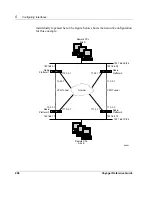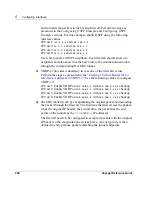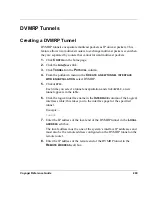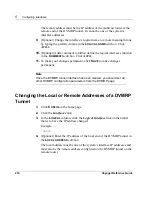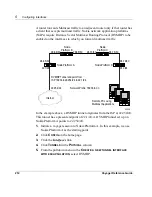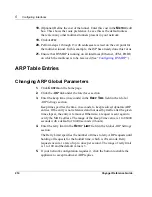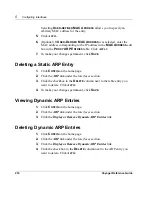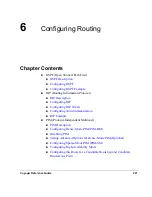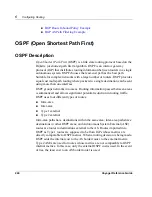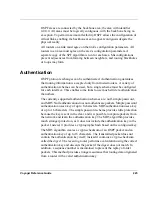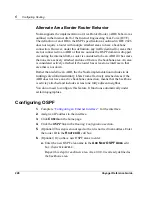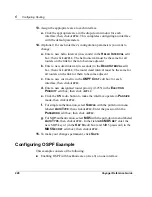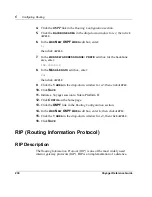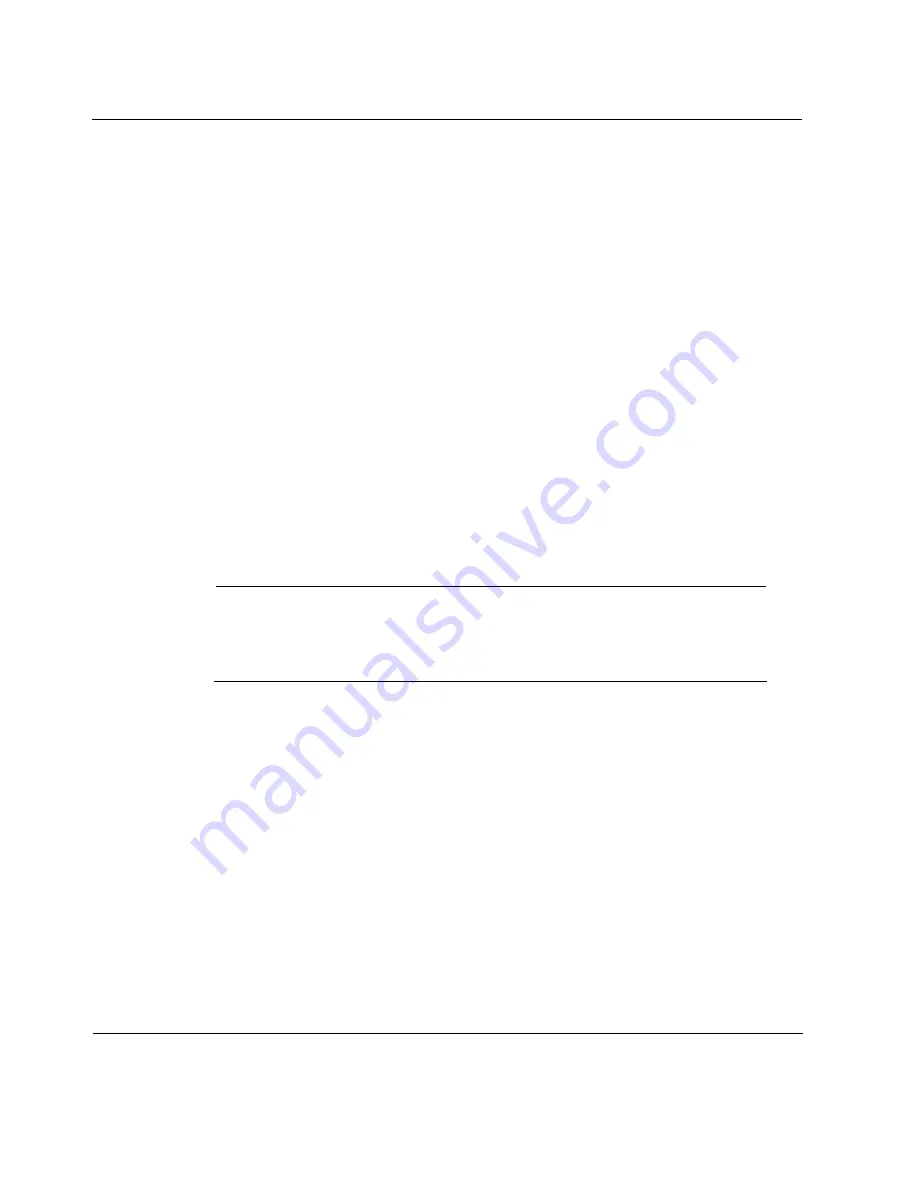
5
Configuring Interfaces
218
Voyager Reference Guide
4.
Click
A
PPLY
.
5.
To make your changes permanent, click
S
AVE
.
Adding a Static ATM ARP Entry
1.
Click
C
ONFIG
on the home page.
2.
Click the
Interfaces
link.
3.
Click the logical ATM interface you want to configure in the
L
OGICAL
column.
4.
Click the
ATM ARP Entries
link.
5.
Enter the IP address of the new static ATM ARP entry in the
IP A
DDRESS
field in the
Create a new static ATM ARP
entry section and enter the VPI/
VCI number of the corresponding PVC in the
VPI/VCI
field.
The IP address has to belong to the subnet of the logical ATM interface
and the VCI has to be one of those configured for the interface.
Note
Whenever static ATM ARP entries are applied, dynamic entries are no
longer updated; therefore, new neighbors cannot be seen via a dynamic
InATMARP mechanism.
6.
Click
A
PPLY
.
The newly created static ATM ARP entry appears in the
S
TATIC
ATM
ARP E
NTRIES
table. The IP datagrams destined to the IP address of the
entry will be sent to the PVC specified in the entry.
7.
To make your changes permanent, click
S
AVE
.
Summary of Contents for Network Voyager
Page 1: ...Voyager Reference Guide Part No N450820002 Rev A Published December 2003 ...
Page 4: ...4 Voyager Reference Guide ...
Page 30: ...2 How to Use Voyager 30 Voyager Reference Guide ...
Page 32: ...3 Command Line Utility Files 32 Voyager Reference Guide ...
Page 220: ...5 Configuring Interfaces 220 Voyager Reference Guide ...
Page 446: ...7 Configuring Traffic Management 448 Voyager Reference Guide ...
Page 618: ...10 Configuring Security and Access 620 Voyager Reference Guide ...
Page 668: ...14 Configuring IPv6 670 Voyager Reference Guide ...
Page 672: ...15 IPSO Process Management 674 Voyager Reference Guide ...
Page 700: ...Index 702 Voyager Reference Guide ...