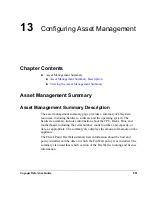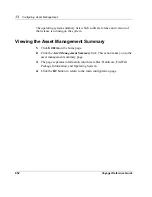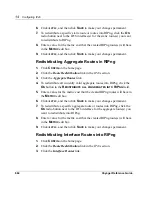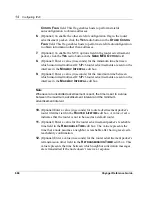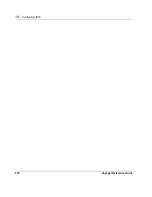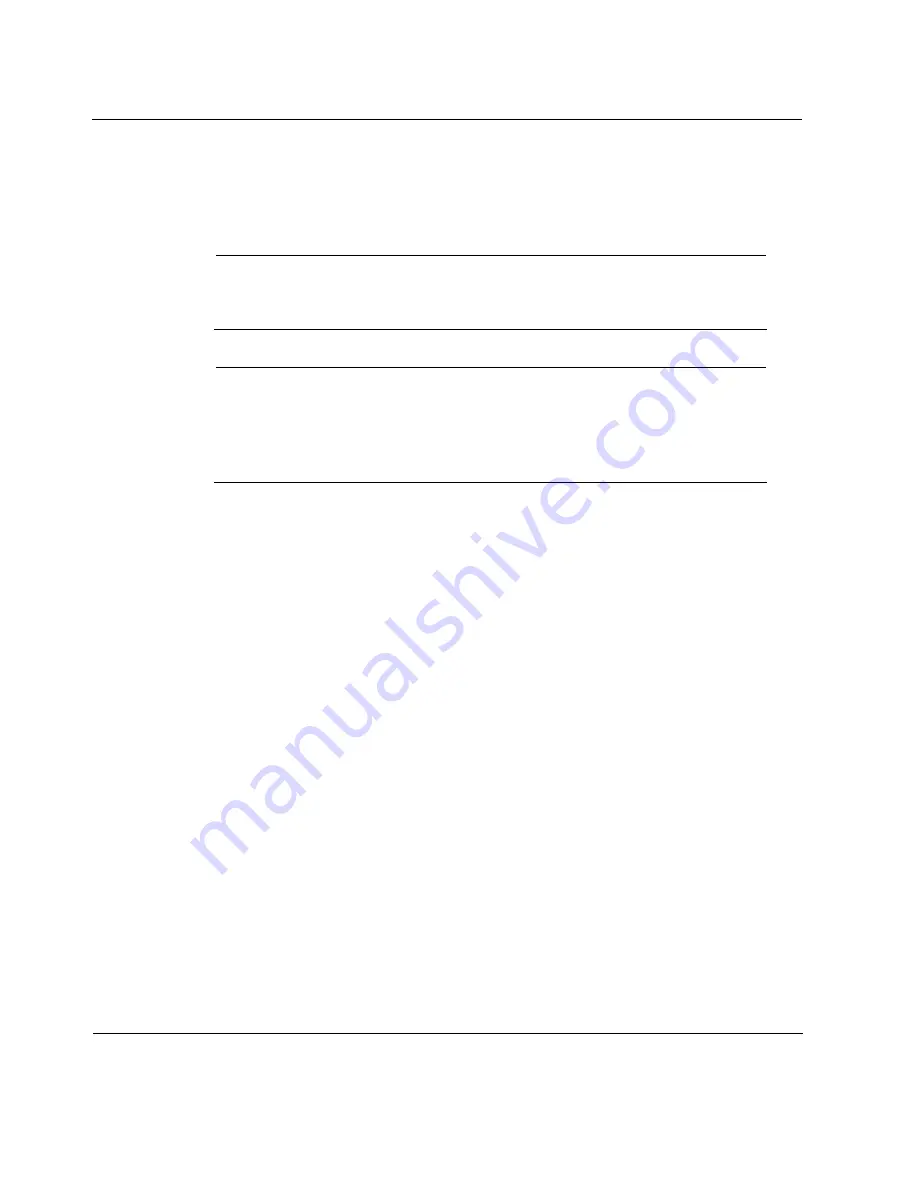
14
Configuring IPv6
662
Voyager Reference Guide
9.
To specify the order in which next hops are selected, enter a value from
one to eight in the
P
REFERENCE
edit box. The lower the value the more
preferred the link.
Note
The next preferred value is selected as the next hop only when an
interface fails. A non-reachable link is not selected as the next hop.
Note
The preference option also supports equal-cost multipath routing. For
each preference value, you can configure as many as eight gateway
addresses. The nexthop gate address for each packet to the destination
is selected based on the nexthop algorithm that is configured.
10.
Click
A
PPLY
, and then click
S
AVE
to make your changes permanent.
Routing Configuration
Configuring RIPng
1.
Click
C
ONFIG
on the home page.
2.
Click the
RIPng
link in the
IPv6
section.
3.
To enable RIPng, click the
O
N
Radio button next to the logical interface
on which you want to run RIP, and then click
A
PPLY
.
4.
Enter a value for the RIPng metric to be added to routes that are sent by
way of the specified interface in the
M
ETRIC
edit box.
5.
Click
A
PPLY
, and then click
S
AVE
to make your changes permanent.
Summary of Contents for Network Voyager
Page 1: ...Voyager Reference Guide Part No N450820002 Rev A Published December 2003 ...
Page 4: ...4 Voyager Reference Guide ...
Page 30: ...2 How to Use Voyager 30 Voyager Reference Guide ...
Page 32: ...3 Command Line Utility Files 32 Voyager Reference Guide ...
Page 220: ...5 Configuring Interfaces 220 Voyager Reference Guide ...
Page 446: ...7 Configuring Traffic Management 448 Voyager Reference Guide ...
Page 618: ...10 Configuring Security and Access 620 Voyager Reference Guide ...
Page 668: ...14 Configuring IPv6 670 Voyager Reference Guide ...
Page 672: ...15 IPSO Process Management 674 Voyager Reference Guide ...
Page 700: ...Index 702 Voyager Reference Guide ...