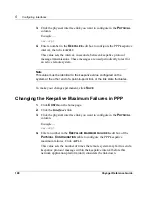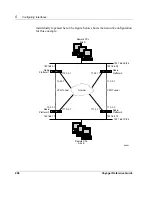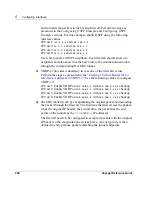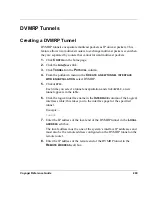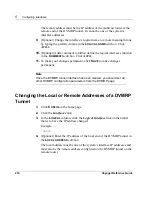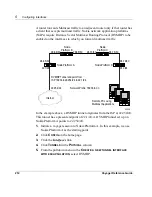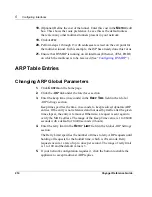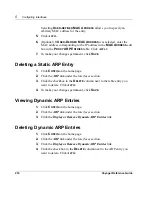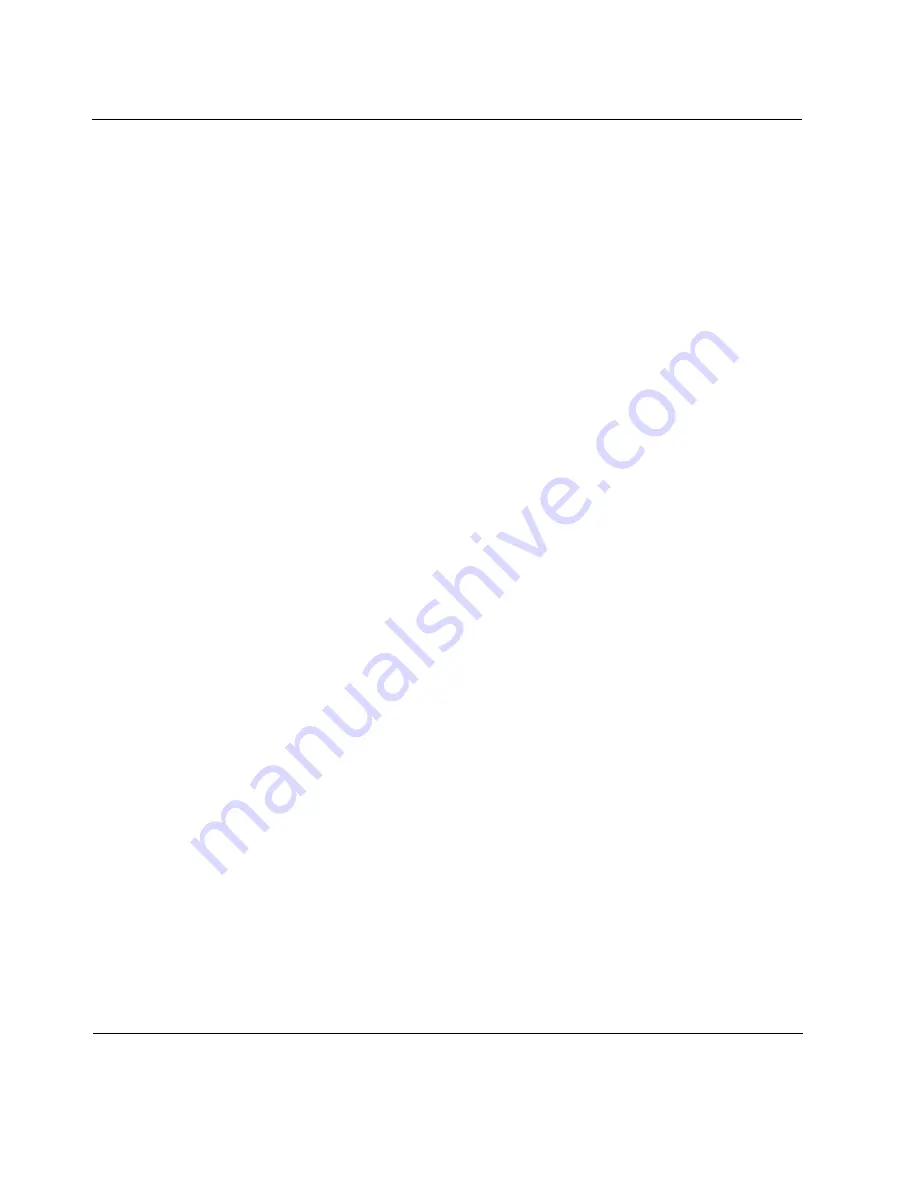
5
Configuring Interfaces
202
Voyager Reference Guide
5.
(Optional) If you selected custom value from the
TOS
VALUE
drop-down
window, enter a value in the range of 0-255. Click
A
PPLY
.
6.
To make your changes permanent, click
S
AVE
.
Removing a GRE Tunnel
1.
Click
C
ONFIG
on the home page.
2.
Click the
Interfaces
link.
3.
Click
T
UNNELS
in the
P
HYSICAL
column.
4.
Locate the tunnel logical interface you want to delete in the
L
OGICAL
I
NTERFACES
table and click the corresponding
D
ELETE
checkbox.
5.
Click
A
PPLY
.
The tunnel logical interface disappears from the list.
6.
To make your changes permanent, click
S
AVE
.
Summary of Contents for Network Voyager
Page 1: ...Voyager Reference Guide Part No N450820002 Rev A Published December 2003 ...
Page 4: ...4 Voyager Reference Guide ...
Page 30: ...2 How to Use Voyager 30 Voyager Reference Guide ...
Page 32: ...3 Command Line Utility Files 32 Voyager Reference Guide ...
Page 220: ...5 Configuring Interfaces 220 Voyager Reference Guide ...
Page 446: ...7 Configuring Traffic Management 448 Voyager Reference Guide ...
Page 618: ...10 Configuring Security and Access 620 Voyager Reference Guide ...
Page 668: ...14 Configuring IPv6 670 Voyager Reference Guide ...
Page 672: ...15 IPSO Process Management 674 Voyager Reference Guide ...
Page 700: ...Index 702 Voyager Reference Guide ...