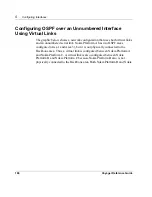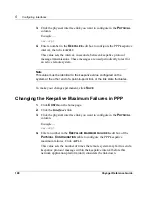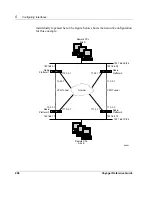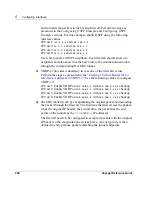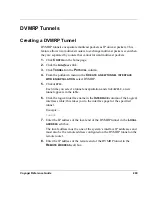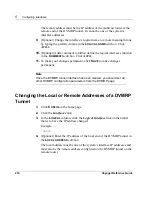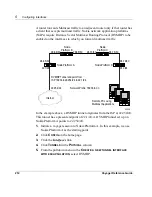Voyager Reference Guide
197
Loopback Interfaces
Adding an IP Address to a Loopback Interface
You might want to assign an address to the loopback interface that is the same
as the OSPF router ID, or is the termination point of a BGP session. This
allows firewall adjacencies to stay up even if the outbound interface is down.
Note
The loopback interface always has a logical interface created and
enabled.
1.
Click
C
ONFIG
on the home page.
2.
Click the
Interfaces
link.
3.
Click the loopback logical interface link in the
L
OGICAL
column
(
loop0c0
).
4.
To add an IP address, enter the IP address for the device in the
N
EW
IP
ADDRESS
edit box. Click
A
PPLY
.
Each time you click
A
PPLY
, the configured IP address appears in the
table. The entry fields remain blank to allow you to add more IP
addresses.
To make your changes permanent, click
S
AVE
.
Changing the IP Address of a Loopback Interface
1.
Click
C
ONFIG
on the home page.
2.
Click the
Interfaces
link.
3.
Click the loopback logical interface link in the
L
OGICAL
column
(
loop0c0
).
Summary of Contents for Network Voyager
Page 1: ...Voyager Reference Guide Part No N450820002 Rev A Published December 2003 ...
Page 4: ...4 Voyager Reference Guide ...
Page 30: ...2 How to Use Voyager 30 Voyager Reference Guide ...
Page 32: ...3 Command Line Utility Files 32 Voyager Reference Guide ...
Page 220: ...5 Configuring Interfaces 220 Voyager Reference Guide ...
Page 446: ...7 Configuring Traffic Management 448 Voyager Reference Guide ...
Page 618: ...10 Configuring Security and Access 620 Voyager Reference Guide ...
Page 668: ...14 Configuring IPv6 670 Voyager Reference Guide ...
Page 672: ...15 IPSO Process Management 674 Voyager Reference Guide ...
Page 700: ...Index 702 Voyager Reference Guide ...