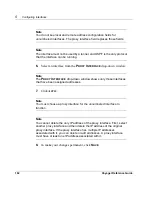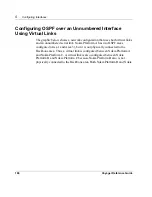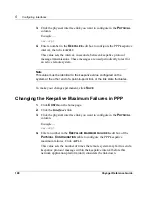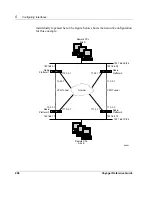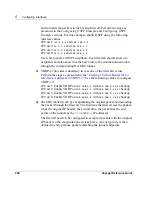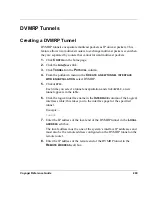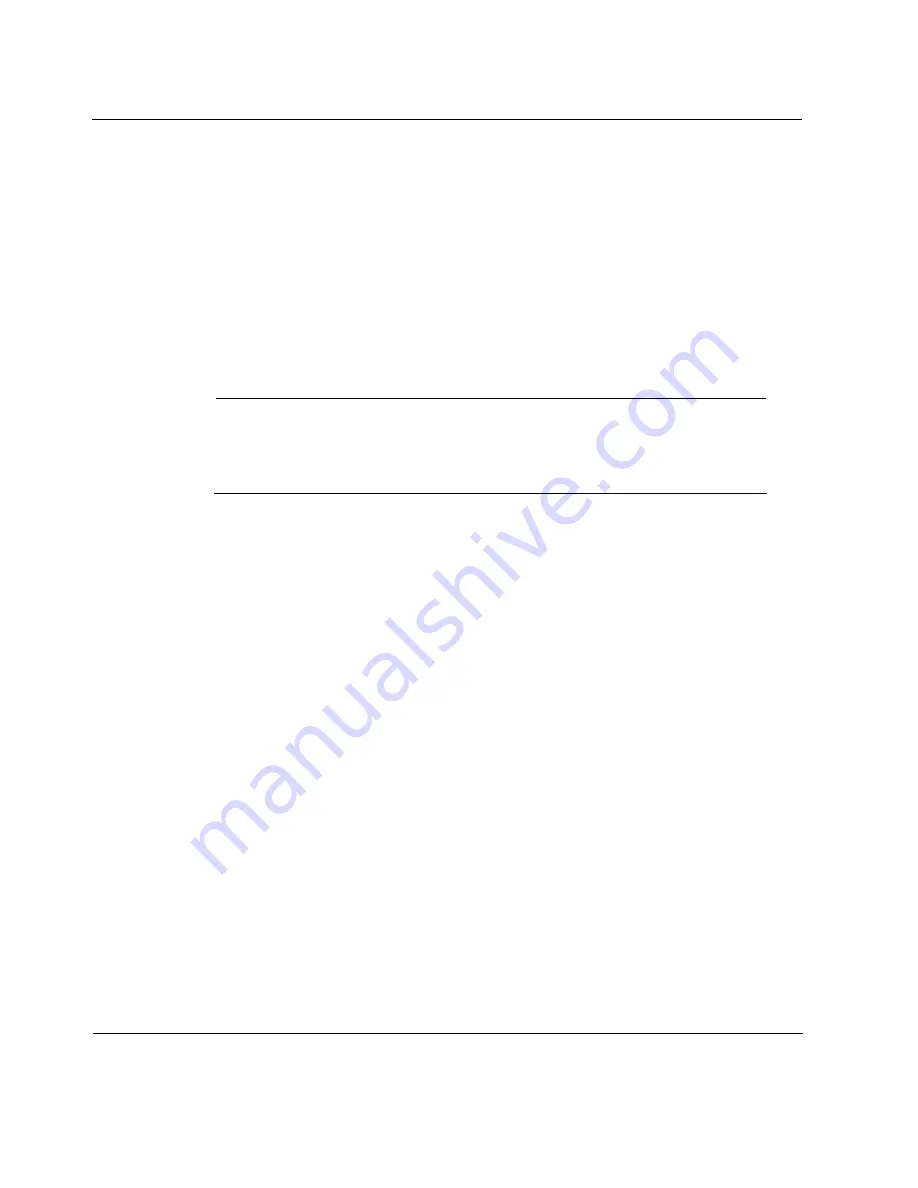
5
Configuring Interfaces
194
Voyager Reference Guide
3.
Click the physical interface link you want to configure in the
P
HYSICAL
column.
Example
—
ser-s2p1
4.
Click the
Advanced Frame Relay Options
link to go the
Frame Relay
Advanced Options
page.
The
Frame Relay Advanced Options
page allows you to configure frame
relay protocol and LMI parameters for this device.
Note
The values you enter are dependent on the settings of the frame relay
switch to which you are connected or to the subscription provided by your
service provider.
5.
From the
Frame Relay Advanced Options
page, click the
U
P
button to
return to the
Physical Interface
page.
To make your changes permanent, click
S
AVE
.
Changing the Interface Type in Frame Relay
When connected to a Frame Relay switch or network, the interface type is
usually set to DTE. You may need to change the interface type to DCE if it is
connected point-to-point with another router.
1.
Click
C
ONFIG
on the home page.
2.
Click the
Interfaces
link.
3.
Click the physical interface link you want to change in the
P
HYSICAL
column.
Example
—
ser-s2p2
Summary of Contents for Network Voyager
Page 1: ...Voyager Reference Guide Part No N450820002 Rev A Published December 2003 ...
Page 4: ...4 Voyager Reference Guide ...
Page 30: ...2 How to Use Voyager 30 Voyager Reference Guide ...
Page 32: ...3 Command Line Utility Files 32 Voyager Reference Guide ...
Page 220: ...5 Configuring Interfaces 220 Voyager Reference Guide ...
Page 446: ...7 Configuring Traffic Management 448 Voyager Reference Guide ...
Page 618: ...10 Configuring Security and Access 620 Voyager Reference Guide ...
Page 668: ...14 Configuring IPv6 670 Voyager Reference Guide ...
Page 672: ...15 IPSO Process Management 674 Voyager Reference Guide ...
Page 700: ...Index 702 Voyager Reference Guide ...