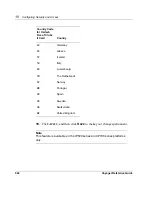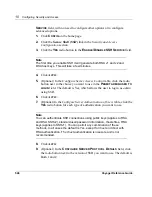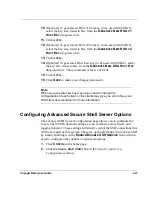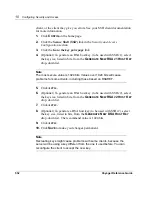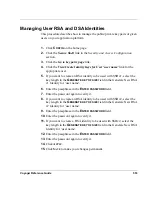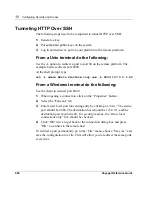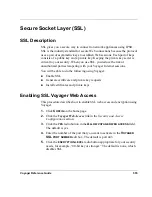Voyager Reference Guide
553
Managing User RSA and DSA Identities
This procedure describes how to manage the public/private key pairs of given
users on your application platform.
1.
Click
C
ONFIG
on the home page.
2.
Click the
Secure Shell
link in the
Security and Access Configuration
section.
3.
Click the
Go to key pairs page
link.
4.
Click the
View/Create Identity Keys for User ‘user name’
link for the
appropriate user.
5.
If you want to create an RSA identity to be used with SSHv1, select the
key length in the
G
ENERATE
KEY
OF
SIZE
field in the Generate New RSA
v1 Identity for ‘user name’.
6.
Enter the passphrase in the
E
NTER
PASSWORD
field.
7.
Enter the password again to verify it.
8.
If you want to create an RSA identity to be used with SSHv2, select the
key length in the
G
ENERATE
KEY
OF
SIZE
field in the Generate New RSA
v2 Identity for ‘user name’.
9.
Enter the passphrase in the
E
NTER
PASSWORD
field.
10.
Enter the password again to verify it.
11.
If you want to create a DSA identity to be used with SSHv2, select the
key length in the
G
ENERATE
KEY
OF
SIZE
field in the Generate New DSA
Identity for ‘user name’.
12.
Enter the passphrase in the
E
NTER
PASSWORD
field.
13.
Enter the password again to verify it.
14.
Click
A
PPLY
.
15.
Click
S
AVE
to make your changes permanent.
Summary of Contents for Network Voyager
Page 1: ...Voyager Reference Guide Part No N450820002 Rev A Published December 2003 ...
Page 4: ...4 Voyager Reference Guide ...
Page 30: ...2 How to Use Voyager 30 Voyager Reference Guide ...
Page 32: ...3 Command Line Utility Files 32 Voyager Reference Guide ...
Page 220: ...5 Configuring Interfaces 220 Voyager Reference Guide ...
Page 446: ...7 Configuring Traffic Management 448 Voyager Reference Guide ...
Page 618: ...10 Configuring Security and Access 620 Voyager Reference Guide ...
Page 668: ...14 Configuring IPv6 670 Voyager Reference Guide ...
Page 672: ...15 IPSO Process Management 674 Voyager Reference Guide ...
Page 700: ...Index 702 Voyager Reference Guide ...