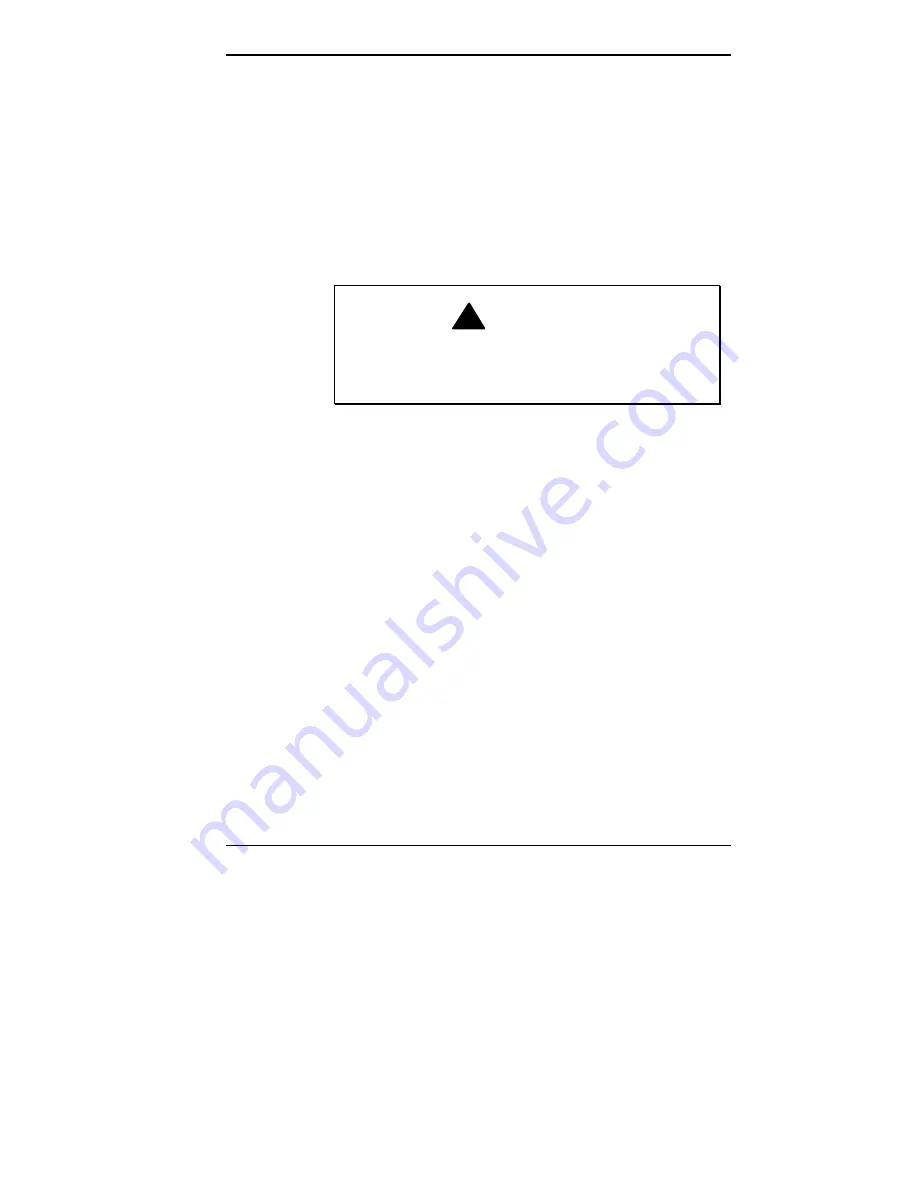
Using Your Computer 2-23
Be sure that nothing is placed on top of your system
power cables.
Prevent dust from entering your system by covering it
when it is not in use.
Keeping Your System in Good Condition
Maintain the condition of your system by periodically using
the following general procedures.
!
WARNING
For safety, power off and unplug your system,
monitor, and any external devices before cleaning
them.
Clean the outside of the computer with a soft clean cloth.
You can remove stubborn stains with a cloth slightly
dampened with a mild detergent. Never use a strong
cleaner or solvent on any part of the system.
Keep food and liquids away from your computer.
Periodically clean the keyboard with a vacuum cleaner
brush attachment. Do not use any liquid cleaners on the
keyboard as they can damage the keyboard.
If an object, such as a paper clip, falls into the keyboard,
turn the keyboard over and gently shake it.
Clean the monitor screen with a monitor glass cleaner
and wipe it with a clean, lint-free cloth. You may use
wet/dry cleaning pads manufactured for monitor screens.
Summary of Contents for POWERMATE ENTERPRISE - 09-1997
Page 34: ...Introducing Your Computer 1 19 Audio connectors desktop Audio connectors minitower ...
Page 37: ...1 22 Introducing Your Computer Power supply features desktop Power supply features minitower ...
Page 43: ...Using Your Computer 2 5 Keyboard features Windows 95 keys ...
Page 146: ...5 18 Installing Options Installing Options 5 ...
Page 147: ...Installing Options 5 19 Locating desktop expansion slots Locating minitower expansion slots ...
Page 149: ...Installing Options 5 21 Removing a slot cover desktop Removing a slot cover minitower ...
Page 156: ...Installing Options 5 27 Installing Options 5 ...
Page 168: ...5 38 Installing Options Installing Options 5 ...
Page 185: ...5 54 Installing Options Installing Options 5 ...
Page 187: ...5 56 Installing Options Removing the front panel desktop Removing the front panel minitower ...
















































