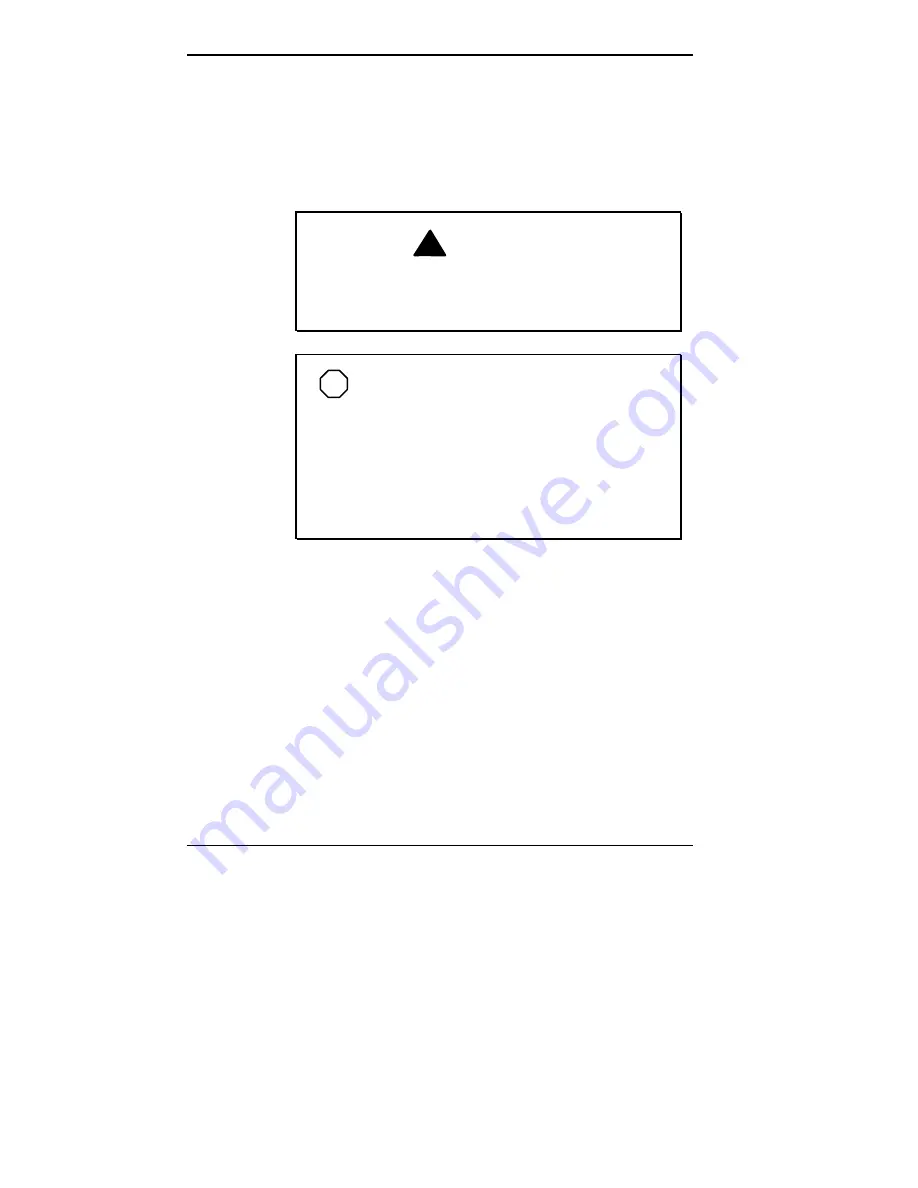
5-8 Installing Options
Removing the Minitower Cover
Before installing optional hardware inside your computer,
you must first remove the system unit cover. Directions for
removing the stand are considered part of removing the
minitower cover.
!
WARNING
Before removing the system unit cover, turn off the
power and unplug the system power cable. Power is
removed only when the power cable is unplugged.
NOTE
If the cover is removed, LANDesk Client
Manager logs the intrusion and reports it in a screen
message the next time the system is booted. This
message appears every time the system is rebooted
until the report is cleared. For more information on
closing the notification window and clearing the
message, see “Using the Chassis Intrusion
Notification Feature” in Chapter 4.
1.
Turn off and unplug the system unit.
2.
Disconnect the keyboard, mouse, monitor, and any other
attached device (such as speakers or a printer) from the
rear of the system unit.
Summary of Contents for POWERMATE ENTERPRISE - 09-1997
Page 34: ...Introducing Your Computer 1 19 Audio connectors desktop Audio connectors minitower ...
Page 37: ...1 22 Introducing Your Computer Power supply features desktop Power supply features minitower ...
Page 43: ...Using Your Computer 2 5 Keyboard features Windows 95 keys ...
Page 146: ...5 18 Installing Options Installing Options 5 ...
Page 147: ...Installing Options 5 19 Locating desktop expansion slots Locating minitower expansion slots ...
Page 149: ...Installing Options 5 21 Removing a slot cover desktop Removing a slot cover minitower ...
Page 156: ...Installing Options 5 27 Installing Options 5 ...
Page 168: ...5 38 Installing Options Installing Options 5 ...
Page 185: ...5 54 Installing Options Installing Options 5 ...
Page 187: ...5 56 Installing Options Removing the front panel desktop Removing the front panel minitower ...






























