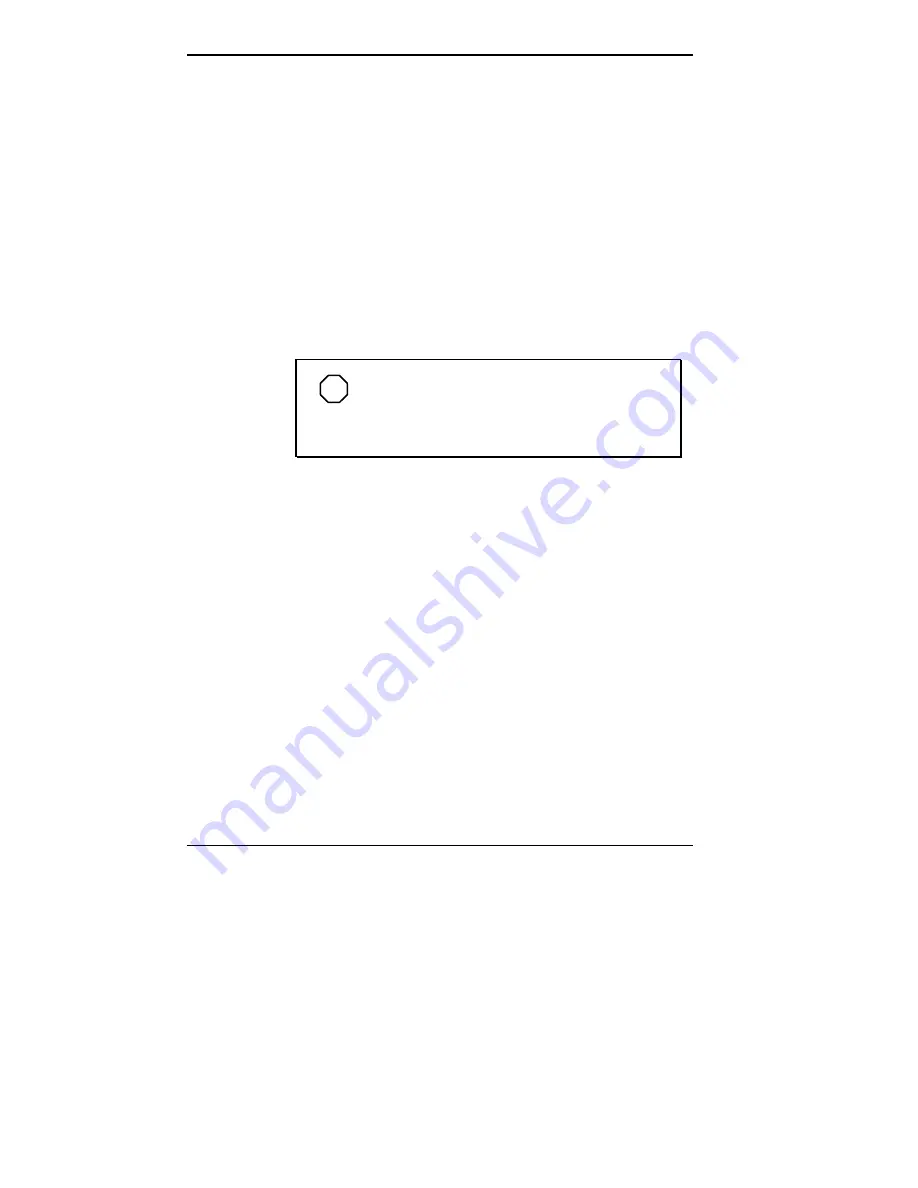
5-64 Installing Options
To install the device, proceed as follows:
1.
Follow the preinstallation instructions that come with
the device, such as setting jumpers and switches.
2.
Secure the hard disk drive in the form factor.
3.
Remove the system unit cover (see “Removing the
Desktop Cover” or “Removing the Minitower Cover”).
4.
Remove the front panel (see “Removing the Front
Panel”).
5.
From the front of the system, insert the device,
connector end first, into the device slot.
NOTE
To easily access device connectors for
cabling, do not insert the device all the way into the
slot.
6.
Connect the device cables (see “Connecting Device
Cables” and “Cabling Storage Devices”).
7.
Insert the device the rest of the way into the device slot,
making sure that the locking tabs at the ends of the
device rails on the form factor snap into the brackets on
the chassis.
8.
Replace the system unit front panel (see “Replacing the
Front Panel”).
9.
Replace the system unit cover (see “Replacing the
Desktop Cover” or “Replacing the Minitower Cover”).
10.
Run the Setup program to set the new configuration
(see “The Setup Utility” in Chapter 4).
Summary of Contents for POWERMATE ENTERPRISE - 09-1997
Page 34: ...Introducing Your Computer 1 19 Audio connectors desktop Audio connectors minitower ...
Page 37: ...1 22 Introducing Your Computer Power supply features desktop Power supply features minitower ...
Page 43: ...Using Your Computer 2 5 Keyboard features Windows 95 keys ...
Page 146: ...5 18 Installing Options Installing Options 5 ...
Page 147: ...Installing Options 5 19 Locating desktop expansion slots Locating minitower expansion slots ...
Page 149: ...Installing Options 5 21 Removing a slot cover desktop Removing a slot cover minitower ...
Page 156: ...Installing Options 5 27 Installing Options 5 ...
Page 168: ...5 38 Installing Options Installing Options 5 ...
Page 185: ...5 54 Installing Options Installing Options 5 ...
Page 187: ...5 56 Installing Options Removing the front panel desktop Removing the front panel minitower ...






























