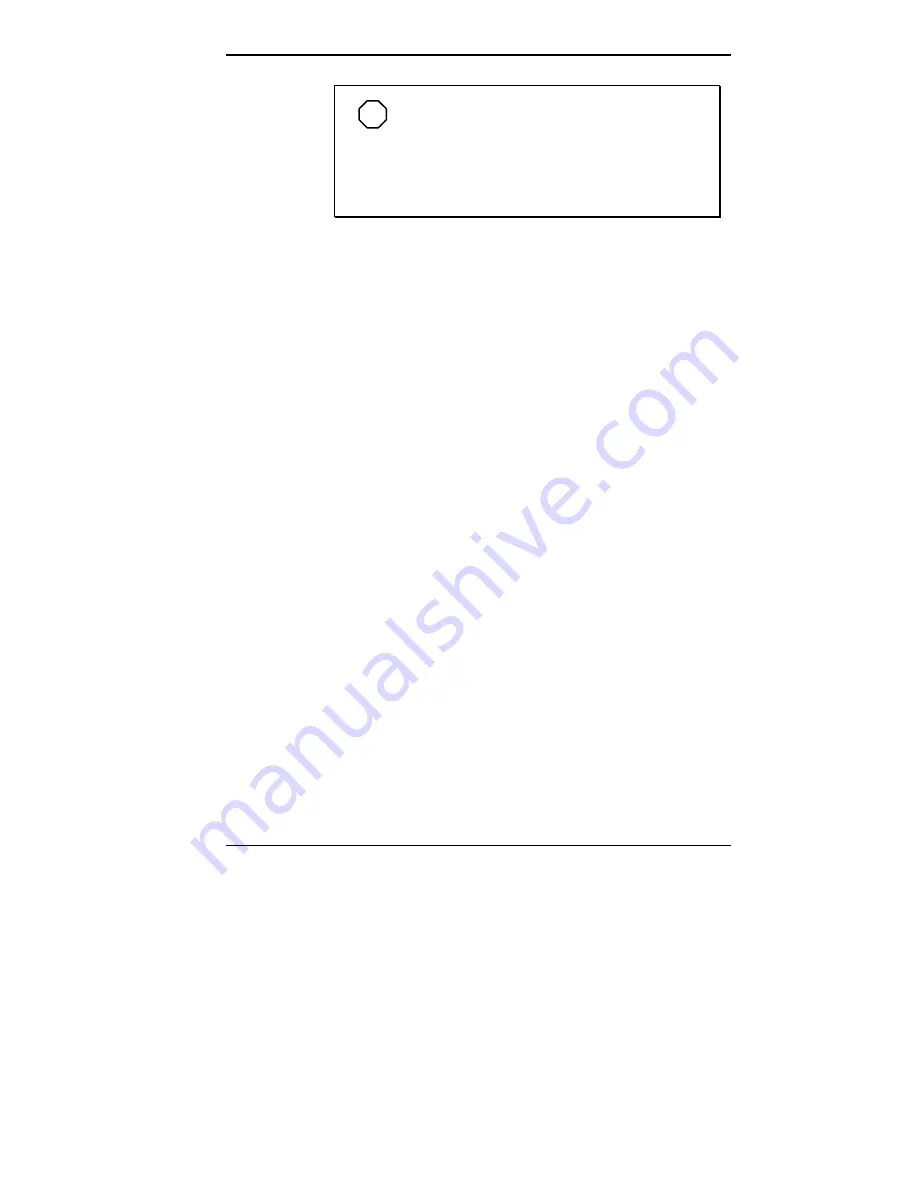
Installing Options 5-67
NOTE
If your system has two hard disk drives and
you are upgrading the drive in the inner of the two
slots, remove both hard disk drives, add the new
hard disk drive to the inner slot, and then install the
remaining drive in the outer slot.
Install a 3 1/2-inch internal hard disk drive by following
these steps:
1.
Follow the preinstallation instructions that come with the
new hard disk drive, such as setting jumpers and
switches.
See “Device Preparation” for information on preparing
the device.
2.
Remove the system unit cover (see “Removing the
Minitower Cover”).
3.
If a currently installed hard disk drive is being replaced:
Label the IDE device signal and power cables
connected to the drive and then disconnect them.
Remove the four screws securing the drive to the
internal bracket or the chassis wall.
Remove the drive from the chassis.
4.
Insert the new hard disk drive into the drive slot. Orient
the cable connectors toward the front of the system.
Summary of Contents for POWERMATE ENTERPRISE - 09-1997
Page 34: ...Introducing Your Computer 1 19 Audio connectors desktop Audio connectors minitower ...
Page 37: ...1 22 Introducing Your Computer Power supply features desktop Power supply features minitower ...
Page 43: ...Using Your Computer 2 5 Keyboard features Windows 95 keys ...
Page 146: ...5 18 Installing Options Installing Options 5 ...
Page 147: ...Installing Options 5 19 Locating desktop expansion slots Locating minitower expansion slots ...
Page 149: ...Installing Options 5 21 Removing a slot cover desktop Removing a slot cover minitower ...
Page 156: ...Installing Options 5 27 Installing Options 5 ...
Page 168: ...5 38 Installing Options Installing Options 5 ...
Page 185: ...5 54 Installing Options Installing Options 5 ...
Page 187: ...5 56 Installing Options Removing the front panel desktop Removing the front panel minitower ...






























