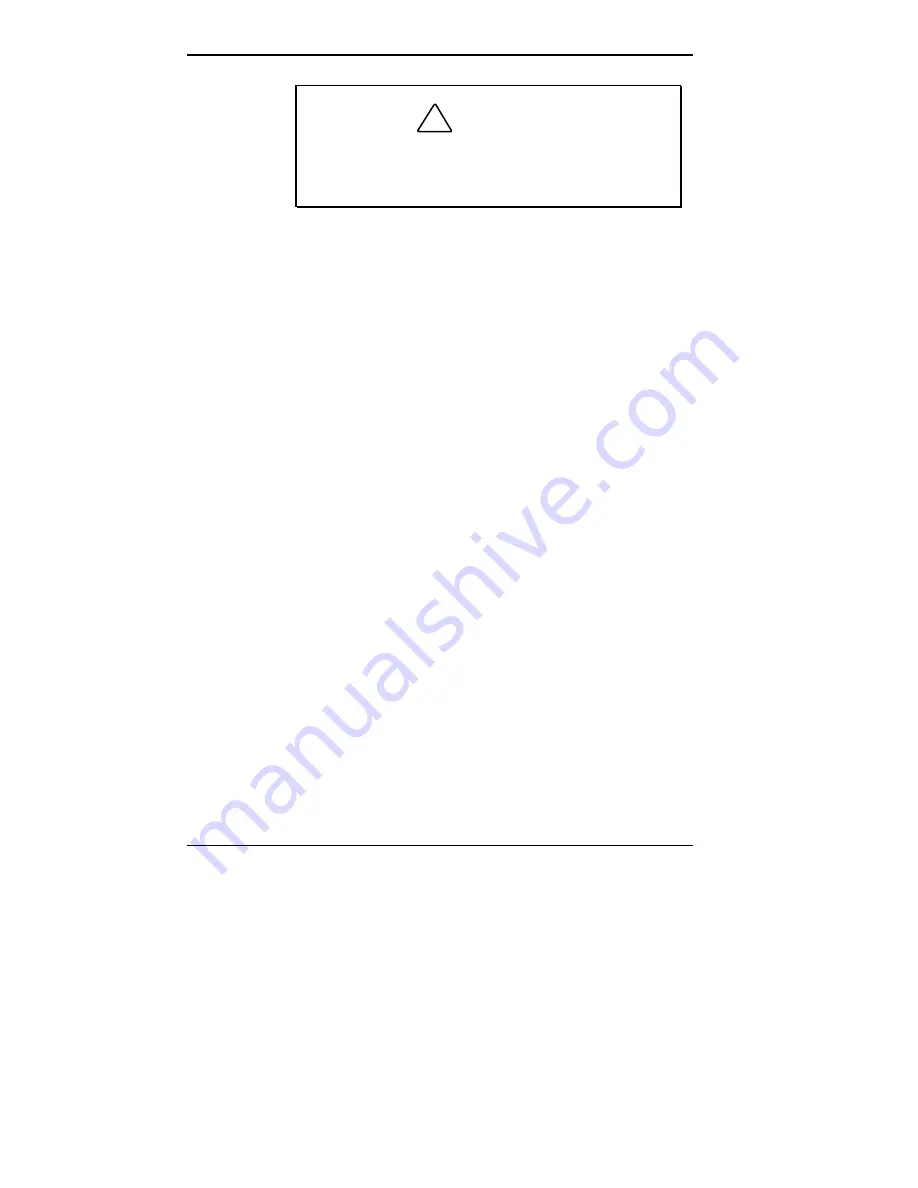
2-14 Using Your Computer
!
CAUTION
Avoid using benzene, paint thinner, record cleaner,
static repellent, or any other chemical on the disc.
Chemicals and cleaners can damage the disc.
Loading a CD
To insert a CD into the CD-ROM reader, follow these
steps:
1.
Press the open/close button. A CD tray slides out from
the reader door.
2.
Remove the CD from its protective case. Hold the CD
by its center hole and outer edges to avoid touching its
surface.
3.
Place the CD, printed side up, into the circular area of
the tray.
4.
Press the open/close button again. The tray
automatically slides into the reader.
Removing a CD
To remove a CD, simply press the open/close button and
remove the CD when the tray slides out. Press the
open/close button again to close the reader door.
You can also eject a CD from Windows. Double click
My
Computer
on the Windows desktop, right click the
CD-ROM reader icon in the My Computer window, and
click
Eject
.
Your audio software also has a CD eject function.
Summary of Contents for POWERMATE ENTERPRISE - 09-1997
Page 34: ...Introducing Your Computer 1 19 Audio connectors desktop Audio connectors minitower ...
Page 37: ...1 22 Introducing Your Computer Power supply features desktop Power supply features minitower ...
Page 43: ...Using Your Computer 2 5 Keyboard features Windows 95 keys ...
Page 146: ...5 18 Installing Options Installing Options 5 ...
Page 147: ...Installing Options 5 19 Locating desktop expansion slots Locating minitower expansion slots ...
Page 149: ...Installing Options 5 21 Removing a slot cover desktop Removing a slot cover minitower ...
Page 156: ...Installing Options 5 27 Installing Options 5 ...
Page 168: ...5 38 Installing Options Installing Options 5 ...
Page 185: ...5 54 Installing Options Installing Options 5 ...
Page 187: ...5 56 Installing Options Removing the front panel desktop Removing the front panel minitower ...






























