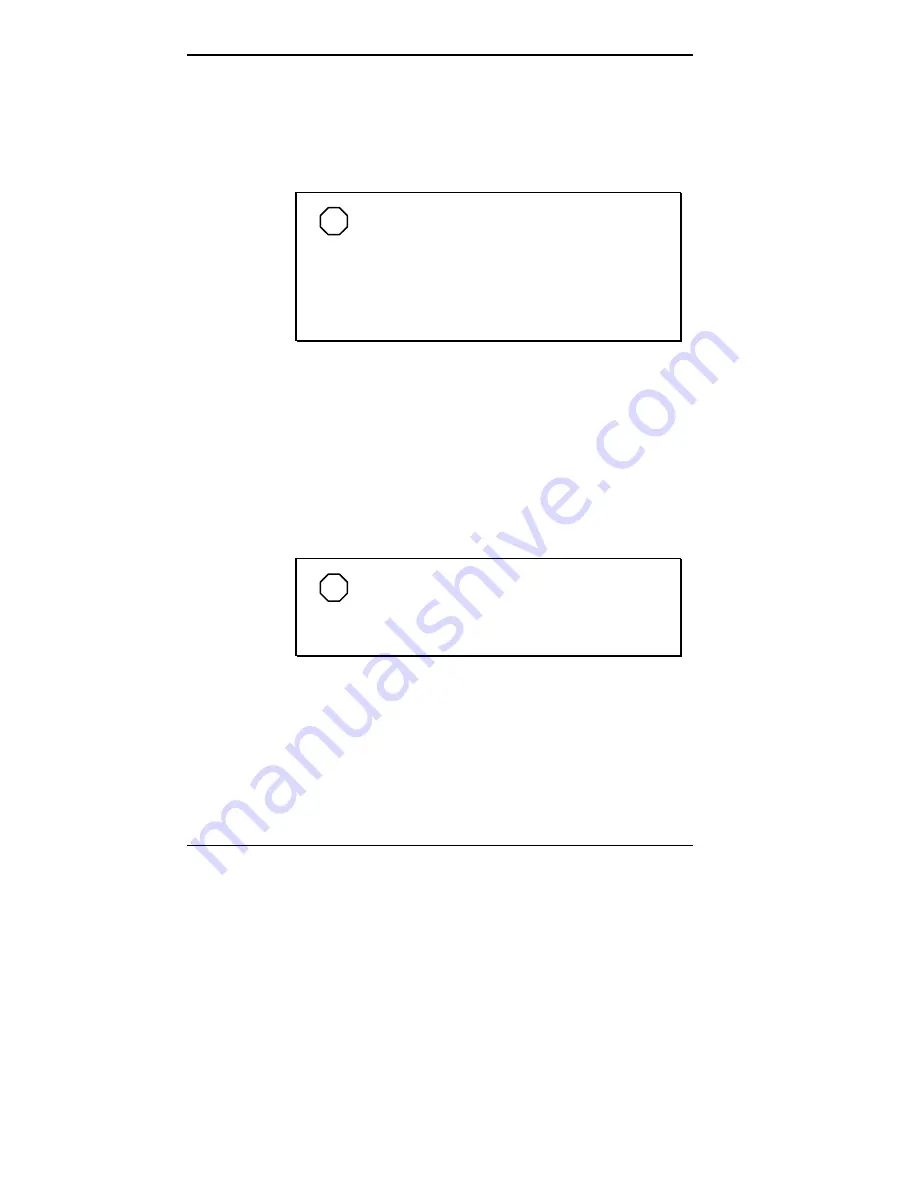
2-2 Using Your Computer
At the bottom of this screen, messages like the following
appear:
Press <F2> key to run Setup OR Press ESC to
display POST
NOTE
These messages are part of your system’s
Power-On Self-Test (POST). Your computer is
checking your hardware for any changes since the
last startup. If you want to see the messages
displayed during POST, press ESC. If you want to
go into the Setup Utility, press F2.
One beep indicates that the system has successfully
completed the power-on test. After about 5 seconds,
Windows starts up.
If a problem occurs, a series of beeps may sound. If this
happens repeatedly after powering on, power off the system
and turn to Chapter 8, Solving System Problems. This
chapter provides some helpful hints on obvious system
problems.
NOTE
If the system displays a message indicating
that system settings have changed, run Setup (see
Chapter 4, Using Tools and Utilities).
On PowerMate Enterprise systems loaded with the
Windows NT
®
4.0 operating system, press
Ctrl-Alt-Del
when prompted on-screen to do so. The log-on box appears
for entering a password.
Summary of Contents for POWERMATE ENTERPRISE - 09-1997
Page 34: ...Introducing Your Computer 1 19 Audio connectors desktop Audio connectors minitower ...
Page 37: ...1 22 Introducing Your Computer Power supply features desktop Power supply features minitower ...
Page 43: ...Using Your Computer 2 5 Keyboard features Windows 95 keys ...
Page 146: ...5 18 Installing Options Installing Options 5 ...
Page 147: ...Installing Options 5 19 Locating desktop expansion slots Locating minitower expansion slots ...
Page 149: ...Installing Options 5 21 Removing a slot cover desktop Removing a slot cover minitower ...
Page 156: ...Installing Options 5 27 Installing Options 5 ...
Page 168: ...5 38 Installing Options Installing Options 5 ...
Page 185: ...5 54 Installing Options Installing Options 5 ...
Page 187: ...5 56 Installing Options Removing the front panel desktop Removing the front panel minitower ...






























