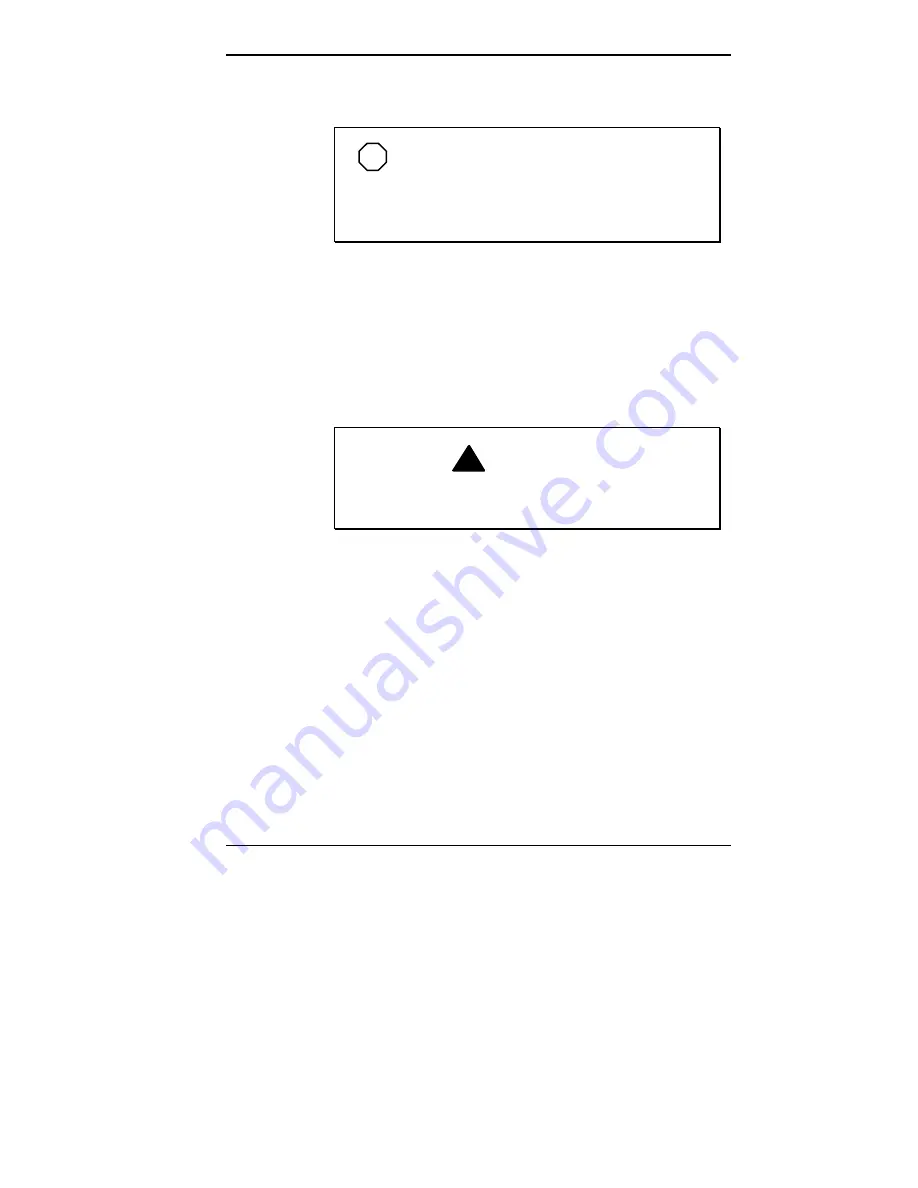
Installing Options 5-13
3.
Slide the cover forward to meet the front panel.
NOTE
The cover fits tightly. If the cover does not
slide all the way to the front panel, place one hand
on the front of the unit while you slide the cover
forward from the rear.
4.
Secure the cover with the three thumb screws. (See
“Removing the Minitower Cover,” earlier in this
chapter.)
5.
Place the system unit over the stand with its front edge
about 1/2 inch from the front of the stand. Align the tabs
on the stand with the slots on the floor of the chassis.
!
WARNING
To prevent tipping, always place the system unit
back in its stand after completing a system upgrade.
Summary of Contents for POWERMATE ENTERPRISE - 09-1997
Page 34: ...Introducing Your Computer 1 19 Audio connectors desktop Audio connectors minitower ...
Page 37: ...1 22 Introducing Your Computer Power supply features desktop Power supply features minitower ...
Page 43: ...Using Your Computer 2 5 Keyboard features Windows 95 keys ...
Page 146: ...5 18 Installing Options Installing Options 5 ...
Page 147: ...Installing Options 5 19 Locating desktop expansion slots Locating minitower expansion slots ...
Page 149: ...Installing Options 5 21 Removing a slot cover desktop Removing a slot cover minitower ...
Page 156: ...Installing Options 5 27 Installing Options 5 ...
Page 168: ...5 38 Installing Options Installing Options 5 ...
Page 185: ...5 54 Installing Options Installing Options 5 ...
Page 187: ...5 56 Installing Options Removing the front panel desktop Removing the front panel minitower ...
















































