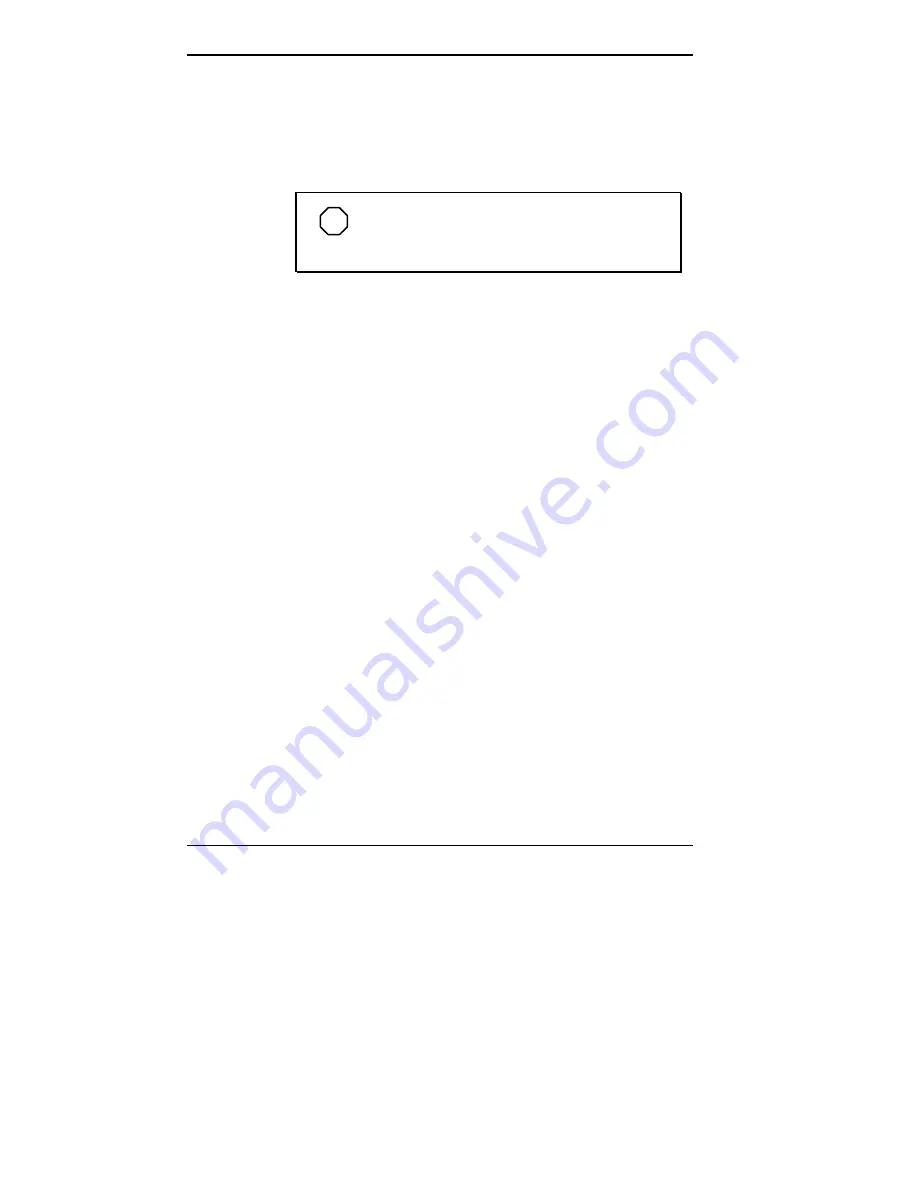
4-6 Using Tools and Utilities
Main Menu
Choose the Main Menu by selecting Main Menu in the
legend bar. Other Main Menu options are available by
selecting submenus.
NOTE
See “How to Start BIOS Setup” for a look at
a typical Main Menu screen.
Use the arrow keys to select one of the following Main
Menu options and press
Enter
to select a submenu. Items
with grayed-out text are not available. Explanations of each
menu item follow.
Displayed Information
The following information is displayed in the Main menu.
These fields are read-only and cannot be changed:
Processor type
Processor speed
Cache RAM
Total Memory
BIOS version.
Language
Selects the current language used by the BIOS. Use this
field to select English (the default) or French.
Summary of Contents for POWERMATE ENTERPRISE - 09-1997
Page 34: ...Introducing Your Computer 1 19 Audio connectors desktop Audio connectors minitower ...
Page 37: ...1 22 Introducing Your Computer Power supply features desktop Power supply features minitower ...
Page 43: ...Using Your Computer 2 5 Keyboard features Windows 95 keys ...
Page 146: ...5 18 Installing Options Installing Options 5 ...
Page 147: ...Installing Options 5 19 Locating desktop expansion slots Locating minitower expansion slots ...
Page 149: ...Installing Options 5 21 Removing a slot cover desktop Removing a slot cover minitower ...
Page 156: ...Installing Options 5 27 Installing Options 5 ...
Page 168: ...5 38 Installing Options Installing Options 5 ...
Page 185: ...5 54 Installing Options Installing Options 5 ...
Page 187: ...5 56 Installing Options Removing the front panel desktop Removing the front panel minitower ...
















































