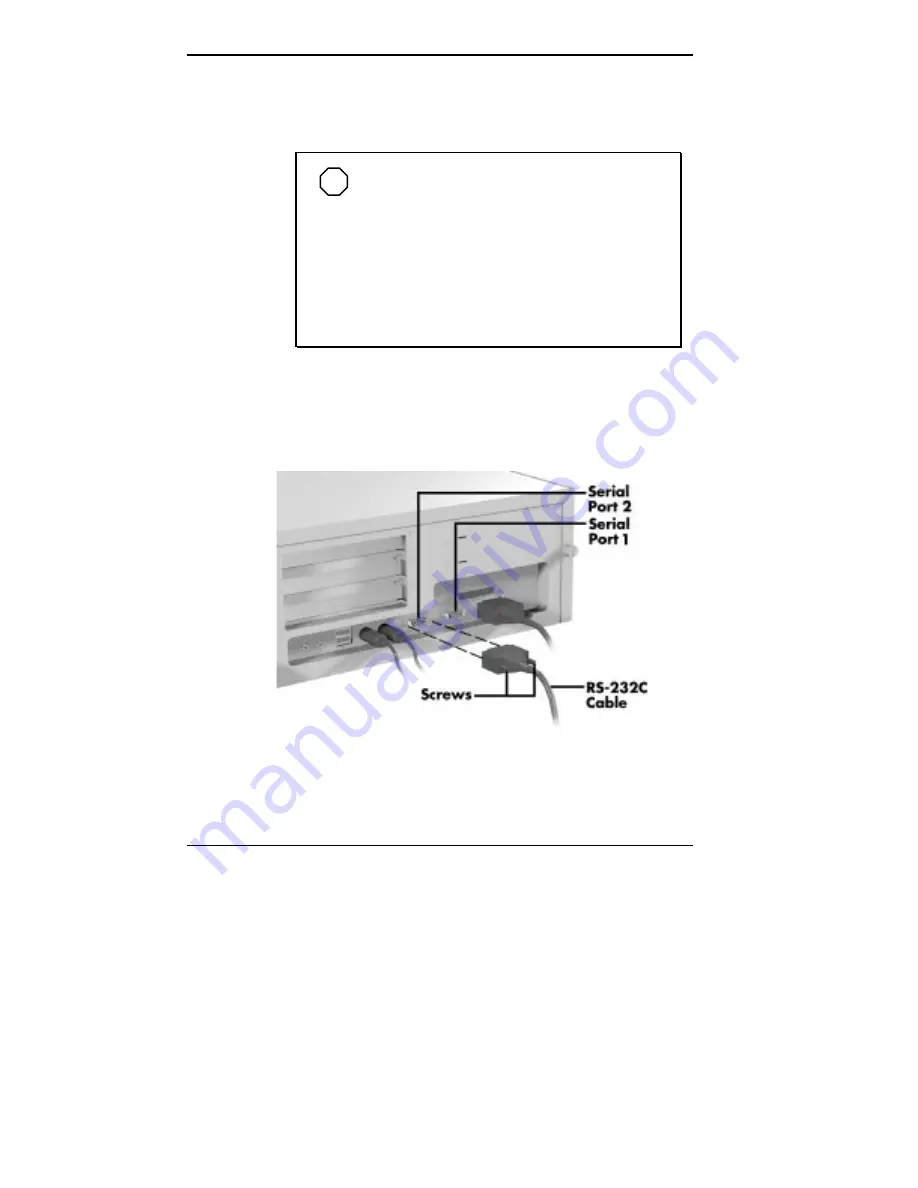
5-72 Installing Options
Connecting a Serial Device
Connect a serial device to the system as follows:
NOTE
Before connecting a serial device to the
system, be sure the serial device is set up correctly.
Follow the setup instructions that come with the
option.
Serial port 2 (serial port B) is disabled by default. To
use serial port 2, set the Serial Port B field to
“Enabled” in the BIOS Setup Utility, See “Enabling a
Serial Port” following this section.
1.
Turn off power to the system and to the serial device.
2.
Connect one end of the serial cable to one of the two
serial ports on the rear of the computer.
Connecting a serial device cable to a desktop computer
Summary of Contents for POWERMATE ENTERPRISE - 09-1997
Page 34: ...Introducing Your Computer 1 19 Audio connectors desktop Audio connectors minitower ...
Page 37: ...1 22 Introducing Your Computer Power supply features desktop Power supply features minitower ...
Page 43: ...Using Your Computer 2 5 Keyboard features Windows 95 keys ...
Page 146: ...5 18 Installing Options Installing Options 5 ...
Page 147: ...Installing Options 5 19 Locating desktop expansion slots Locating minitower expansion slots ...
Page 149: ...Installing Options 5 21 Removing a slot cover desktop Removing a slot cover minitower ...
Page 156: ...Installing Options 5 27 Installing Options 5 ...
Page 168: ...5 38 Installing Options Installing Options 5 ...
Page 185: ...5 54 Installing Options Installing Options 5 ...
Page 187: ...5 56 Installing Options Removing the front panel desktop Removing the front panel minitower ...






























