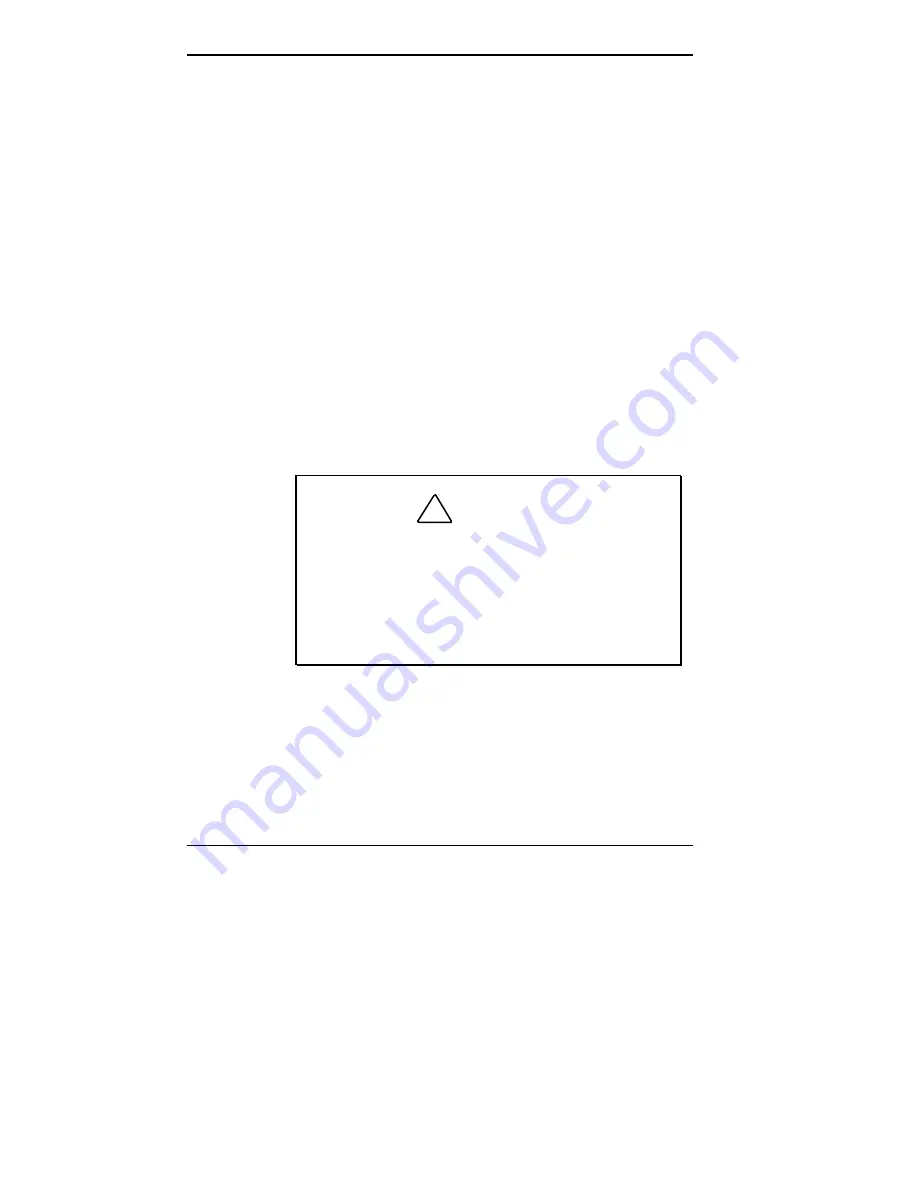
5-20 Installing Options
Installing an Expansion Board
To install an expansion board in the system, perform the
following steps:
1.
Remove the system unit cover (see “Removing the
Desktop Cover” or “Removing the Minitower Cover”).
2.
In a minitower system, remove the chassis floor (see
“Removing the Minitower Chassis Floor”).
3.
Follow any preinstallation instructions that come with
the expansion board (such as setting switches or jumpers
on the board).
4.
Remove the screw securing an expansion slot cover (see
the following figure). Set the screw aside (it is used to
secure the expansion board).
5.
Remove the slot cover. Save it to cover the slot again in
case the expansion board is removed.
!
CAUTION
A slot cover can damage the system board or any
option board if it falls into the system. Take care to
keep the slot cover from falling when removing the
screw.
If the slot cover does fall into the unit, remove it
before replacing the cover.
Summary of Contents for POWERMATE ENTERPRISE - 09-1997
Page 34: ...Introducing Your Computer 1 19 Audio connectors desktop Audio connectors minitower ...
Page 37: ...1 22 Introducing Your Computer Power supply features desktop Power supply features minitower ...
Page 43: ...Using Your Computer 2 5 Keyboard features Windows 95 keys ...
Page 146: ...5 18 Installing Options Installing Options 5 ...
Page 147: ...Installing Options 5 19 Locating desktop expansion slots Locating minitower expansion slots ...
Page 149: ...Installing Options 5 21 Removing a slot cover desktop Removing a slot cover minitower ...
Page 156: ...Installing Options 5 27 Installing Options 5 ...
Page 168: ...5 38 Installing Options Installing Options 5 ...
Page 185: ...5 54 Installing Options Installing Options 5 ...
Page 187: ...5 56 Installing Options Removing the front panel desktop Removing the front panel minitower ...






























