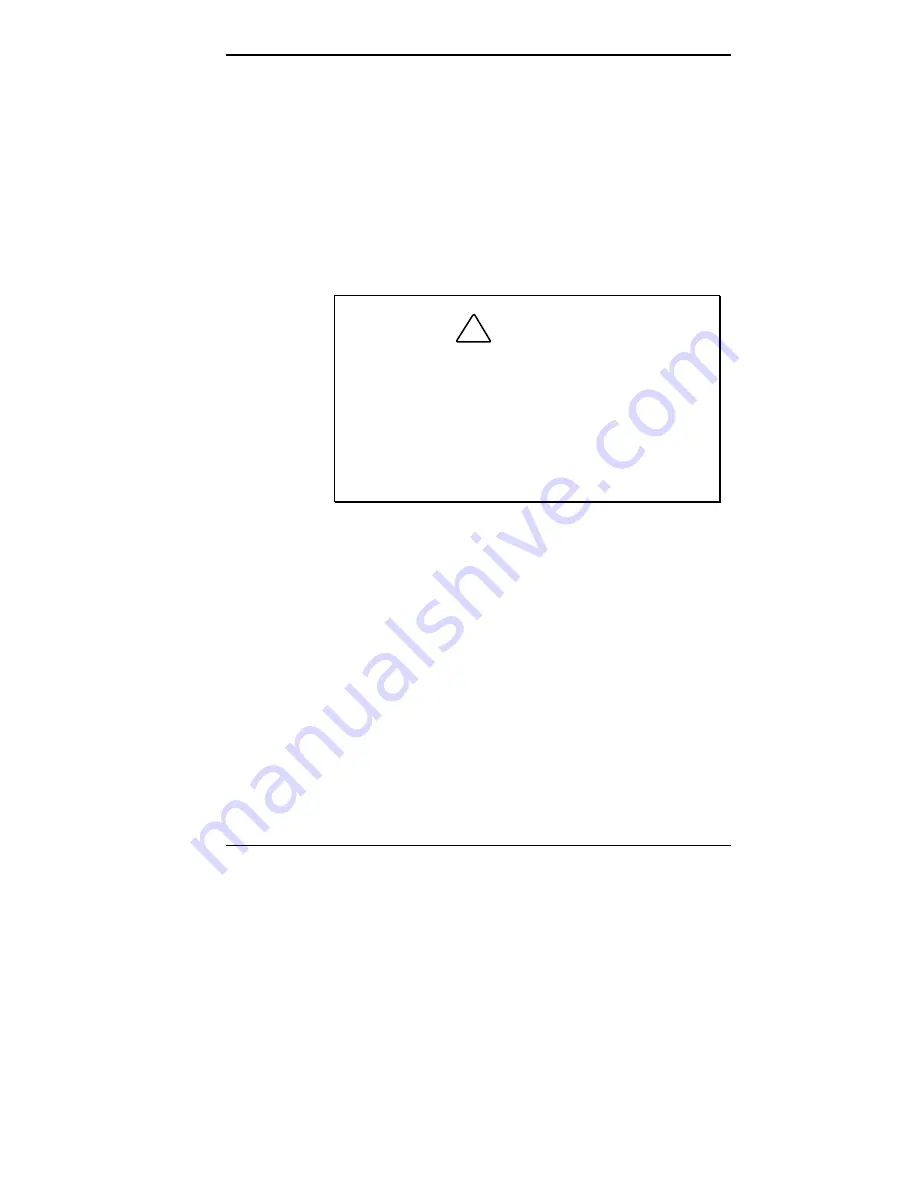
Using Your Computer 2-3
Shutting Down
Follow these steps to shut down (power off) your computer.
1.
Save your work. See the documentation that comes with
your application.
2.
Exit the application program.
3.
Make sure that the hard disk and diskette drives are not
in use. A lit hard disk lamp or diskette drive busy lamp
indicates that a drive is in use.
!
CAUTION
Wait until a program is finished running before
powering off the system.
Unless absolutely necessary, never power off the
system when the system power lamp is amber or
when either the hard disk lamp or the diskette drive
busy lamp is lit. Information on the hard disk or
diskette might be lost or damaged.
4.
Press
Start
on the Windows taskbar, then point to and
click
Shut Down
. Selecting Shut Down gives you
several choices in the pop-up submenu. Select
Shut
down the computer
, and then click
Yes
or press
Enter
to shut down the computer.
5.
Turn off power to your monitor.
6.
Power off the system by pressing the system unit power
button. The system powers off after a 5- to 10-second
delay.
Summary of Contents for POWERMATE ENTERPRISE - 09-1997
Page 34: ...Introducing Your Computer 1 19 Audio connectors desktop Audio connectors minitower ...
Page 37: ...1 22 Introducing Your Computer Power supply features desktop Power supply features minitower ...
Page 43: ...Using Your Computer 2 5 Keyboard features Windows 95 keys ...
Page 146: ...5 18 Installing Options Installing Options 5 ...
Page 147: ...Installing Options 5 19 Locating desktop expansion slots Locating minitower expansion slots ...
Page 149: ...Installing Options 5 21 Removing a slot cover desktop Removing a slot cover minitower ...
Page 156: ...Installing Options 5 27 Installing Options 5 ...
Page 168: ...5 38 Installing Options Installing Options 5 ...
Page 185: ...5 54 Installing Options Installing Options 5 ...
Page 187: ...5 56 Installing Options Removing the front panel desktop Removing the front panel minitower ...






























