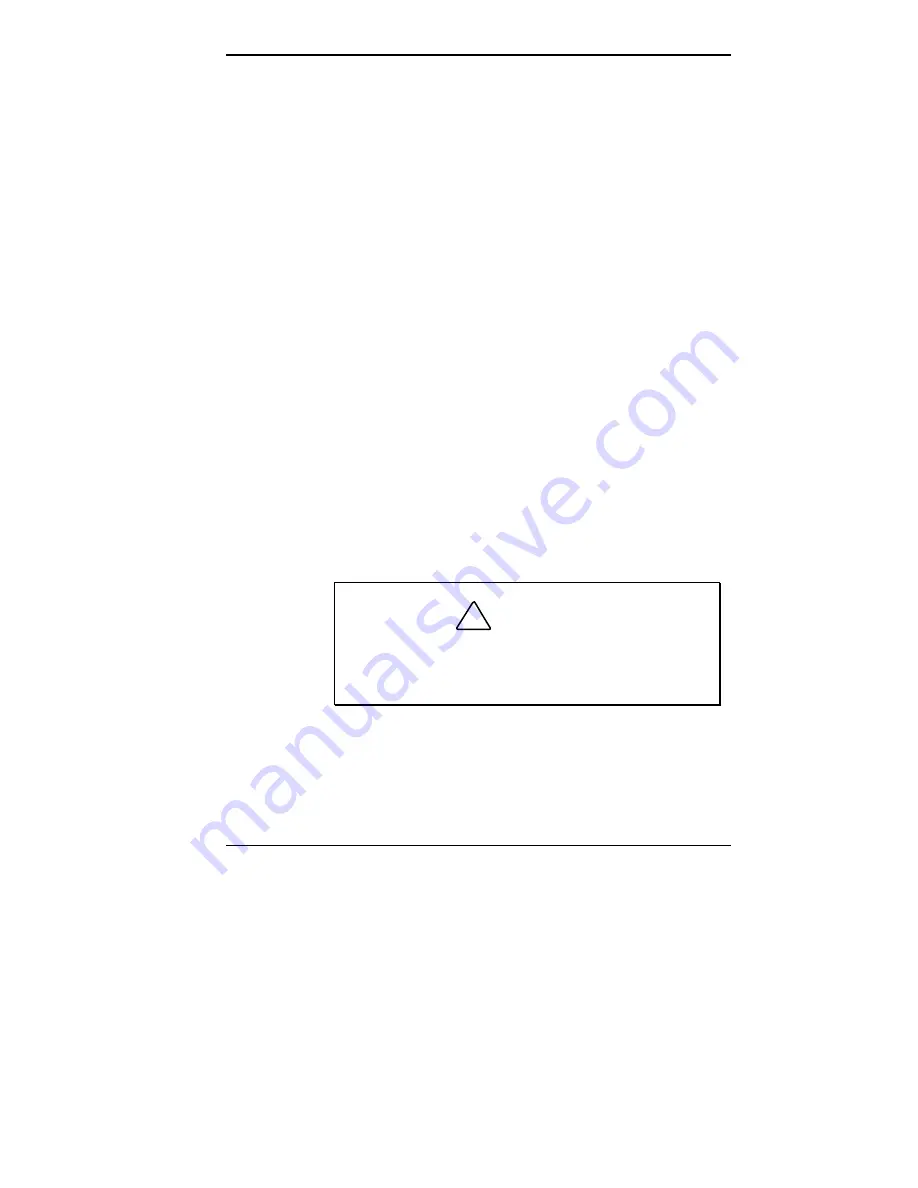
Introducing Your Computer 1-5
System Controls and Lamps
System controls let you select specific system operations.
Lamps let you know the status of a system operation. Your
computer has the following controls and lamps:
Power button
Press this button to turn on the system power. Press it
again to turn off the power.
Suspend button
Press this button to suspend system operation when you
plan to be away from your computer for a short time.
Press any key or move your mouse to resume system
operation at the point where you stopped it.
An amber system unit power lamp indicates that the
system is in a power-saving mode.
If you have a VESA-compliant monitor, your monitor
also goes into power-saving mode.
Reset button
Use the reset button to restart your computer after it is
powered on. You might need to restart your system if
your system power is on and the computer is not running
properly.
!
CAUTION
Resetting your system can result in the loss of data.
Press the reset button only when all other methods
of restarting your computer fail.
Summary of Contents for POWERMATE ENTERPRISE - 09-1997
Page 34: ...Introducing Your Computer 1 19 Audio connectors desktop Audio connectors minitower ...
Page 37: ...1 22 Introducing Your Computer Power supply features desktop Power supply features minitower ...
Page 43: ...Using Your Computer 2 5 Keyboard features Windows 95 keys ...
Page 146: ...5 18 Installing Options Installing Options 5 ...
Page 147: ...Installing Options 5 19 Locating desktop expansion slots Locating minitower expansion slots ...
Page 149: ...Installing Options 5 21 Removing a slot cover desktop Removing a slot cover minitower ...
Page 156: ...Installing Options 5 27 Installing Options 5 ...
Page 168: ...5 38 Installing Options Installing Options 5 ...
Page 185: ...5 54 Installing Options Installing Options 5 ...
Page 187: ...5 56 Installing Options Removing the front panel desktop Removing the front panel minitower ...
















































