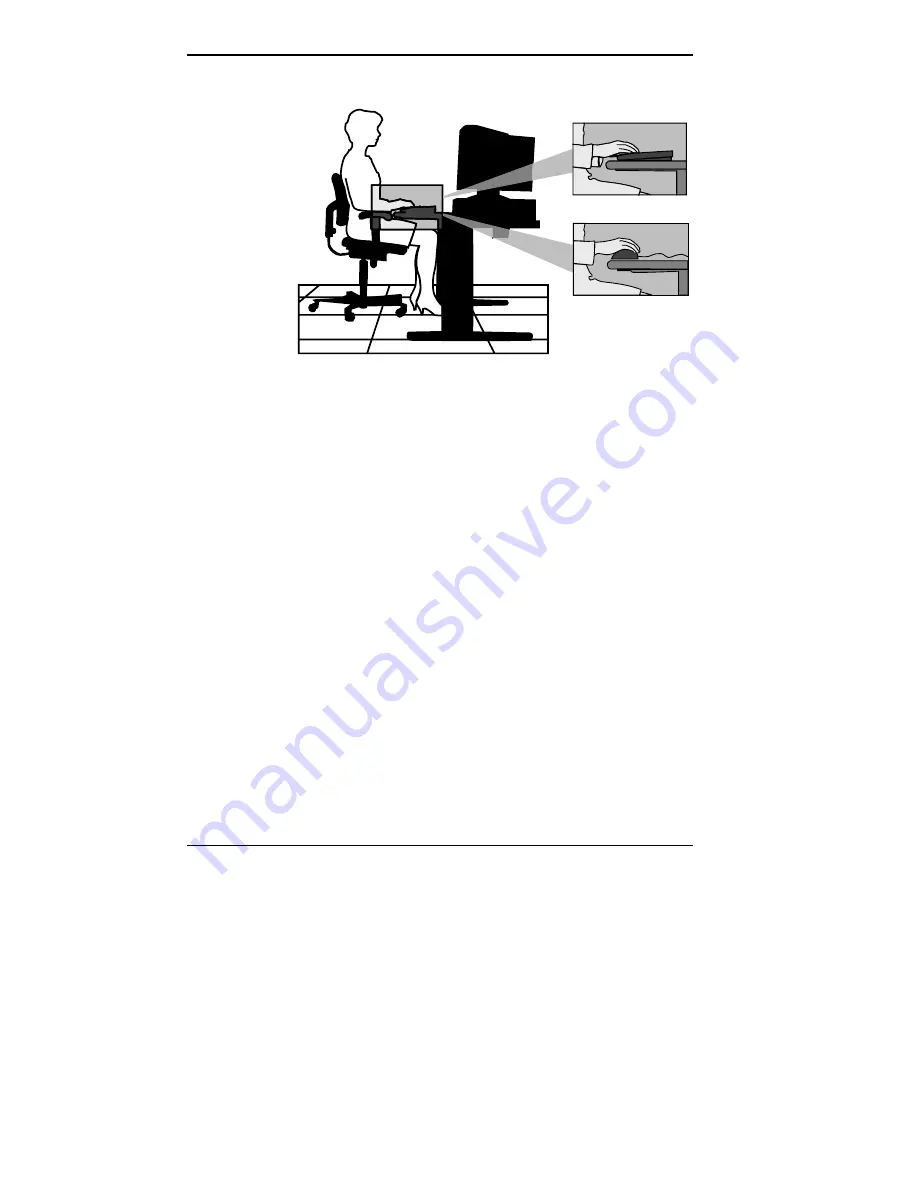
A-6 Setting Up a Healthy Work Environment
ADJUST YOUR INPUT DEVICES
Follow these points in positioning your keyboard and
mouse.
Position your keyboard directly in front of you. Avoid
reaching when using your keyboard or mouse.
If you use a mouse, position it at the same height as the
keyboard and next to the keyboard. Keep your wrists
straight and use your entire arm when moving a mouse.
Do not grasp the mouse tightly. Grasp the mouse lightly
and loosely.
Adjust the keyboard height so that your elbows are near
your body and your forearms are parallel to the floor,
with your forearms resting on either armrests or forearm
supports, in the manner described previously. If you do
not have armrests or forearm supports, your upper arms
should hang comfortably at your sides.
Adjust your keyboard slope so that your wrists are
straight while you are typing.
Summary of Contents for POWERMATE ENTERPRISE - 09-1997
Page 34: ...Introducing Your Computer 1 19 Audio connectors desktop Audio connectors minitower ...
Page 37: ...1 22 Introducing Your Computer Power supply features desktop Power supply features minitower ...
Page 43: ...Using Your Computer 2 5 Keyboard features Windows 95 keys ...
Page 146: ...5 18 Installing Options Installing Options 5 ...
Page 147: ...Installing Options 5 19 Locating desktop expansion slots Locating minitower expansion slots ...
Page 149: ...Installing Options 5 21 Removing a slot cover desktop Removing a slot cover minitower ...
Page 156: ...Installing Options 5 27 Installing Options 5 ...
Page 168: ...5 38 Installing Options Installing Options 5 ...
Page 185: ...5 54 Installing Options Installing Options 5 ...
Page 187: ...5 56 Installing Options Removing the front panel desktop Removing the front panel minitower ...
















































