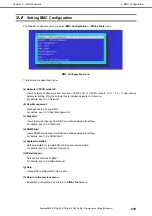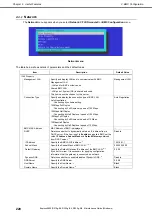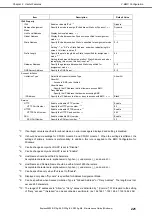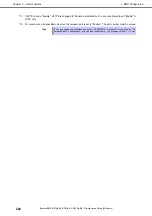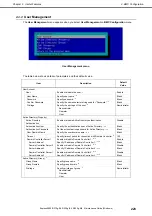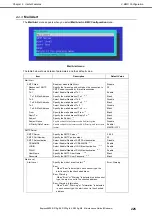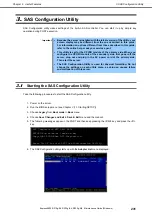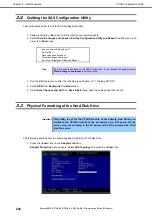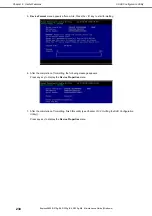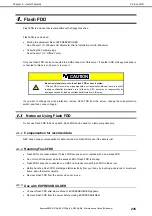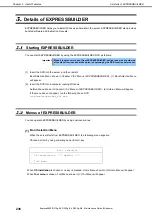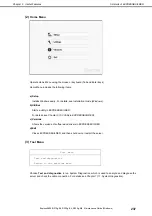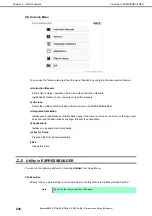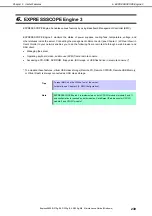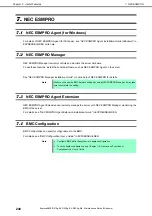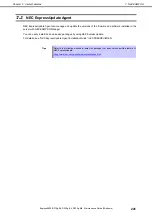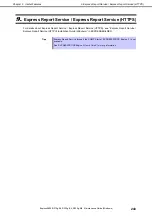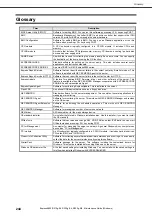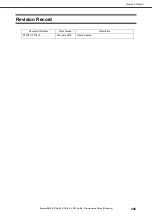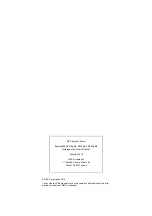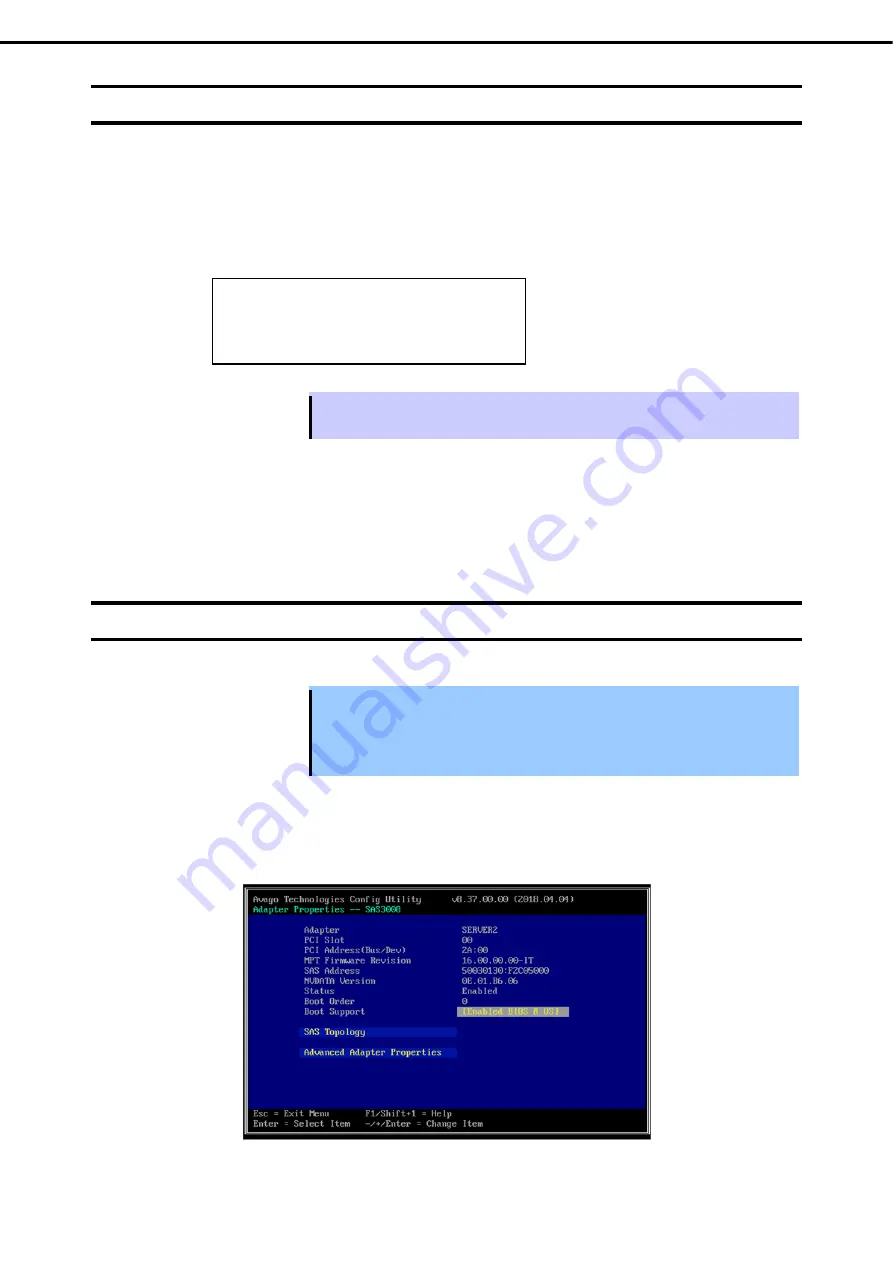
3. SAS Configuration Utility
Express5800/R310g-E4, R320g-E4, R320g-M4 Maintenance Guide (Windows)
232
Chapter 3 Useful Features
3.2
Quitting the SAS Configuration Utility
Take procedures below to quit the SAS Configuration utility.
1. Keep pressing the <
Esc
> key until the menu shown below appears.
2. Select
Discard changes and reboot
or
Exit the Configuration Utility and Reboot
from the menu, and
press the <
Enter
> key.
Are you sure you want to exit ?
Cancel Exit
Save changes and reboot.
Discard changes and reboot.
Exit the Configuration Utility and Reboot
Tips
Do not change the settings on the SAS Configuration. If you changed the settings, select
Discard changes and reboot
to finish the utility.
3. Run the BIOS setup menu after the rebooted (see
Chapter 3 (1.1 Starting SETUP))
.
4. Select
UEFI
from
Boot mode
from
Boot
menu.
5. Select
Save Changes
and Exit
from
Save & Exit
menu, save the settings and then reboot.
3.3
Physical Formatting of the Hard Disk Drive
Important
This utility is set for the CPU/IO module of the primary side. When you
configure the CPU/IO module of the secondary side, first power off the
server, plug out and plug in the AC power cord of the primary side. Then
start the server.
The following describes how to execute physical formatting of hard disk drive.
1. Press the <
Enter
> key on the
Adapter List
menu.
Adapter Properties
menu appears. Select
SAS Topology
and press the <
Enter
> key.