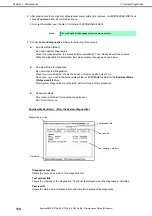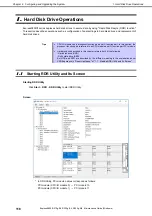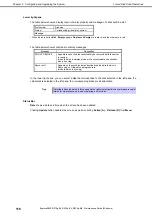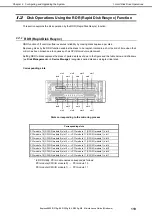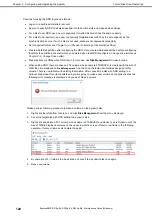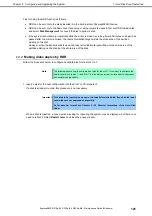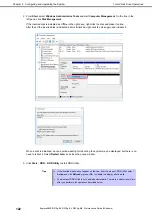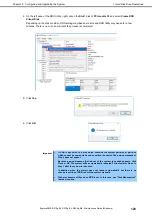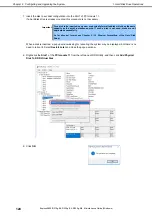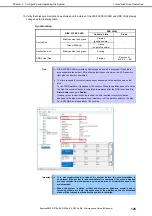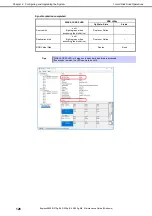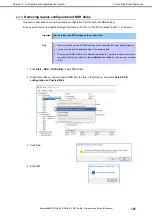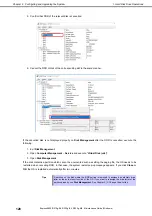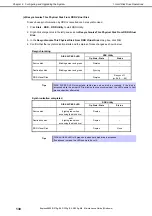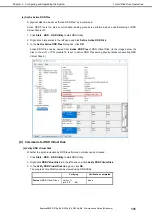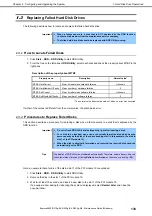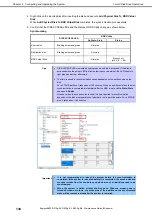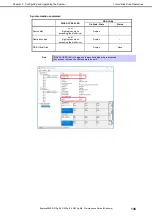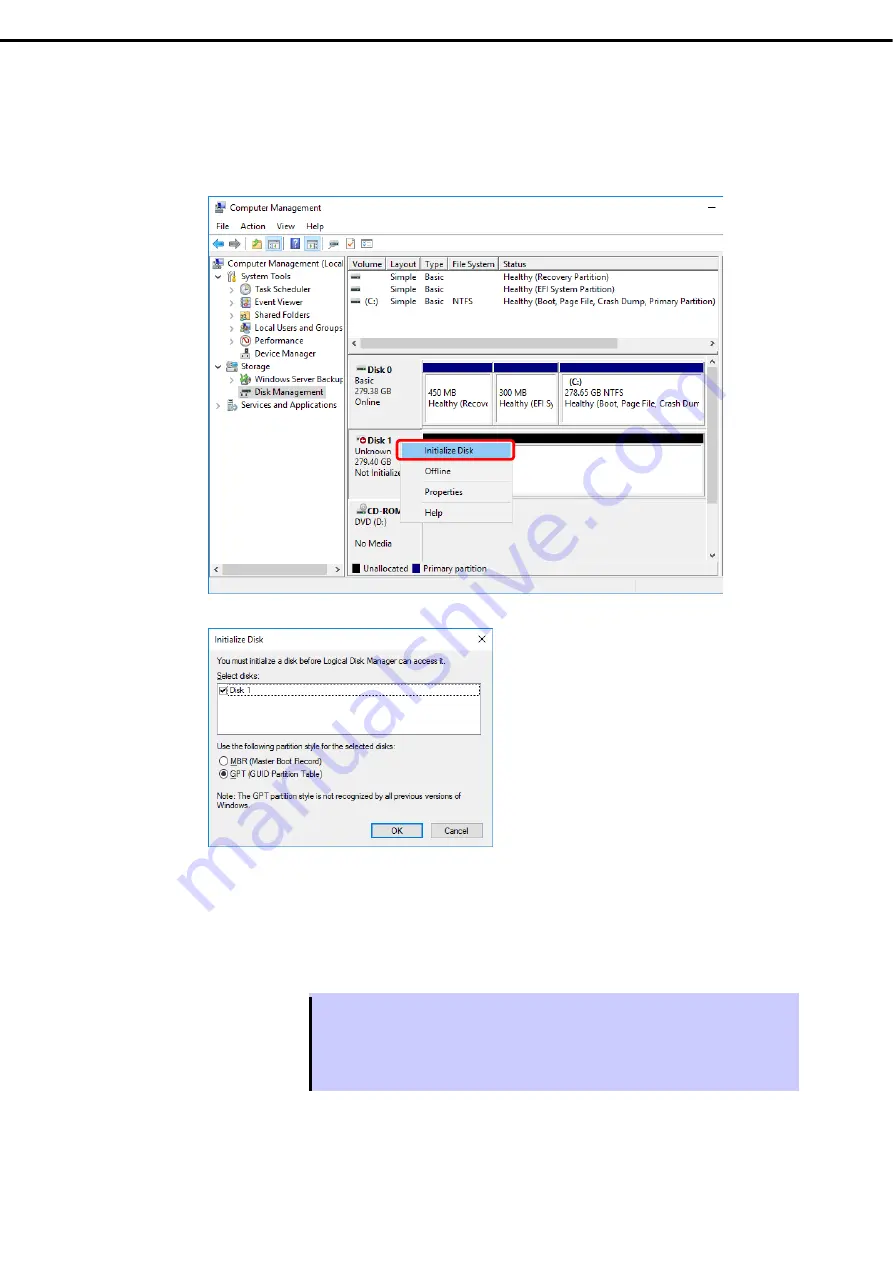
1. Hard Disk Drive Operations
Express5800/R310g-E4, R320g-E4, R320g-M4 Maintenance Guide (Windows)
122
Chapter 2 Configuring and Upgrading the System
2. From
Start
, select
Windows
Administrative Tools
and start
Computer Management
. On the tree in the
left pane, click
Disk Management
.
If the inserted disk is indicated as Offline in the right pane, right-click the disk and make it online.
After that, If the inserted disk is indicated as Not Initialized, right-click the disk again and initialize it.
When a disk is initialized, a popup window asking for rebooting the system may be displayed, but there is no
need to reboot it. Select
Restart Later
and close the popup window.
3. Click
Start
–
RDR
–
RDR Utility
to start RDR Utility.
Tips
If the inserted disk does not appear on the tree, from the menu of RDR Utility, select
Action
and click
Refresh
or press <
F5
> to update the display after a while.
The display of RDR Utility is not updated automatically. Therefore, update it every time
after you perform disk operations described below.