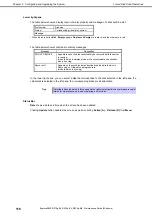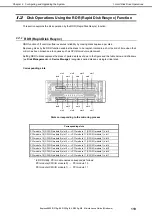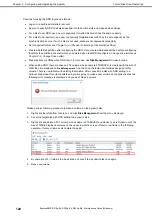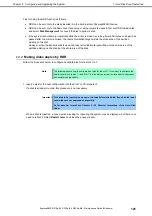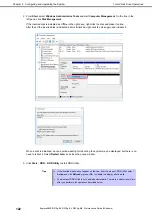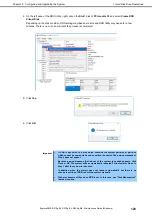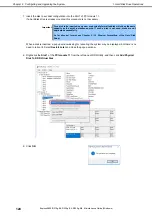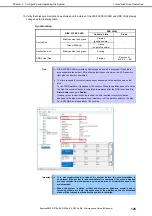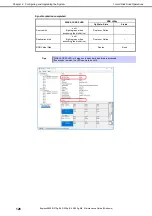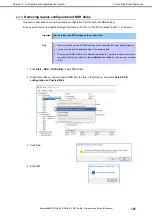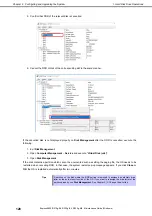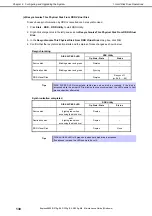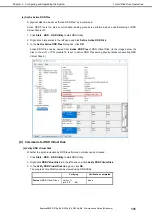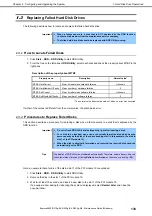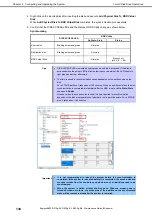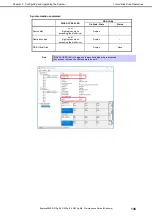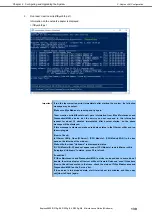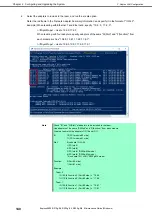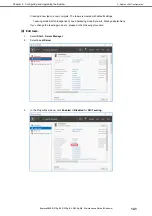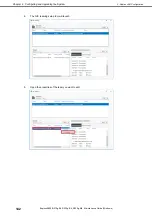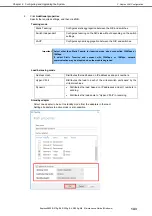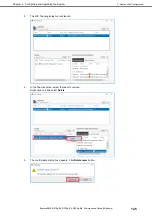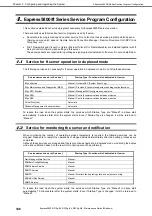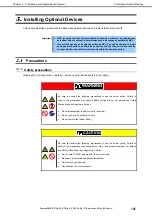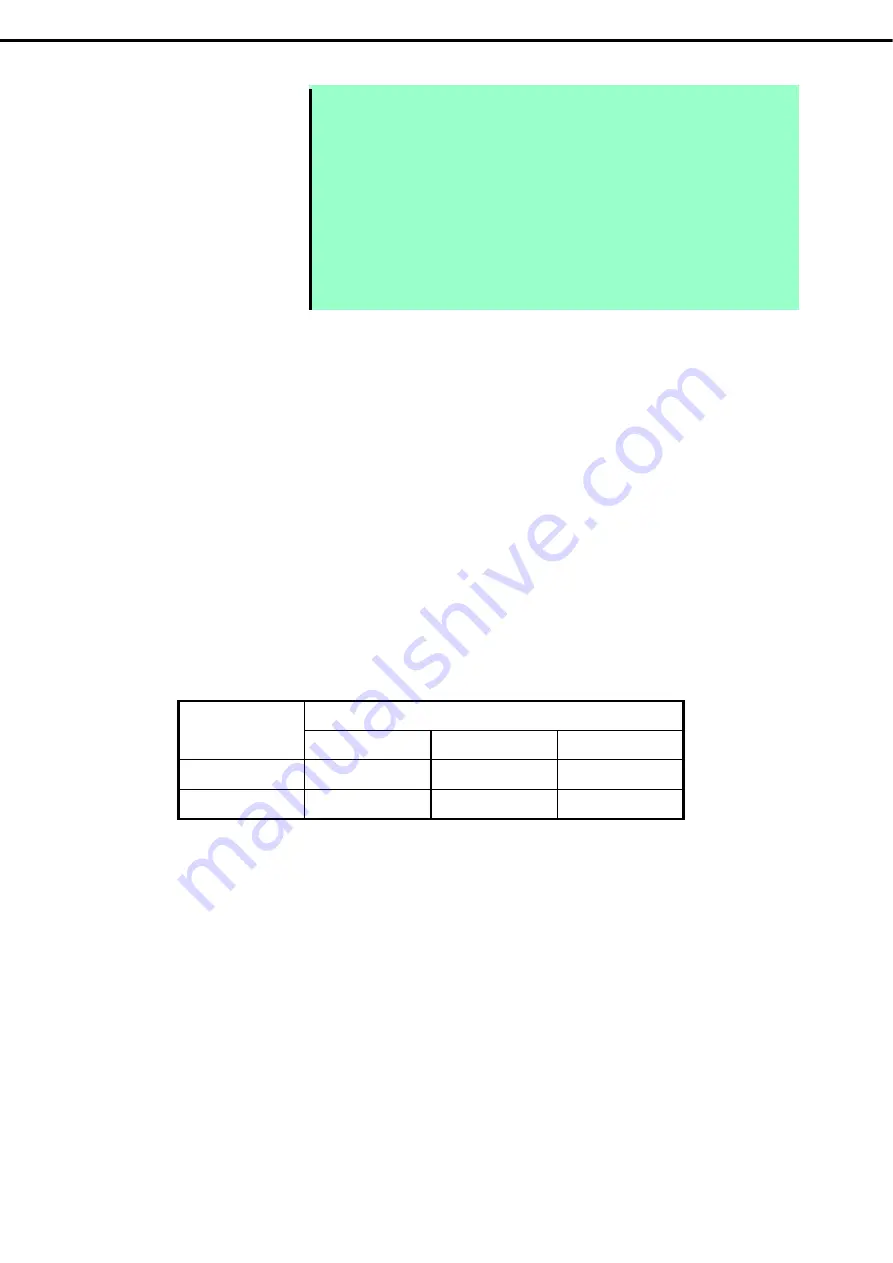
1. Hard Disk Drive Operations
Express5800/R310g-E4, R320g-E4, R320g-M4 Maintenance Guide (Windows)
132
Chapter 2 Configuring and Upgrading the System
Note
The verification process is automatically performed after 12 hours from system start
and at the beginning of every month.
The setting for automatic verification process is stored in
Task Scheduler
of Windows
OS in the following format.
Task name: RdrFirstVerify
Task name: RdrVerifyLun X (X: Virtual disk number)
Example: RdrVerifyLun 1 (when the virtual disk number is 1)
The task execution date and time can freely be set by using
Task Scheduler
.
The time required for verification depends on the disk size and load.
For 300GB disk, it takes about 80 minutes.
(b) Stop Verify RDR Virtual Disk
Verification of RDR virtual disk in progress can be stopped.
1. Click
Start
–
RDR
–
RDR Utility
to start RDR Utility.
2. Right-click
RDR Virtual Disk x
in the left pane and click
Stop Verify RDR Virtual Disk
.
3. In the
Stop Verify RDR Virtual Disk
dialog box, click
OK
.
(c) Set Resync Priority
Priority of synchronization by RDR can be specified. By changing the priority, I/O load during
synchronization can be reduced. Priority can be changed during synchronization. And change will be
reflected immediately.
1. Click
Start
–
RDR
–
RDR Utility
to start RDR Utility.
2. Right-click
RDR Virtual Disk x
in the left pane and click
Set Resync Priority
.
3. When a dialog box appears, select
Low
,
Normal
or
High
(a default is
Normal
) and click
OK
.
4. In the
Set Resync Priority
dialog box, click
OK
.
Disk size
( HDD / SSD )
The approximate time required for synchronization
Low Normal High
Per 10GB
16 minutes
5.3 minutes
1.3 minutes
Ex: 300GB
480 minutes
160 minutes
40 minutes
(d) Set RDR LUN Load Balancing
On or off of load balancing can be specified.
When the load balancing is on (default), the read process is performed alternately from two physical disks
forming the RDR Virtual Disk to improve performance. When it is off, the read process is performed from the
physical disk specified as Active RDR Plex.
1. Click
Start
–
RDR
–
RDR Utility
to start RDR Utility.
2. Right-click
RDR Virtual Disk x
in the left pane to change the priority and click
Set RDR LUN Load
Balancing
.
3. When a dialog box appears, select
On
or
Off
(a default is
On
) and click
OK
.
4. In the
Set RDR LUN Load Balancing
dialog box, click
OK
.