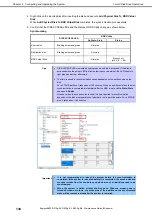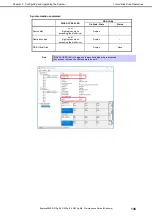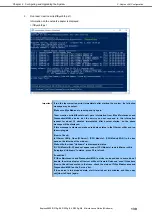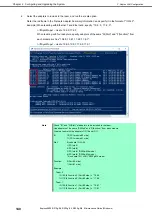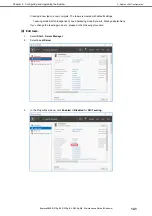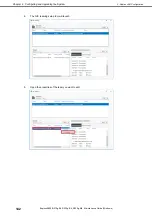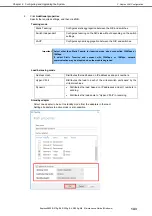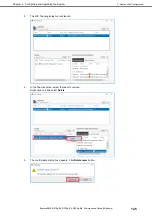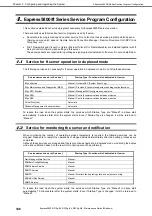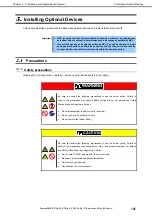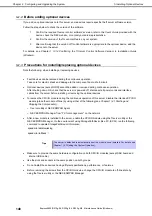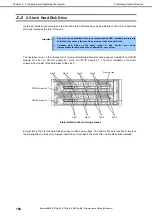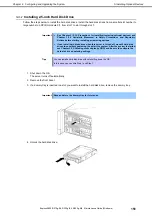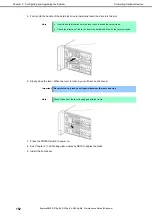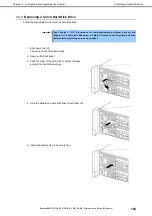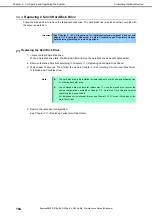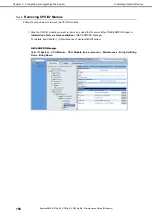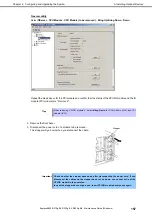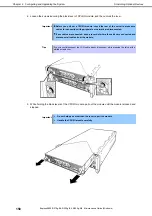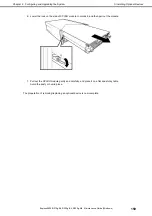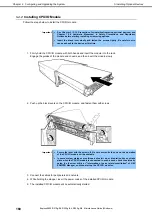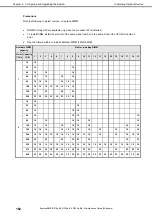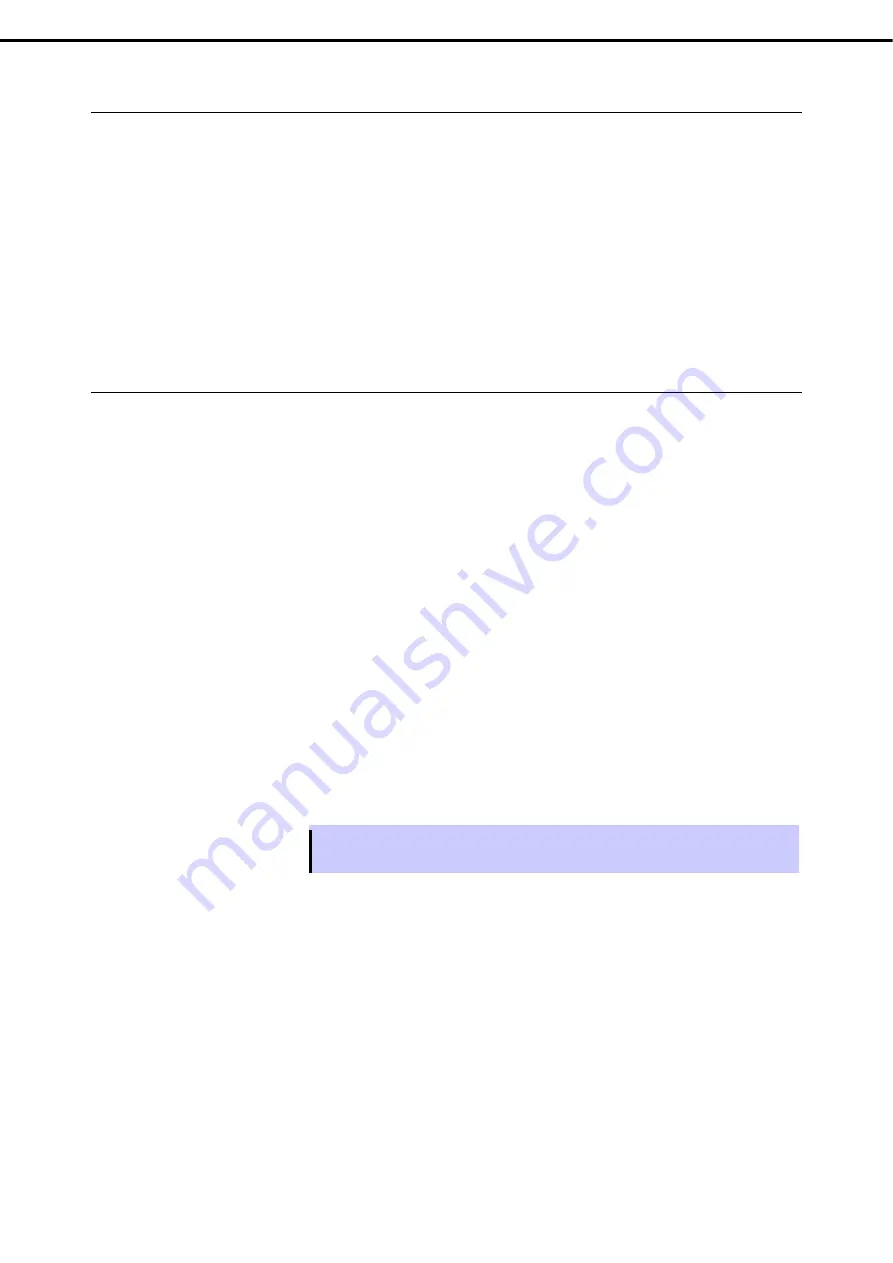
5. Installing Optional Devices
Express5800/R310g-E4, R320g-E4, R320g-M4 Maintenance Guide (Windows)
148
Chapter 2 Configuring and Upgrading the System
5.1.2
Before adding optional devices
If you add on optional devices onto this server, some devices require specific the ft server software version.
Follow the steps below to check the version of the software.
1.
Confirm the required ft server control software’s version, refer to the
User’s Guide
provided with the
device, check the NEC website, or contact your sales representative.
2.
Confirm the version of the ft control software on your system.
3.
After confirming that the version of ft control software is appropriate to the optional device, add the
device onto the server.
For details, see
Chapter 1 (3.14 Confirming the ft Server Control Software Version)
in
Installation Guide
(Windows)
.
5.1.3
Precautions for installing/replacing optional devices
Note the following, when installing or replacing devices.
Fault devices can be replaced during the continuous operation.
Take care for electric shock and damage to the component due to short-circuit.
Optional devices (except HDD) cannot be added or removed during continuous operation.
After shutting down OS, check that the server is powered off, disconnect all power cords and interface
cables from the server before installing or removing the optional devices.
To remove the CPU/IO module during the continuous operation of this server, disable the intended CPU/IO
module (place the module off-line) by using either of the following (see
Chapter 1 (4.1 Starting and
Stopping the Components)
):
–
ft server utility of NEC ESMPRO Agent
–
NEC ESMPRO Manager from "PC for management " on the network
After a new module is installed to the server, enable the CPU/IO module using the ft server utility or the
NEC ESMPRO Manager. On the environment using StoragePathSavior (like FC, iSCSI), run the following
command to update StoragePathSavior information:
spsadmin /deletemissing
spsadmin /rollback :::
Tips
The server is defaulted to automatically boot the module, once installed. For details, see
Chapter 1 (4.7 Setting the System Operation)
.
Make sure to provide the same hardware configuration on both CPU/IO modules (except SAS board and
internal USB cable).
Use the slots and sockets in the same position on both groups.
Do not install those devices having different specifications, performance, or features.
Before removing the screws from the CPU/IO modules, change the CPU/IO module to off-line state by
using the ft server utility or the NEC ESMPRO Manager.