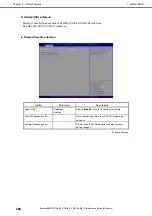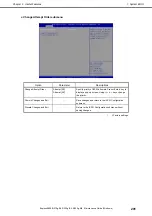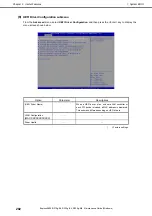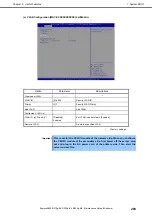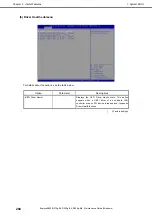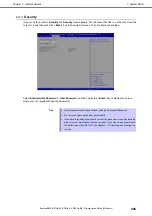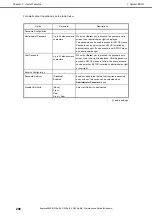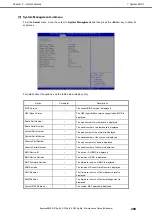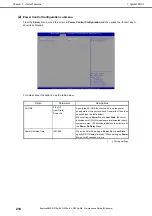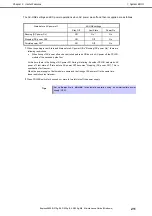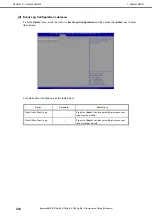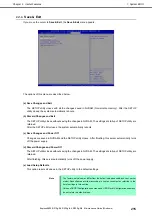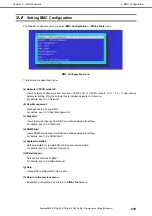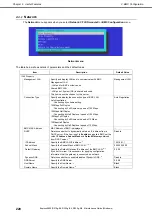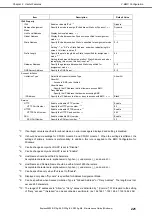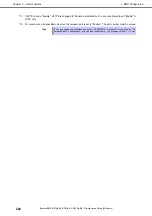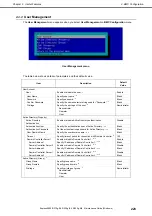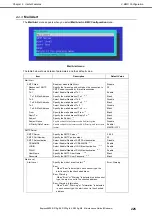1. System BIOS
Express5800/R310g-E4, R320g-E4, R320g-M4 Maintenance Guide (Windows)
214
Chapter 3 Useful Features
How to change the boot priority
1. When BIOS detects a bootable device, information on the device is displayed in the designated area.
2. The boot priority (from first to fourth) of the registered boot devices can be changed using the <
>/<
>
and <+>/<
> keys.
Move the cursor to a device using the <
>/<
> keys, and change the priority using the <+>/<
> keys.
Rules on boot priority
1. If a bootable device is newly connected, the device is registered as the device with the lowest priority in
Priorities of that device type.
2. If a bootable device is disconnected from the server, the relevant device is removed from
Priorities
of
that device type.
3. When
Load Setup Defaults
is executed on
Save & Exit
menu, the
Boot Optio
n and
Priorities
of that
device type are changed as follows.
a) Boot Option Priorities
1. Boot Option #1: CD/DVD
2. Boot Option #2: Removable
3. Boot Option #3: HDD
4. Boot Option #4: Network
b) The priority of bootable devices in Priorities of that device type is determined as follows:
Devices other than USB device is given higher priority and USB device is given priority next to
non-USB devices.
c) Bootable device
If a bootable device has been set to
Disabled
, cancel the Disabled status, and register the device in
Priorities
of that device type.