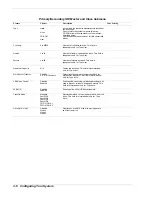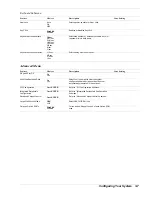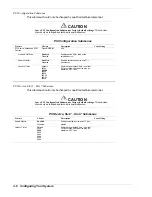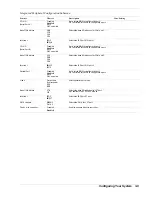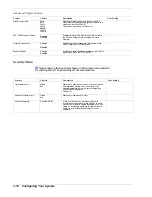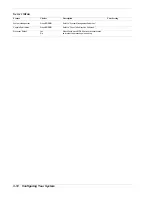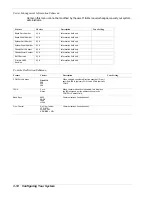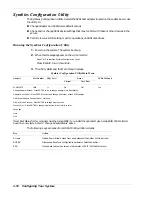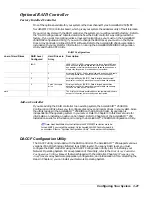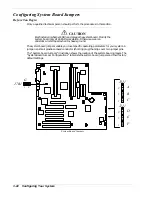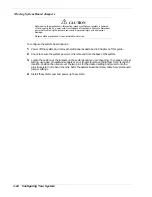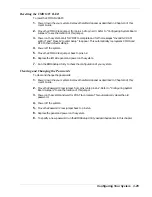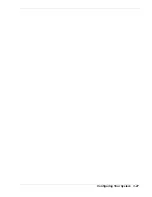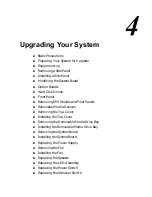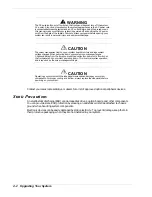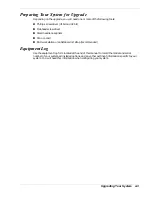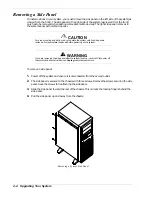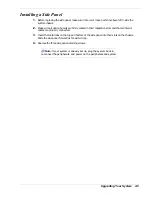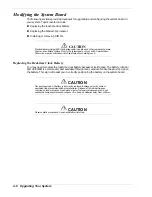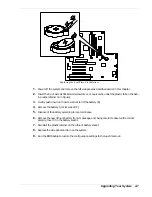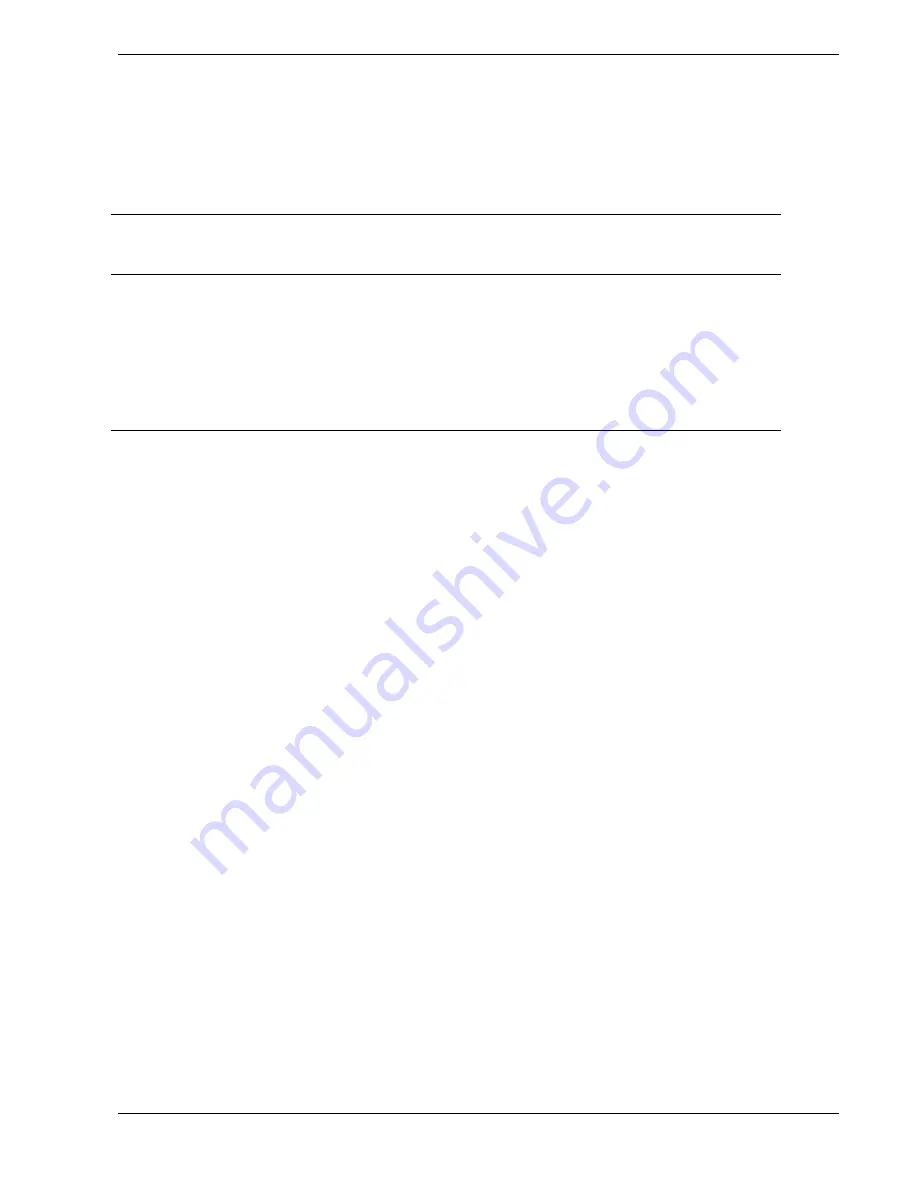
Configuring Your System 3-19
Changing the Adapter and Device Configurations
The SCSI Configuration Utility Main Menu lists the onboard SCSI adapter and shows its current
settings. The adapter controls the operation of the SCSI devices in your system (hard disk drives or
removable media devices).
1.
Select “Adapter Setup” and press
ENTER
. The Adapter Setup screen displays.
Adapter Setup Screen
Description
Recommended Setting or Display
Only
Your Configuration
SCAM Support
On
Parity
On
Host SCSI ID
7
Scan Order
Low to High
Removable media support
None
CHS Mapping
SCSI Plug and Play Mapping
2.
Highlight the function you want to change and press
ENTER
. You will be prompted to save
changes when you exit the configuration utility.
To change device configuration parameters, perform the following steps:
1.
At the SCSI Configuration Utility Main Menu, select “Device Selections” and press
ENTER
.
The Devices 0 to 7 screen displays.
2.
Select the SCSI device you are reconfiguring and press
ENTER
. If you are configuring SCSI
Hard Disk Drives, refer to the "SCSI Hard Disk Drives" Table below; if you are configuring
SCSI Removable Media Devices, refer to the "SCSI Removable Media Devices" Table below for
recommended settings.
Summary of Contents for EXPRESS 5800 ES1400 SERIES Online
Page 1: ...EXPRESS5800 ES1400 SERIES ONLINE SERVICE GUIDE...
Page 8: ...Using This Guide xv...
Page 21: ......
Page 33: ...2 12 Setting Up the System...
Page 60: ...Configuring Your System 3 27...
Page 130: ...Problem Solving 5 21...
Page 131: ......
Page 132: ......
Page 142: ...6 10 Illustrated Parts Breakdown...
Page 149: ...System Cabling A 7 WIDE SCSI CABLE 68 pins IDE CABLE 40 pins Standard System Cable Routing...
Page 160: ...System Setup Utility B 9 Adding and Removing ISA Cards Window...
Page 163: ...B 12 System Setup Utility System Resource Usage Window...