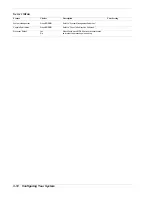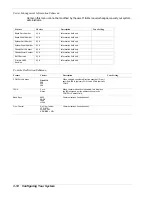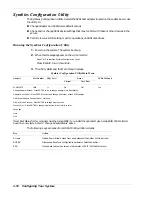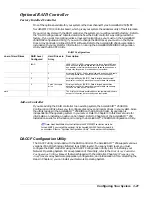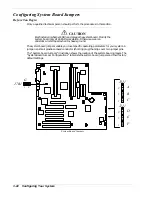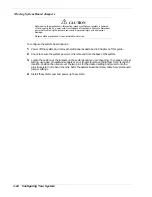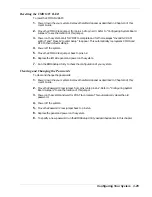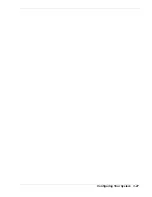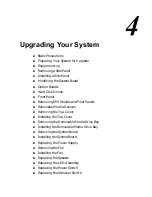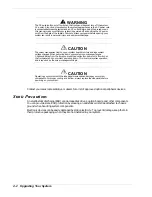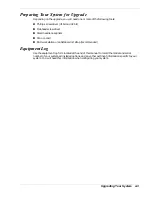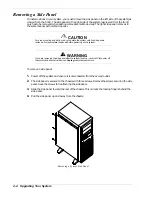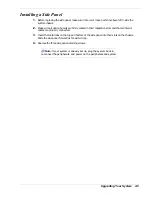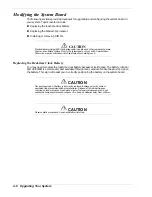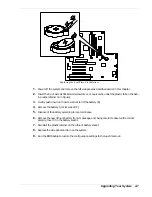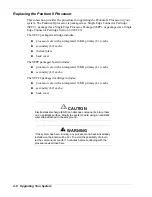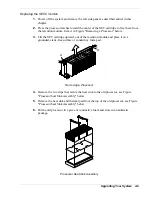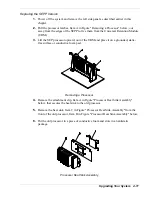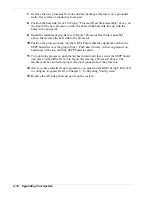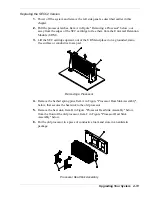Configuring Your System 3-25
Resetting the CMOS NVRAM
To reset the CMOS NVRAM:
1.
Power down the your system. Remove the left side panel as described in Chapter 4 of this
User’s Guide.
2.
Move the CMOS Clear jumper from pins 1-2 to pins 2-3. Refer to “Configuring System Board
Jumpers” to see the location of this jumper.
3.
Power on the system. Wait for POST to complete and for the messages “Invalid NVRAM
setting” and “Press F2 to enter Setup” to appear. This automatically reprograms CMOS and
RTC to their default settings.
4.
Power off the system.
5.
Move the CMOS Clear jumper back to pins 1-2.
6.
Replace the left side panel and power on the system.
7.
Run the BIOS Setup Utility to check the configuration of your system.
Clearing and Changing the Passwords
To clear and change the passwords:
1.
Power down the your system. Remove the left side panel as described in Chapter 4 of this
User’s Guide.
2.
Move the Password Clear jumper from pins 5-6 to pins 6-7. Refer to “Configuring System
Board Jumpers” to see the location of this jumper.
3.
Power on the system and wait for POST to complete. This automatically clears the old
password.
4.
Power off the system.
5.
Move the Password Clear jumper back to pins 5-6.
6.
Replace the panel and power on the system.
8.
To specify a new password run the BIOS Setup Utility as described earlier in this chapter.
Summary of Contents for EXPRESS 5800 ES1400 SERIES Online
Page 1: ...EXPRESS5800 ES1400 SERIES ONLINE SERVICE GUIDE...
Page 8: ...Using This Guide xv...
Page 21: ......
Page 33: ...2 12 Setting Up the System...
Page 60: ...Configuring Your System 3 27...
Page 130: ...Problem Solving 5 21...
Page 131: ......
Page 132: ......
Page 142: ...6 10 Illustrated Parts Breakdown...
Page 149: ...System Cabling A 7 WIDE SCSI CABLE 68 pins IDE CABLE 40 pins Standard System Cable Routing...
Page 160: ...System Setup Utility B 9 Adding and Removing ISA Cards Window...
Page 163: ...B 12 System Setup Utility System Resource Usage Window...