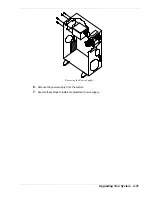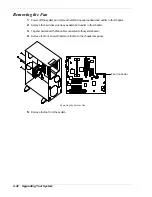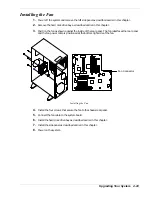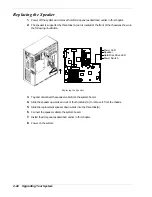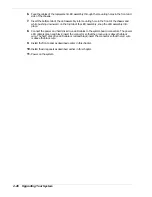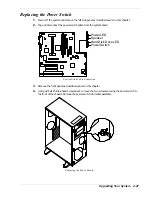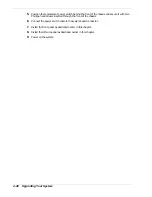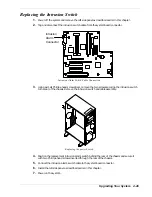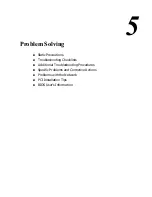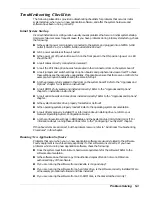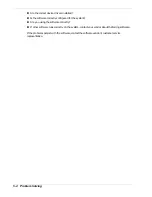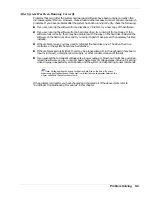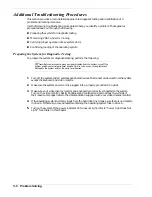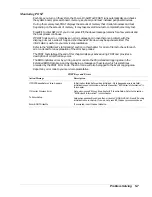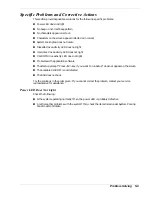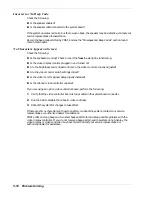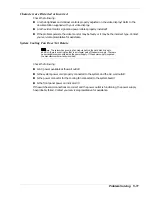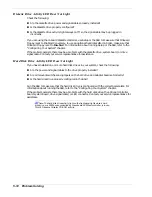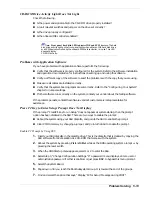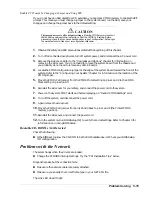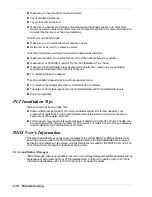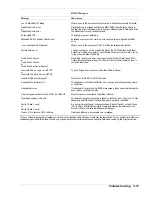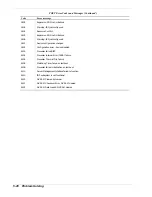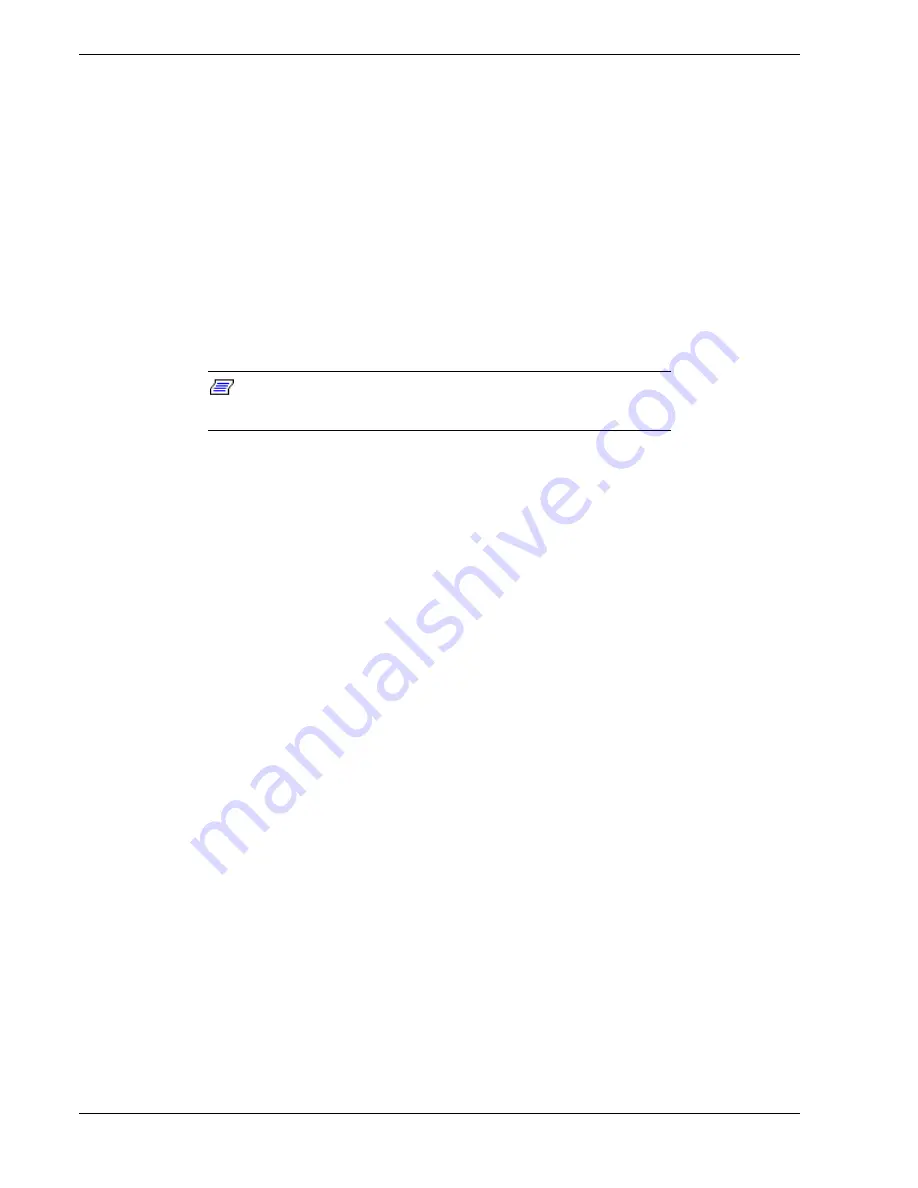
5-6
Problem Solving
Additional Troubleshooting Procedures
This section provides a more detailed approach to diagnostic testing and identification of a
problem and locating its source.
Use the following troubleshooting procedures to help you identify a problem. These general
procedures lead you through the following:
n
Preparing the system for diagnostic testing
n
Monitoring POST while it is running
n
Verifying proper operation of key system LEDs
n
Confirming loading of the operating system.
Preparing the System for Diagnostic Testing
To prepare the system for diagnostic testing, perform the following:
Note:
Before disconnecting any peripheral cables from the system, turn off the
system and any external peripheral devices. Failure to do so can cause permanent
damage to the system and/or the peripheral devices.
1.
Turn off the system and all external peripheral devices. Disconnect all devices from the system
except the keyboard and video monitor.
2.
Make sure the system power cord is plugged into a properly grounded AC outlet.
3.
Make sure your video display monitor and keyboard are correctly connected to the system.
Turn on the video monitor. Set its brightness and contrast controls to at least two-thirds of
their maximum ranges (refer to the documentation supplied with your video display monitor).
4.
If the operating system normally loads from the hard disk drive, make sure there is no diskette
in drive A. Otherwise, place a diskette containing the operating system files in drive A.
5.
Turn on the system. If the power indicator LED does not light, refer to “Power Light Does Not
Light” found later in this chapter.
Summary of Contents for EXPRESS 5800 ES1400 SERIES Online
Page 1: ...EXPRESS5800 ES1400 SERIES ONLINE SERVICE GUIDE...
Page 8: ...Using This Guide xv...
Page 21: ......
Page 33: ...2 12 Setting Up the System...
Page 60: ...Configuring Your System 3 27...
Page 130: ...Problem Solving 5 21...
Page 131: ......
Page 132: ......
Page 142: ...6 10 Illustrated Parts Breakdown...
Page 149: ...System Cabling A 7 WIDE SCSI CABLE 68 pins IDE CABLE 40 pins Standard System Cable Routing...
Page 160: ...System Setup Utility B 9 Adding and Removing ISA Cards Window...
Page 163: ...B 12 System Setup Utility System Resource Usage Window...