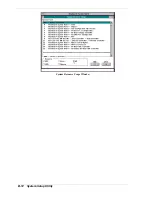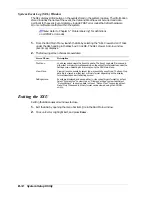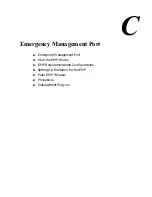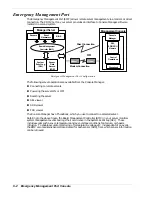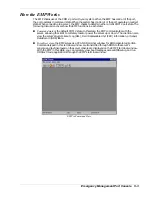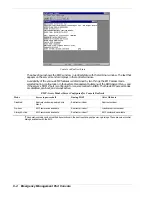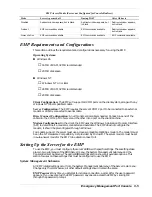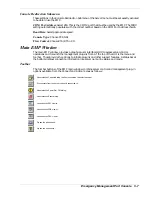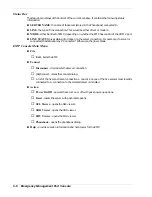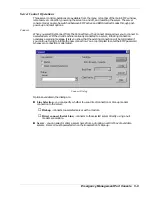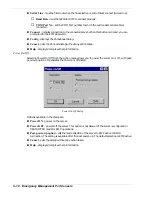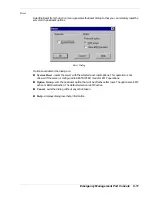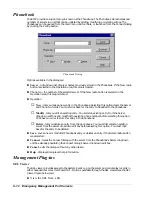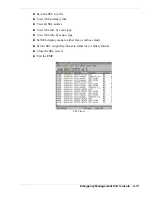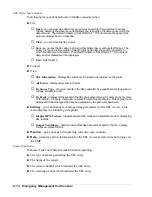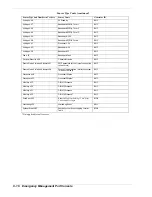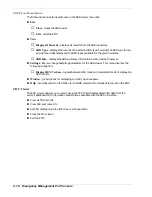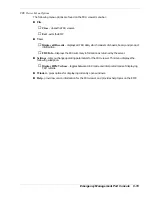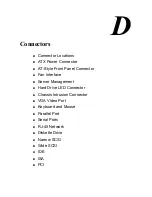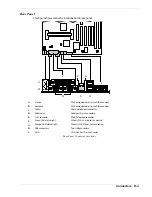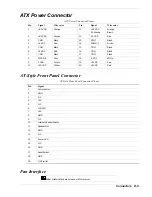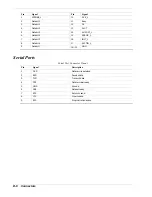C-12
Emergency Management Port Console
Phonebook
The EMP provides a support plug-in known as the Phonebook. The Phonebook stores names and
numbers of servers in a list that can be updated by adding, modifying or deleting entries. The
Phonebook can be opened from the main menu and tool bars, or launched from the Connect dialog
by clicking the Config button.
Phonebook Dialog
Options available in the dialog are:
n
Server
- a dropdown list of server names previously stored in the Phonebook. If the New radio
button is selected in the Operation area, this area is cleared.
n
Phone No. - the number of the selected server. If the New radio button is selected in the
Operation area, this area is cleared.
n
Operation
New
- lets you make a new entry in the phonebook. Selecting this option clears the Server
and Phone No. fields. You must click Save for the entry to be added to the phonebook.
Modify
- lets you edit an existing entry. You select an existing entry from the Server
dropdown edit box and modifies the existing phone number before selecting this option.
Click Save in order to store this entry in the phonebook.
Delete
- lets you delete an entry from the phonebook. You must first select an existing
server from the Server dropdown edit box before selecting this option. You must click
Save for the entry to be deleted.
n
Save
- saves a new or modified Phonebook entry or deletes an entry if the Delete radio button
was selected.
n
Connect
- raises the Connect dialog with the server from the Phonebook's Server dropdown
edit box already populating the Connect dialog's Server dropdown edit box.
n
Cancel
- exits the dialog without any action taken.
n
Help
- displays dialog level help information.
Management Plug-ins
SEL Viewer
The SEL viewer provides access to the System Event Log on the server and can display records in
either hexadecimal or text (verbose) form. Options available through the SEL viewer (see the SEL
Viewer figure below) are:
n
View the SEL from a file
Summary of Contents for EXPRESS 5800 ES1400 SERIES Online
Page 1: ...EXPRESS5800 ES1400 SERIES ONLINE SERVICE GUIDE...
Page 8: ...Using This Guide xv...
Page 21: ......
Page 33: ...2 12 Setting Up the System...
Page 60: ...Configuring Your System 3 27...
Page 130: ...Problem Solving 5 21...
Page 131: ......
Page 132: ......
Page 142: ...6 10 Illustrated Parts Breakdown...
Page 149: ...System Cabling A 7 WIDE SCSI CABLE 68 pins IDE CABLE 40 pins Standard System Cable Routing...
Page 160: ...System Setup Utility B 9 Adding and Removing ISA Cards Window...
Page 163: ...B 12 System Setup Utility System Resource Usage Window...