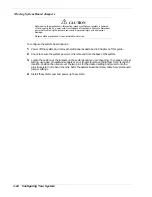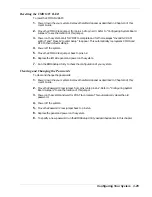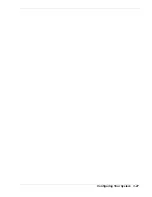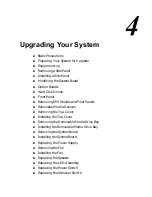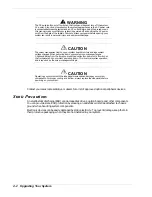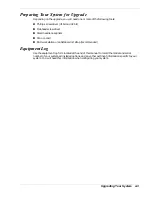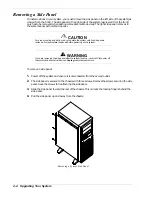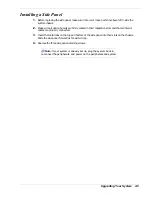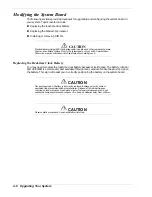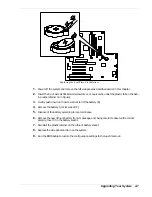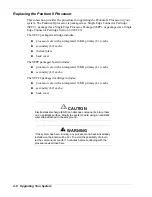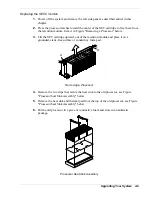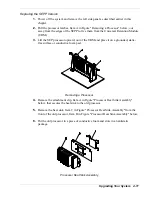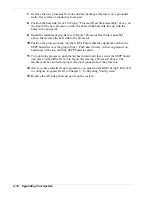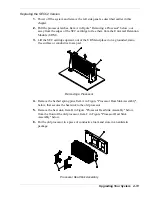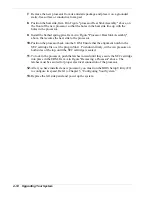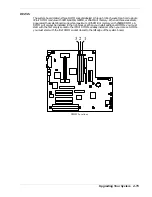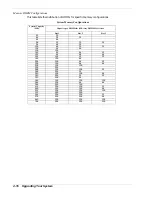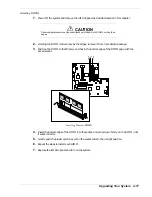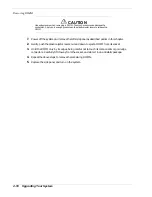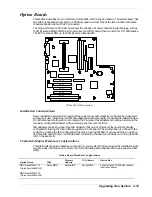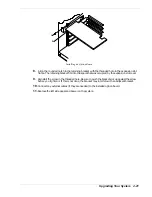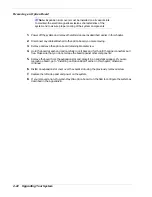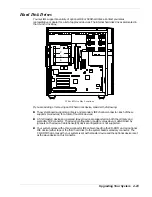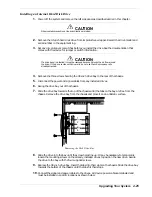4-10
Upgrading Your System
7.
Remove the new processor from its antistatic package and place it on a grounded,
static-free surface or conductive foam pad.
8.
Position the thermal pad on top of the new processor so that the holes in the thermal
pad line up with the holes in the processor.
9.
Position the heat sink on top of the new processor.
10.
Install the two clips that secure the heat sink to the processor.
11.
Position the processor back into the retention module. Ensure that the alignment
notch in the SEC cartridge fits over the plug in Slot 1. Push down firmly, with even
pressure on both sides of the top, until the SEC cartridge is seated.
12.
To lock in the processor, push the latches outward until they click into place in the
retention module, Item A in Figure "Removing a Processor" above. The latches
must be secured for proper electrical connection of the processor.
13.
After you have installed a new processor, you must run the BIOS Setup Utility (F2)
to configure its speed. Refer to Chapter 3, “Configuring Your System.”
14.
Replace the left side panel and power up the system.
Summary of Contents for EXPRESS 5800 ES1400 SERIES Online
Page 1: ...EXPRESS5800 ES1400 SERIES ONLINE SERVICE GUIDE...
Page 8: ...Using This Guide xv...
Page 21: ......
Page 33: ...2 12 Setting Up the System...
Page 60: ...Configuring Your System 3 27...
Page 130: ...Problem Solving 5 21...
Page 131: ......
Page 132: ......
Page 142: ...6 10 Illustrated Parts Breakdown...
Page 149: ...System Cabling A 7 WIDE SCSI CABLE 68 pins IDE CABLE 40 pins Standard System Cable Routing...
Page 160: ...System Setup Utility B 9 Adding and Removing ISA Cards Window...
Page 163: ...B 12 System Setup Utility System Resource Usage Window...