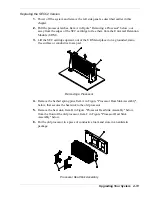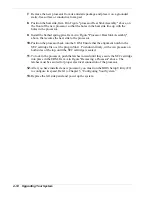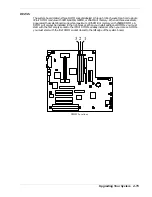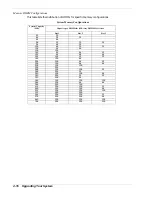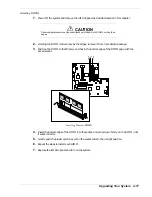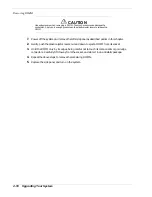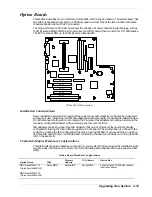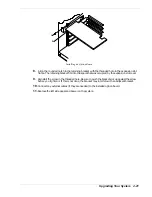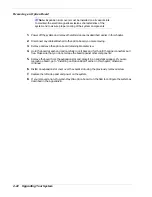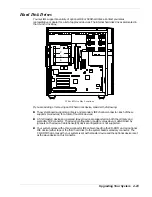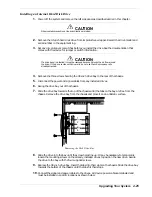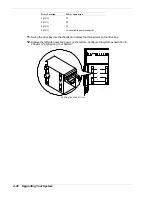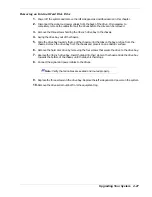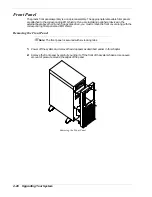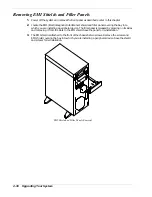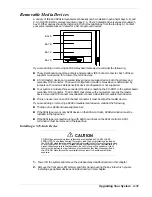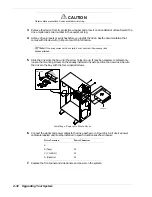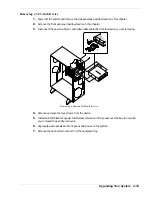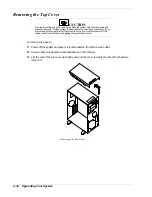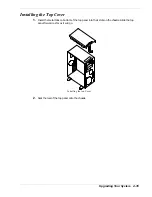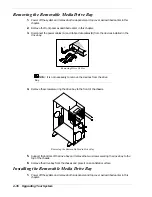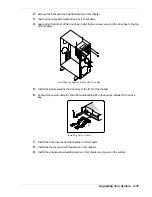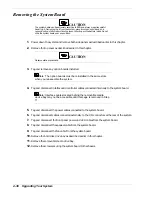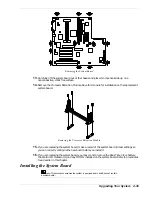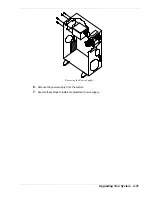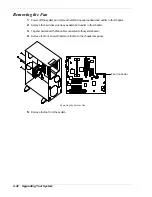Upgrading Your System 4-27
Removing an Internal Hard Disk Drive
1.
Power off the system and remove the left side panel as described earlier in this chapter.
2.
Disconnect the signal and power cables from the back of the drive. It is necessary to
completely remove the cables from all the drives before the drive can be removed.
3.
Remove the three screws holding the 3.5-inch drive bay to the chassis.
4.
Swing the drive bay out of the chassis.
5.
Slide the drive bay towards the top of the chassis until the tabs on the bay are free from the
chassis. Remove the drive bay from the chassis and place it on an antistatic surface.
6.
Remove the hard disk drive by removing the four screws that secure the drive to the drive bay.
7.
Replace the 3.5-inch drive bay. Insert the tabs into their slots on the chassis. Slide the drive bay
towards the bottom of the chassis until the tabs hit their stops.
8.
Connect the signal and power cables to the drives.
Note:
Verify that all cables are seated and routed properly.
9.
Replace the three screws on the drive bay. Replace the left side panel and power on the system.
10.
Remove the drive serial number from the equipment log.
Summary of Contents for EXPRESS 5800 ES1400 SERIES Online
Page 1: ...EXPRESS5800 ES1400 SERIES ONLINE SERVICE GUIDE...
Page 8: ...Using This Guide xv...
Page 21: ......
Page 33: ...2 12 Setting Up the System...
Page 60: ...Configuring Your System 3 27...
Page 130: ...Problem Solving 5 21...
Page 131: ......
Page 132: ......
Page 142: ...6 10 Illustrated Parts Breakdown...
Page 149: ...System Cabling A 7 WIDE SCSI CABLE 68 pins IDE CABLE 40 pins Standard System Cable Routing...
Page 160: ...System Setup Utility B 9 Adding and Removing ISA Cards Window...
Page 163: ...B 12 System Setup Utility System Resource Usage Window...