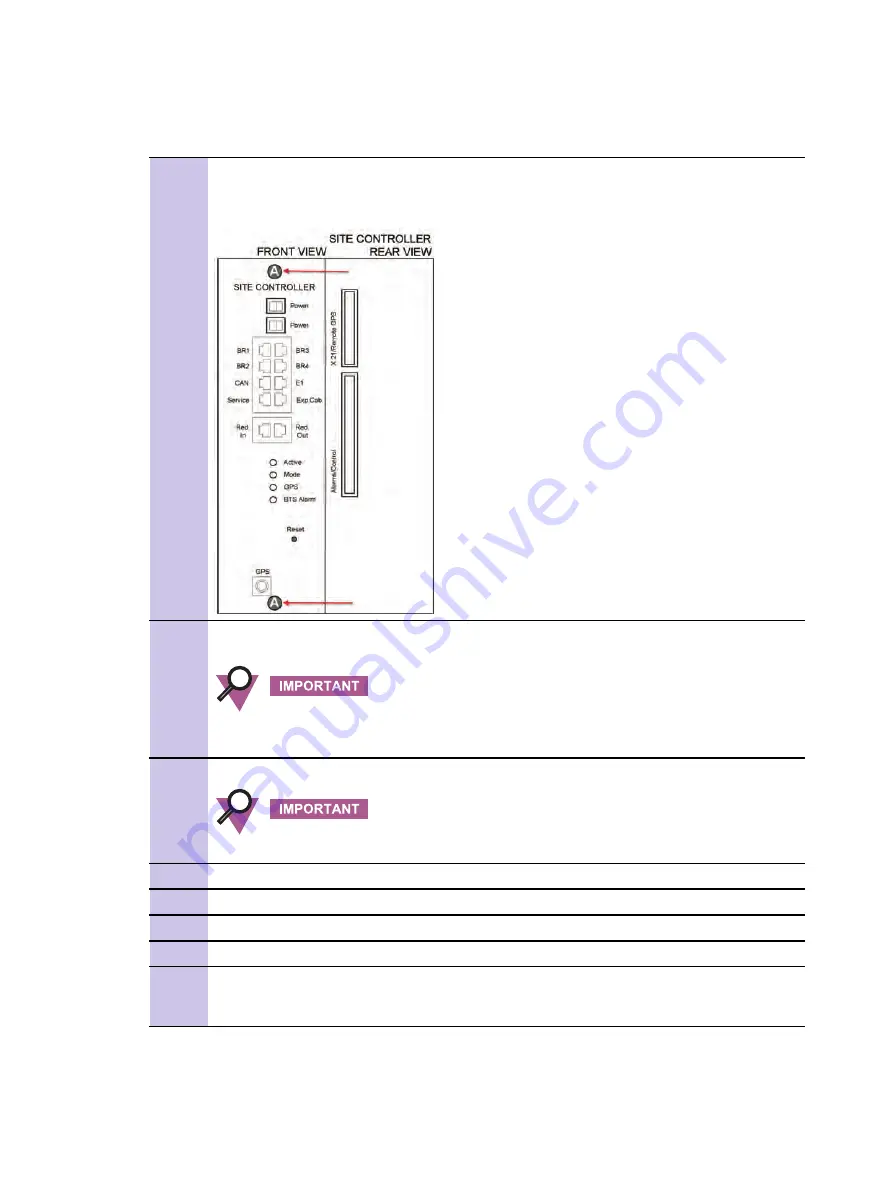
MTS - Replacing Site Controller FRU
Chapter 8: Site Controller
Procedure 8-7
MTS - How to Replace Site Controller (Continued)
4
Loosen the two M4X10 captive screws securing the Site Controller to the chassis.
Figure 8-9
Site Controller - Captive Screws
5
Use handle, and then gently slide the Site Controller from the slot, slot to remove it from the
chassis.
Cables are connected at the rear of the Site Controller. Slide out the Site Controller
carefully, tag, and then disconnect the ribbon cables at the rear.
6
Install the replacement Site Controller. Use handle to slide the unit into the chassis.
Connect the ribbon cables at the rear before sliding the unit in to the chassis.
7
Secure the Site Controller in the chassis with the captive screws.
8
Reconnect all other cabling to the unit as tagged during the removal except the power cables.
9
Reconnect the power cables to the MTS Power Supply Units.
10
Start-up the service terminal.
11
There will be a series of self-tests. By default, after a few seconds, the Site Controller will
launch the Site Controller Application. If application software is not installed proceed to
Restoring the Site Controller Software" on page 8-23
8-22
6802800U74-N September 2009
Summary of Contents for DIMETRA MTS 2
Page 4: ...This page intentionally left blank ...
Page 28: ...List of Procedures This page intentionally left blank xxii 6802800U74 N September 2009 ...
Page 30: ...List of Processes This page intentionally left blank xxiv 6802800U74 N September 2009 ...
Page 486: ...This page intentionally left blank A 10 6802800U74 N September 2009 ...
Page 492: ...This page intentionally left blank B 6 6802800U74 N September 2009 ...
Page 496: ...This page intentionally left blank C 4 6802800U74 N September 2009 ...






























