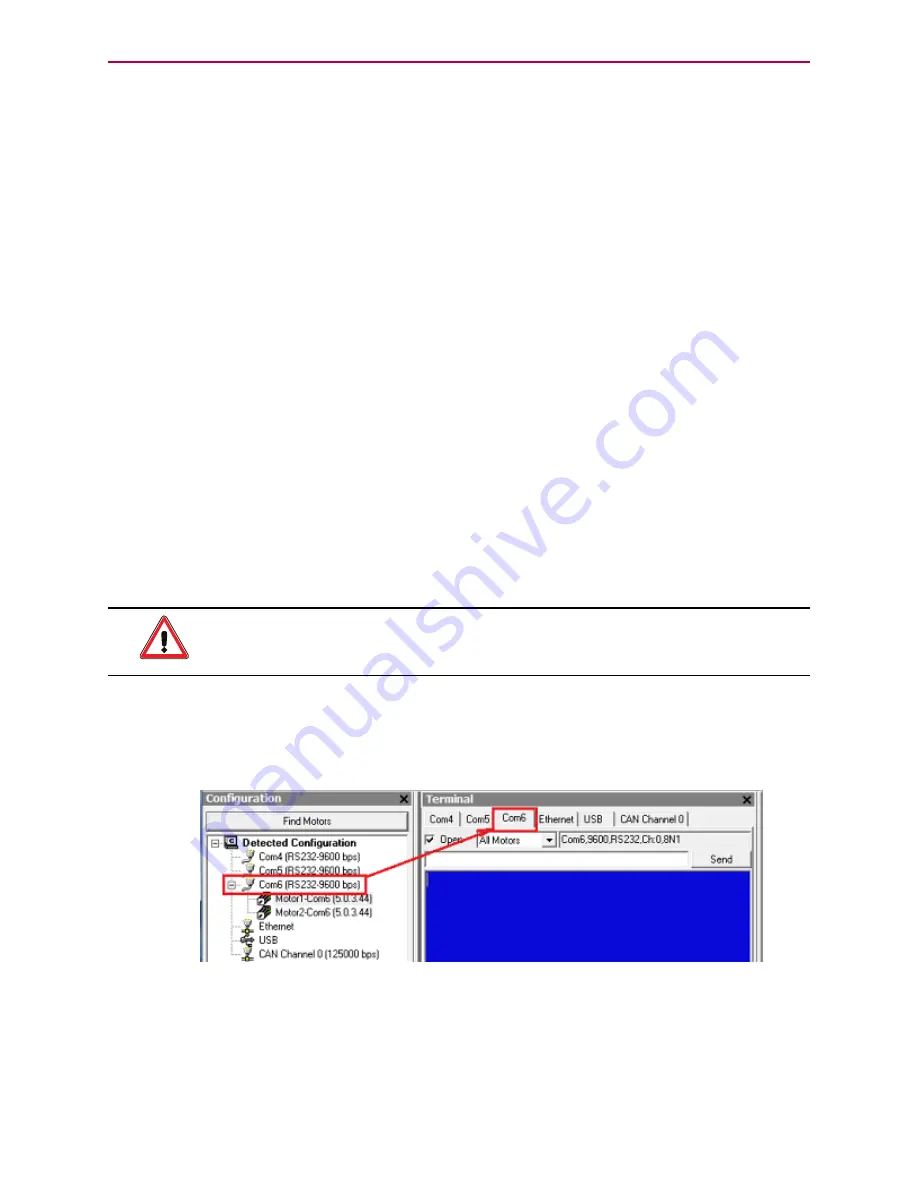
Moving the SmartMotor
Moving the SmartMotor
NOTE:
In addition to the software information in this section, there is context-sensitive help
available within the SMI software interface, which is accessed by pressing the F1 key or selecting
Help from the SMI software main menu.
The SMI software contains a Torque mode that is used to test the motor response and ensure the
drive is operating properly.
This procedure assumes that:
l
The SmartMotor is connected to the computer. For details, see Connecting the System on page
35.
l
The SmartMotor is connected to a power source. (M-style motors require separate control and
drive power.) For details, see Understanding the Power Requirements on page 33 and
Connecting the System on page 35.
l
The SMI software has been installed and is running on the computer. For details, see Installing
the SMI Software on page 27.
l
The SmartMotor has been detected and addressed. For details, see Detecting and Addressing
the SmartMotors on page 51.
l
The Drive Enable input on the M-series motor must be connected and activated with 24V. For
the input location, see M-Style Motors: Connectors and Pinouts on page 46.
l
The overtravel limits and fault bits have been cleared. For details, see Checking and Clearing
the Status Bits on page 59.
Making the Motor Move
WARNING:
The larger SmartMotors can shake, move quickly and exert great force.
Therefore, proper motor restraints must be used, and safety precautions must be
considered in the workcell design (see Other Safety Considerations on page 8).
To make the SmartMotor move:
1. In the Terminal window, select the tab that matches the communications channel to which your
motors are connected. To do this, look at the Configuration window, find the channel where the
motors are listed and click that tab name in the Terminal window.
Tab Selected that Matches the Communications Channel
NOTE:
If you do not have the correct tab selected, the commands you enter will not go to the
motors and there will be no response.
Moog Animatics Class 5 SmartMotor™
Installation and Startup Guide,
Rev. I
Page 62 of 76





























