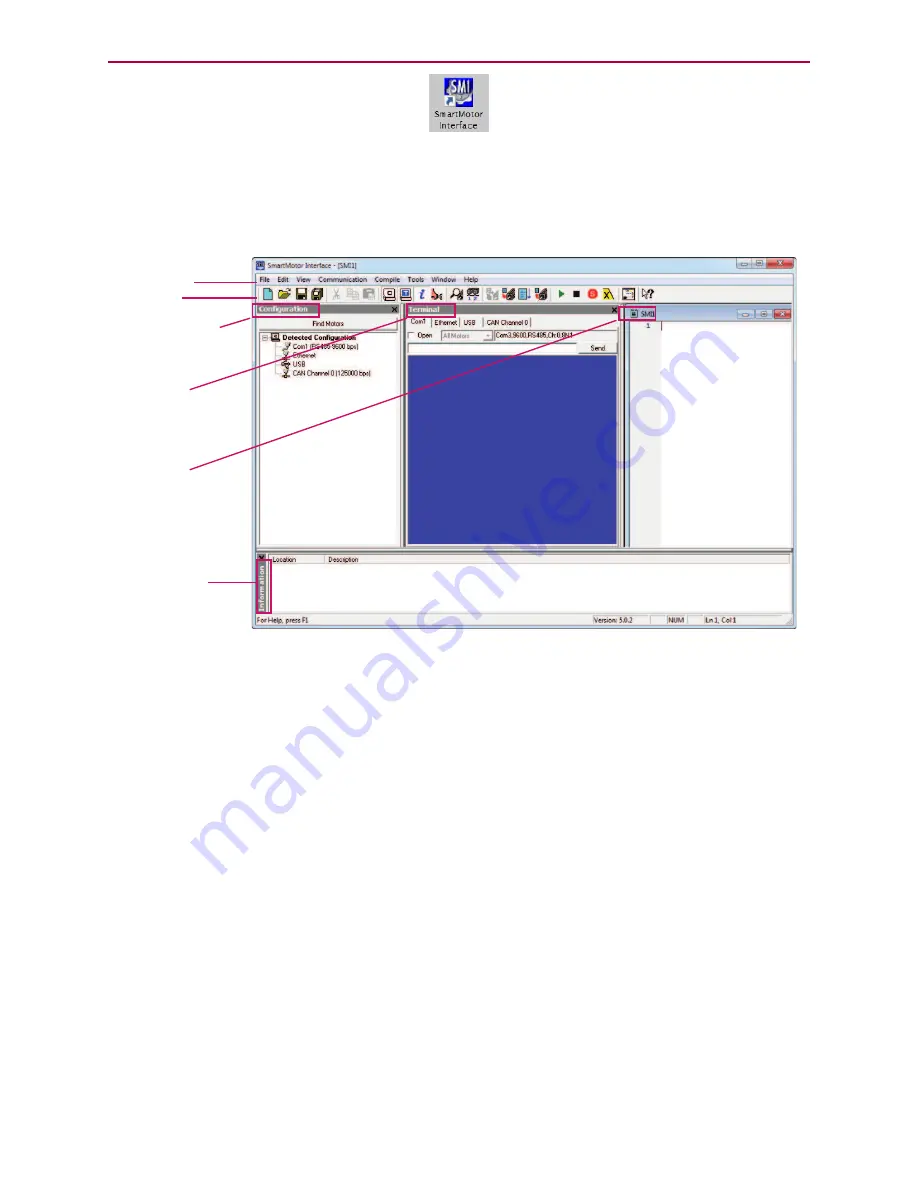
Accessing the SMI Software Interface
SmartMotor Interface Shortcut
Optionally, to open the SMI software from the Microsoft Windows Start menu, select:
Start > All Programs > Animatics > SMI3 > SmartMotor Interface
The SMI software interface opens, as shown in the following figure.
Menu bar
Toolbar
Configuration
window
Terminal
window
Information
window
Program
editor
SMI
Software Interface
NOTE:
In addition to the software information in this section, there is context-sensitive help
available within the SMI software interface, which is accessed by pressing the F1 key or selecting
Help from the SMI software main menu.
The following are the primary features in this interface:
l
Menu Bar: All of the windows and functions of the SMI software can be accessed through the
menu bar. Many of these are also accessible through the icons on the toolbar.
l
Toolbar: The toolbar contains a collection of icons for accessing the primary features of the SMI
software. Depending on the current state of the SMI software and the currently-active window,
some toolbar buttons may be disabled.
l
Configuration Window (far-left window): This window is used to display the current
communication and detected motor configuration when no project is open, or the communication
and motor configuration defined in an open project.
l
Terminal Window (middle window): This window is used to communicate with SmartMotors (for
example, issue single-line commands to one or all motors). The response (if any) is also shown
in this window.
l
Information Window (lower window): This window is used to display the results of user
operations.
Moog Animatics Class 5 SmartMotor™
Installation and Startup Guide,
Rev. I
Page 31 of 76






























