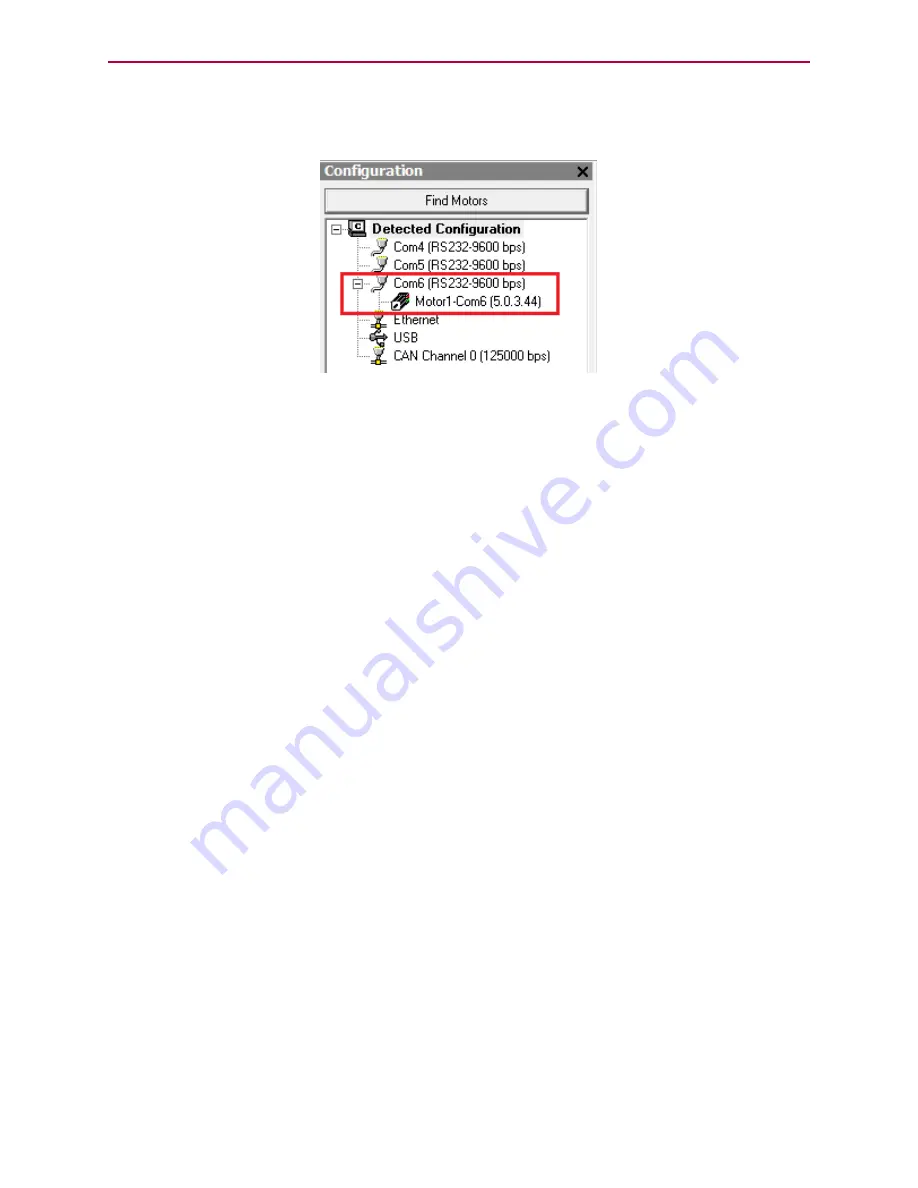
Checking and Clearing the Status Bits
After the process has completed, the SMI software shows the found motors in the Configuration
window under the corresponding communications port. Each motor is represented by a motor icon; the
motor's address and firmware version are shown next to the motor icon.
Configuration Window Showing Found/Addressed SmartMotor
Checking and Clearing the Status Bits
NOTE:
In addition to the software information in this section, there is context-sensitive help
available within the SMI software interface, which is accessed by pressing the F1 key or selecting
Help from the SMI software main menu.
The Motor View window is used to view and monitor various motor parameters. It is used in
conjunction with the Terminal window to clear any active overtravel limits.
This procedure assumes that:
l
The SmartMotor is connected to the computer. For details, see Connecting the System on page
35.
l
The SmartMotor is connected to a power source. (M-style motors require separate control and
drive power.) For details, see Understanding the Power Requirements on page 33 and
Connecting the System on page 35.
l
The SMI software has been installed and is running on the computer. For details, see Installing
the SMI Software on page 27.
l
The SmartMotor has been detected and addressed. For details, see Detecting and Addressing
the SmartMotors on page 51.
Moog Animatics Class 5 SmartMotor™
Installation and Startup Guide,
Rev. I
Page 59 of 76






























