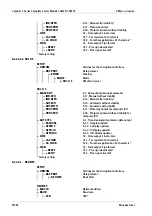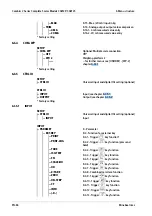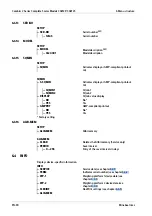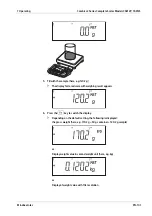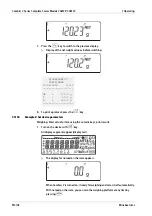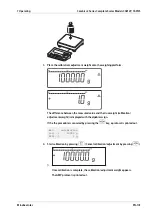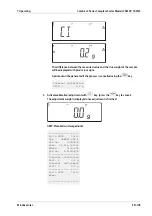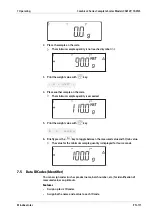In this case "display increment" stands for the partial increment of the connected
weighing platform. If the partial increment is 1 g and 1000 display increments are
required, the minimum load is 1000 g (1000 increments) .
If the partial increment of the weighing platform is 5 g and the same number of display
increments as above are required, then the minimum load is 5000 g.
If the applied load exceeds the minimum load limit:
-
the weighing platform is automatically tared, provided the [AUT.TARA] menu item
(3.7.2) is activated (see Chapter
-
an automatic protocol printout is generated, provided the menu item [AUT.EINM]
(7.15.2) is activated (see Chapter
7.1.3
Automatic printout
Menu: [SETUP]- [DRUCK]- [PROTOK.]- [AUT.EINM] (7.15) (see also Chapter
).
If the menu item [EIN] (7.15.2) is active, the irst weight value exceeding the minimum
load is printed. If the menu item for automatic taring is also activated, only taring is
performed when the minimum load is exceeded.
In this case, an automatic printout is not generated until the second weight value that
exceeds the minimum load.
7.1.4
Main scale: irst platform displayed on start-up
Menu: [SETUP] - [UTILIT.] - [PARAMET] - [START.WP] (8.11) (see chapter
).
You can select the weighing platform to be displayed irst when Combics is turned on in
the Setup menu under [START.WP] (menu item 8.11).
7.1.5
Entering a tare weight using a barcode scanner
Menu: [SETUP] - [BARCODE] - [TARE] (see chapter
The tare weight of the container can be entered via a barcode scanner. To do this, the
[TARE] setting must be activated.
The value is applied and saved automatically, the
key does not have to be pressed.
The content of the tare memory can be displayed in Info mode (
key).
7.1.6
Entering the wRef application parameter using a barcode scanner
Menu: [SETUP] - [BARCODE] - [REFERNC.] (see chapter
).
wRef application parameters can be entered via a barcode scanner. To do this, the
[REFERNC.] setting must be activated.
The value is applied and saved automatically, the
key does not have to be pressed.
7.1.7
Entering Identiier using a barcode scanner
Menu: [SETUP] - [BARCODE] (see chapter
).
Identiiers can be entered via a barcode scanner:
- ID1:
To do this, the [ID1] setting must be activated.
The value is applied and saved automatically, the
key does not have to be
pressed.
- ID2 … ID6:
Combics 2 Series Complete Scales Models CAW2P, CAW2S
7 Operating
EN-96
Minebea Intec