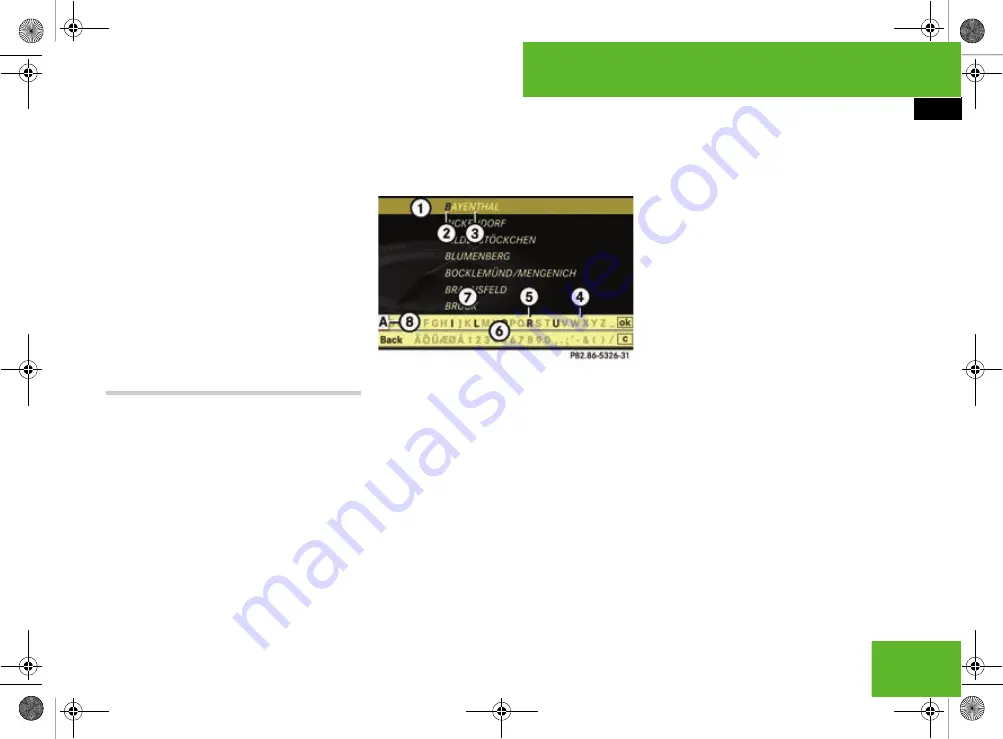
149
COMAND
COMAND navigation system* (entering a destination)
Press the
L
back button.
To confirm the selection:
press
n
.
If icon
1
is displayed with the road
name, this means that the road travers-
es more than one part of the town.
If you then confirm one of these roads,
you will be taken to a further sub-selec-
tion.
The address input menu appears again
if no other options are available.
COMAND has accepted the selected
street and automatically entered it in
the address input menu.
Entering a centre
i
You can only enter centres that are stored
on the digital map.
Select
"Centre"
in the address input
menu.
The display shows either the centre list
with input characters or without input
characters ( page 150). Whether or
not the input characters are displayed
depends on how many centres are
available in the town selected.
Centre list with input characters
If this list appears, input characters
6
are
activated automatically.
1
List entry that most closely matches
the current input string
2
Character entered by the user
3
Characters automatically added by the
system
4
Characters not currently available for
selection
5
Characters currently available for se-
lection
6
Input characters
7
Centre list
8
Currently selected character
i
With input characters
6
, you can only se-
lect the characters that are currently available.
Which these are depends on the current input
string and the data contained on the digital map.
During the character selection procedure
described below, list entry
1
always
shows a centre that most closely matches
the current input string. COMAND auto-
matically adds plausible characters
3
to
characters
2
already entered by the user.
To select a character:
slide
o
m
p
or
turn
y
m
z
.
To confirm the character selection:
press
n
.
To delete individual characters:
se-
lect
)
in the bottom line and press
n
.
To delete an entire entry:
select
)
in
the bottom line and press and hold
n
until the entire entry has been deleted.
P82.86-5326-31
216_RE_2006-12a.book Seite 149 Montag, 2. Oktober 2006 12:06 12
Summary of Contents for 2006 CL-Class
Page 2: ......
Page 3: ......
Page 21: ...216_RE_2006 12a book Seite 18 Montag 2 Oktober 2006 12 06 12...
Page 25: ...4 216_RE_2006 12a book Seite 4 Montag 2 Oktober 2006 12 06 12...
Page 45: ...24 216_RE_2006 12a book Seite 24 Montag 2 Oktober 2006 12 06 12...
Page 77: ...56 216_RE_2006 12a book Seite 56 Montag 2 Oktober 2006 12 06 12...
Page 241: ...220 216_RE_2006 12a book Seite 220 Montag 2 Oktober 2006 12 06 12...
Page 553: ...532 216_RE_2006 12a book Seite 532 Montag 2 Oktober 2006 12 06 12...
Page 554: ......
Page 555: ......






























