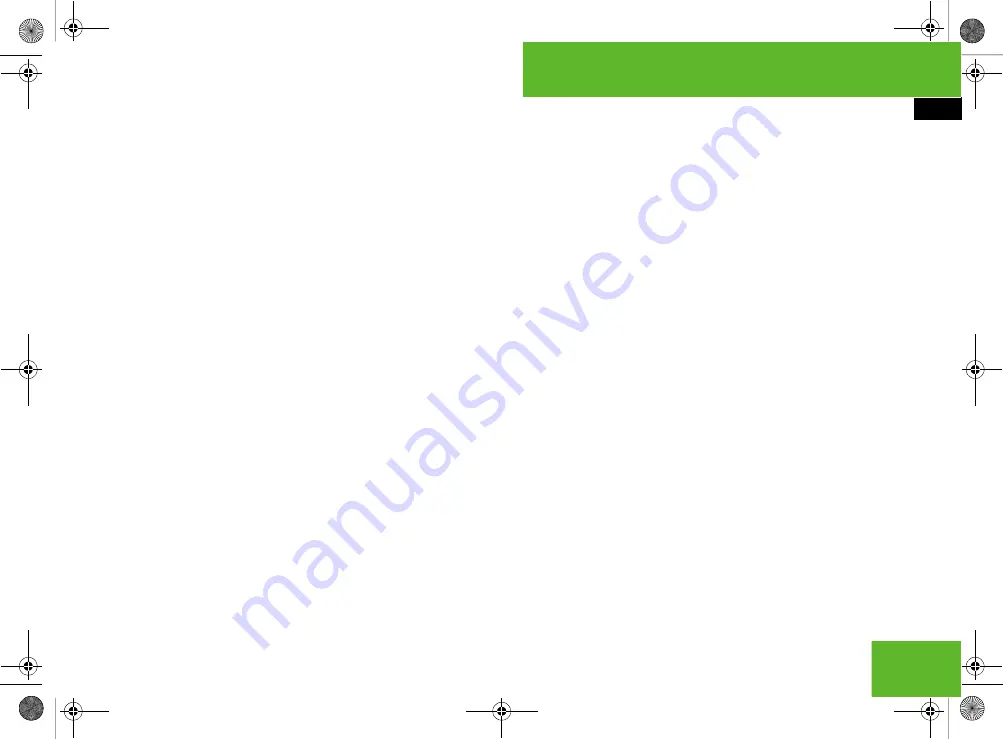
127
COMAND
COMAND telephone*
If the entry contains more than one tele-
phone number:
Select the desired number.
The display changes to the text mes-
sage input menu. The telephone
number is automatically entered in the
data field.
To enter the telephone number directly:
Select the telephone number data
field.
To enter data:
proceed as described
for entering data in the message text.
Entering the text of the message
Select the text data field.
To enter data:
select all characters
one by one from the input characters
4
.
To toggle upper and lower case for
the input characters:
select
&
or
(
.
To change the language for the in-
put characters:
select
!
.
Select the desired language.
To change the character set for the
input characters:
select
#
.
Depending on the previous setting, you
will change to letters with special char-
acters or to numbers with special char-
acters.
To move the cursor in the text:
se-
lect
Y
,
Z
,
[
or
]
.
To insert a paragraph:
select
z
.
To delete individual characters:
se-
lect
)
and press
n
briefly.
The character to the left of the cursor is
deleted.
To delete an entire entry:
select
)
and press and hold
n
until the entry is
deleted.
To cancel an entry:
select
"Back"
.
If one of the data fields contains new
data, a prompt will appear asking
whether you wish to store the message
as a draft.
Select
"Yes"
or
"No"
.
The text message will either be
stored as a draft or not, depending
on your selection.
Inserting a text module into the mes-
sage text
To move the cursor to the desired
position:
select
Y
,
Z
,
[
or
]
.
Select
%
.
If you have already stored text mod-
ules, you will see the list of text mod-
ules.
Select the desired text module.
The text module is inserted into the
message text.
Storing the text message as a draft or
deleting it
i
You cannot store a text message as a draft
until you have entered the telephone number.
Select
?
"Save as draft"
.
COMAND stores the message in the
text message drafts folder.
or
216_RE_2006-12a.book Seite 127 Montag, 2. Oktober 2006 12:06 12
Summary of Contents for 2006 CL-Class
Page 2: ......
Page 3: ......
Page 21: ...216_RE_2006 12a book Seite 18 Montag 2 Oktober 2006 12 06 12...
Page 25: ...4 216_RE_2006 12a book Seite 4 Montag 2 Oktober 2006 12 06 12...
Page 45: ...24 216_RE_2006 12a book Seite 24 Montag 2 Oktober 2006 12 06 12...
Page 77: ...56 216_RE_2006 12a book Seite 56 Montag 2 Oktober 2006 12 06 12...
Page 241: ...220 216_RE_2006 12a book Seite 220 Montag 2 Oktober 2006 12 06 12...
Page 553: ...532 216_RE_2006 12a book Seite 532 Montag 2 Oktober 2006 12 06 12...
Page 554: ......
Page 555: ......






























