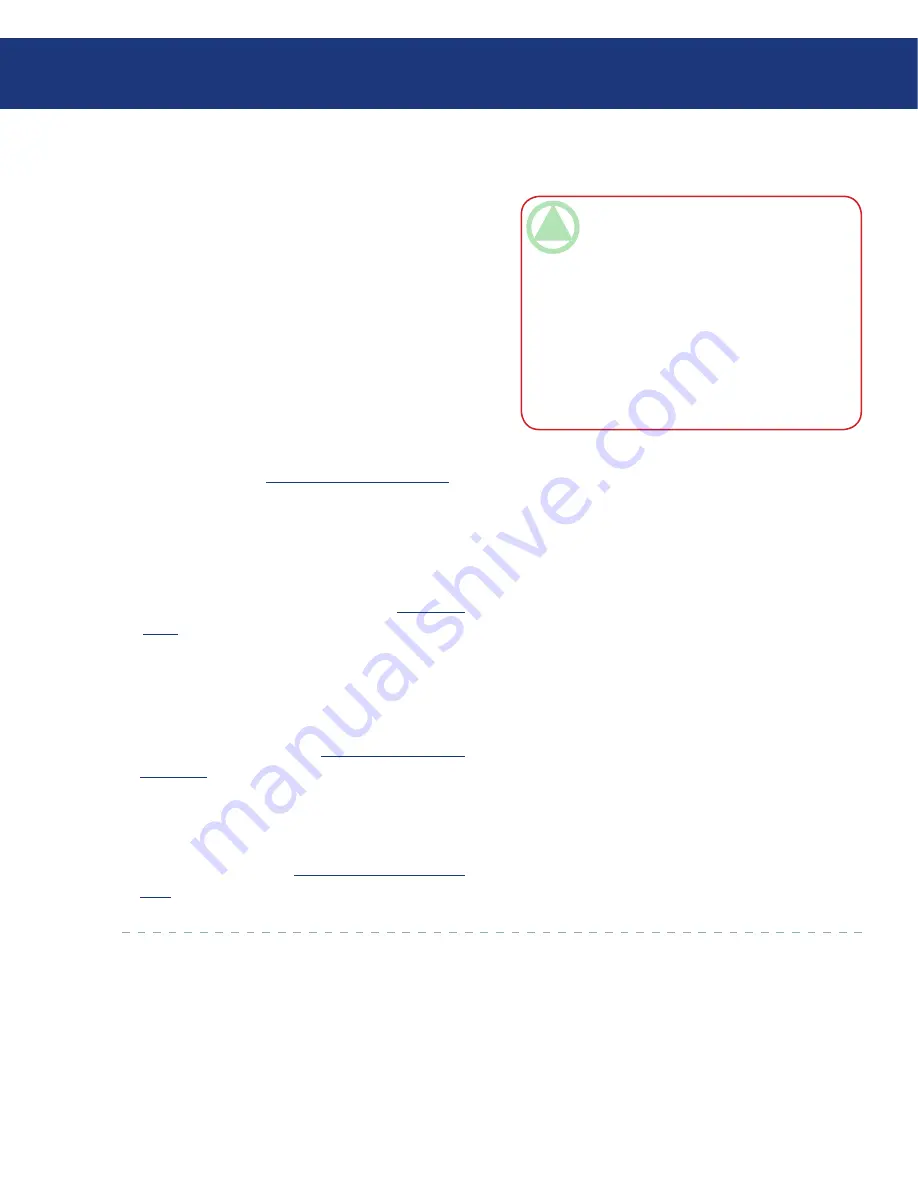
LaCie Ethernet Disk RAID
(Firmware version 1.4)
User Manual
page
Protecting Local Disks
7.9.4. Recovering a System Disk Using While Booting Remotely
■
If your computer meets the necessary prerequisites,
you can remotely boot it from a backup on your Ether-
net Disk RAID and recover your system disk or parti-
tion. You can recover only your most recent backup.
ImpOrTANT INfO:
If you replaced the
original hard disk, the new disk must be at least
as large as the original disk. In addition, the sys-
tem to which you are recovering the data must be
identical to the original system. For example, if
the original system had a particular type of net-
work adapter, the system to which you are recov-
ering the data must have the exact same type of
network adapter. Otherwise, the recovered files
will not operate properly.
Before you recover a disk while booting remotely,
the following criteria must be met:
The computer that you’re remotely booting must
be in the same subnet as the Ethernet Disk RAID.
Remote boot must be enabled for that computer (as
described in section
7.8.1. Enabling Remote Boot
).
At least one backup must have been performed after
remote boot was enabled.
The network must have a DHCP server, or your
Ethernet Disk RAID must be configured to act as
a DHCP server (as described in section
5.7.5. Net-
work
).
If you plan to remotely boot your computer from
a different computer’s backup, you must enter the
MAC address of your computer’s network interface
card (NIC) on the Ethernet Disk RAID. For more
information, refer to section
4.4.2. Configuring Re-
mote Boot
.
If you want to remotely boot from any backup other
than the most recent one, you must select the desired
backup on the Ethernet Disk RAID. For more infor-
mation, refer to section
4.4.2. Configuring Remote
Boot
.
❖
❖
❖
❖
Prerequistites
■
















































