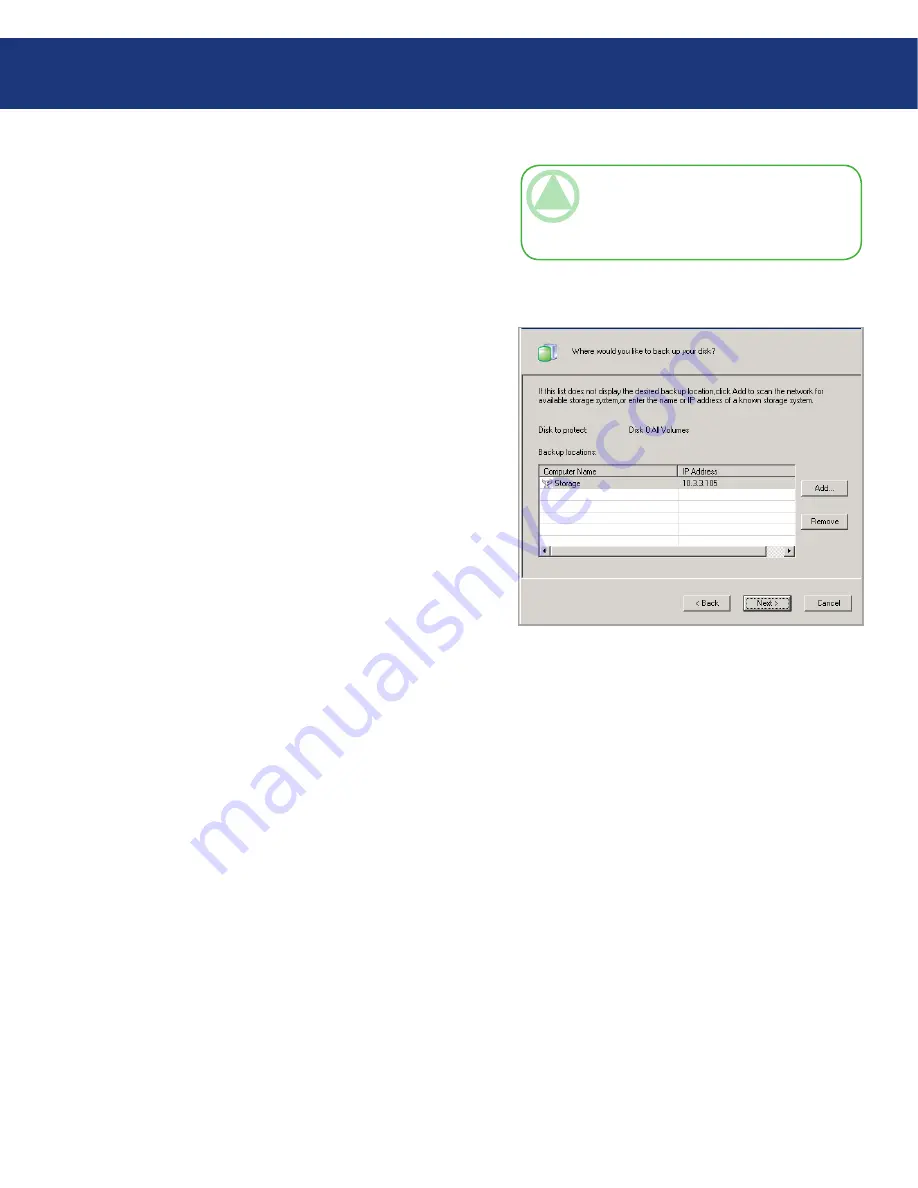
LaCie Ethernet Disk RAID
(Firmware version 1.4)
User Manual
page
Protecting Local Disks
4. If no Ethernet Disk RAIDs are automatically dis-
covered, or if you want to back up your disk to a dif-
ferent Ethernet Disk RAID, enter the name or IP
address of the desired Ethernet Disk RAID in the
Storage system name
or
IP address
text box. Then
click
OK
.
5. From the
Backup locations
list, select the Ethernet
Disk RAID to use for backups of this disk or parti-
tion. (The first backup location in the list is selected
by default.) See Fig. 7.2.C.
If you want to scan the network for new Ethernet
Disk RAIDs, or add a new one manually, click
Add
and repeat step 3.
If you want to remove a Ethernet Disk RAID that’s
not valid or that you no longer want to use, select the
Ethernet Disk RAID from the
Backup locations
list, click
Remove
, and then click
Yes
to confirm the
removal. (You can remove an Ethernet Disk RAID
only if it is not currently being used to protect an-
other disk.)
Once you have selected the desired backup location,
click
Next
and go to step 6.
TeChNICAl NOTe:
If an authentication er-
ror occurs, make sure the name or IP address of
the Ethernet Disk RAID is correct, and that your
computer is connected to the network.
Fig. 7.2.C






























