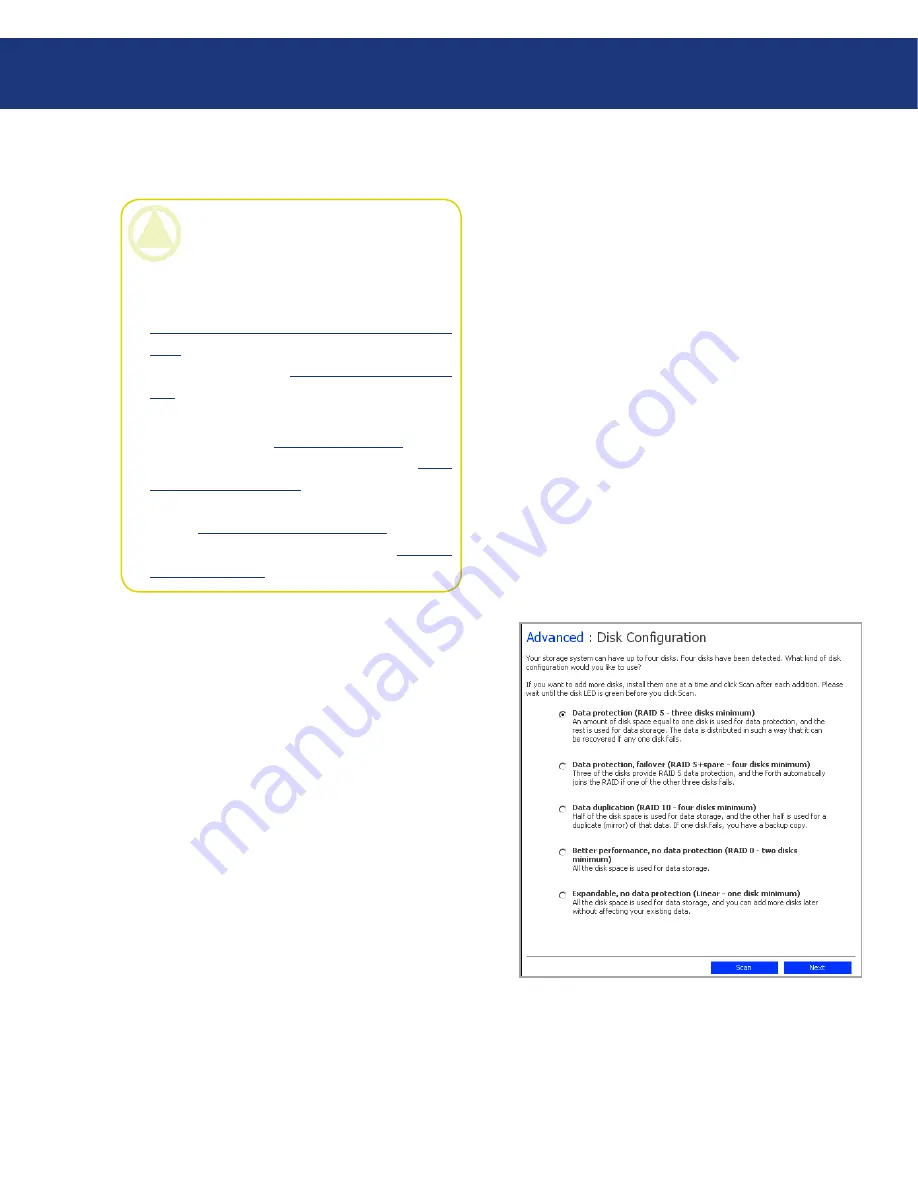
LaCie Ethernet Disk RAID
(Firmware version 1.4)
User Manual
page
Managing Your Ethernet Disk RAID
To change the disk configuration:
In the navigation bar, click
Advanced
.
In the left pane, click
Disks
.
In the
Administrator password
text box, enter your
password for logging in to the Manager.
Click
Reconfigure Disks
.
When the confirmation message appears, click
OK
.
The
Disk Configuration
page appears (see Fig.
5.7.6.2.A.). The options that appear on this page vary,
depending on the number of hard disks that are cur-
rently installed in the system.
If you want to add or remove hard disks, do so one
at a time and click
Scan
after each action. If you’re
adding disks, wait until the disk LED is green before
you click
Scan
. To accept the default disk configura-
tion (which will provide the best level of data pro-
tection available for the number of hard disks cur-
rently installed), click
Next
. By default, a linear disk
1.
2.
3.
4.
5.
Fig. 5.7.6.2.A.
CAUTION:
Changing the disk configuration
will delete all user information and all data on all
the disks.
Before you do this, have all the users disconnect
from all shared folders (as described in section
5.3. Disconnecting from Shared Folders Using
FTP
) and remove protection from all disks (as
described in section
7.9.5. Removing Protec-
tion
).
When you are done, you must re-add all users (as
described in section
4.1.1. Adding Users
), create
new shared folders (as described in section
5.5.1.
Creating Shared Folders
), and have all users once
again access the shared folders (as described in
section
6.1. Accessing Shared Folders
) and pro-
tect their disks (as described in section
7.2. Pro-
tecting Your Disks
).
5.7.6.2. Reconfiguring the Disks






























