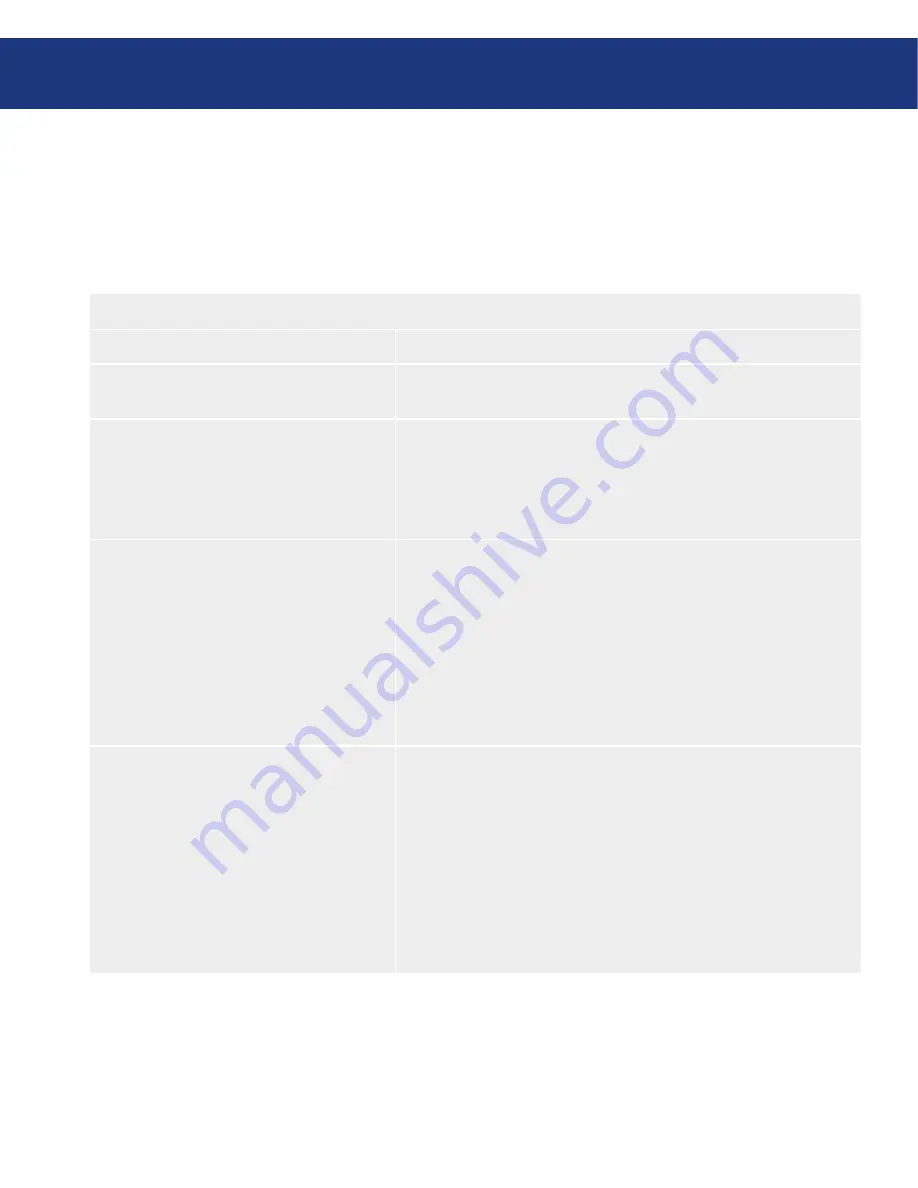
LaCie Ethernet Disk RAID
(Firmware version 1.4)
User Manual
page
Managing Your Ethernet Disk RAID
To change any of the network settings:
In the navigation bar, click
Advanced
.
In the left pane, click
Network
.
Make the desired changes:
1.
2.
3.
Network Settings Options
■
To change this
Do this
The workgroup to which the Ethernet Disk
RAID belongs
In the
Workgroup name
text box, enter the name of the workgroup.
This name can be up to 15 characters long.
The IP address(es) used by the Ethernet Disk
RAID
In the
Port 1
group box, either select
Get an IP address automatically
to obtain the IP address from your DHCP server, or select
Use this IP
address
and enter the IP address and subnet mask in the subsequent
text boxes. If you’re using the second Ethernet port, do the same in the
Port 2
group box.
The IP address of the gateway
If your network includes a gateway, and if the first port on the Ether-
net Disk RAID uses a specified IP address rather than obtaining one
from the DHCP server, enter the IP address of the default router in the
Gateway IP address
text boxes. (This is typically the same IP address as
the first port, with the last number being 1.)
If your network does not include a gateway, or if the first port obtains
its IP address from the DHCP server, leave these text boxes blank. (If
the first port obtains its IP address from a DHCP server, the gateway
will obtain its IP address from the DHCP server as well.)
The DNS server to use
If your network includes a DNS server, and if the first port on the Eth-
ernet Disk RAID uses a specified IP address rather than obtaining one
from the DHCP server, enter the primary IP address in the
Preferred
DNS server
text boxes and the secondary IP address in the
Alternate
DNS server
text boxes.
If your network does not include a DNS server, or if the first port ob-
tains its IP address from the DHCP server, leave these text boxes blank.
(If the first port obtains its IP address from a DHCP server, the DNS
server IP address will be obtained from the DHCP server as well.)






























