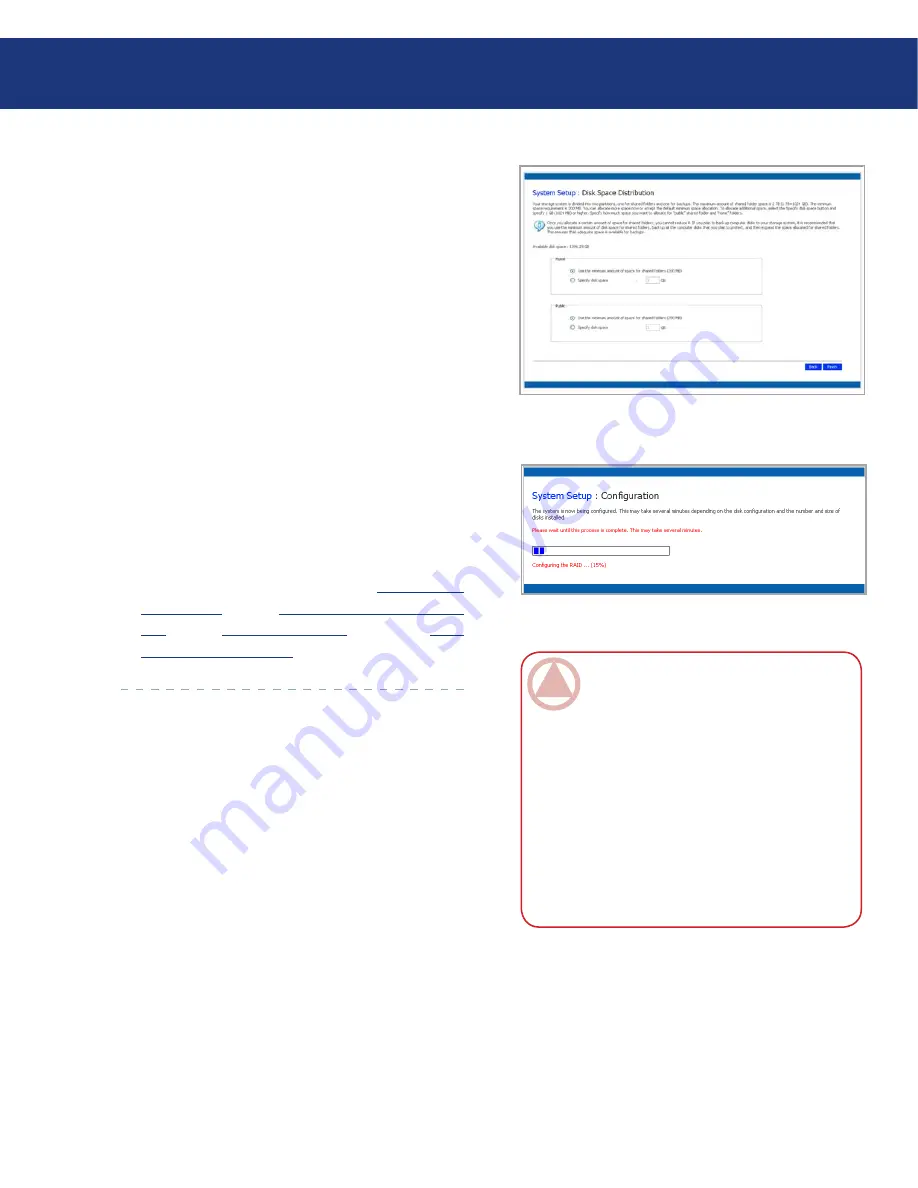
LaCie Ethernet Disk RAID
(Firmware version 1.4)
User Manual
page
Configuring Your Ethernet Disk RAID
When you click
Next
, the
Disk Space Distribution
page appears (Fig. 4.4.F.).
Capacity in your storage system is divided into par-
titions: one for a shared public folder, one for user
home folders, and one for backups. To accept the de-
faults, click Finish. Otherwise, specify the disk space
allocations for the home user folders and the public
folders in GB. The remaining space is allocated for
backup. When you are done, click
Finish
.
On the confirmation message, click
OK
. The
Con-
figuration
page appears (see Fig. 4.4.G.) and the sys-
tem is configured according to the settings you speci-
fied. Once the configuration is complete, the system
restarts.
After the Ethernet Disk RAID restarts, you can ac-
cess the Manager, add users, and create shared fold-
ers.
For more information, refer to section
5.1. Accessing
the Manager
, section
5.2. Logging In to the Man-
ager
, section
5.4.1. Adding Users
, and section
5.5.1.
Creating Shared Folders
.
8.
9.
10.
Fig. 4.4.F.
Fig. 4.4.G.
ImpOrTANT INfO:
You can expand the
amount of disk space allocated for shared folders
later (as long as free disk space is available), but
you cannot reduce it without re-configuring your
disks and losing all your data. If you plan to back
up computer disks to your Ethernet Disk RAID,
it is recommended that you use the minimum
amount of space for shared folders, back up all
the computer disks that you plan to protect, and
then expand the space allocated for shared fold-
ers. This ensures that adequate space is available
for backups.






























