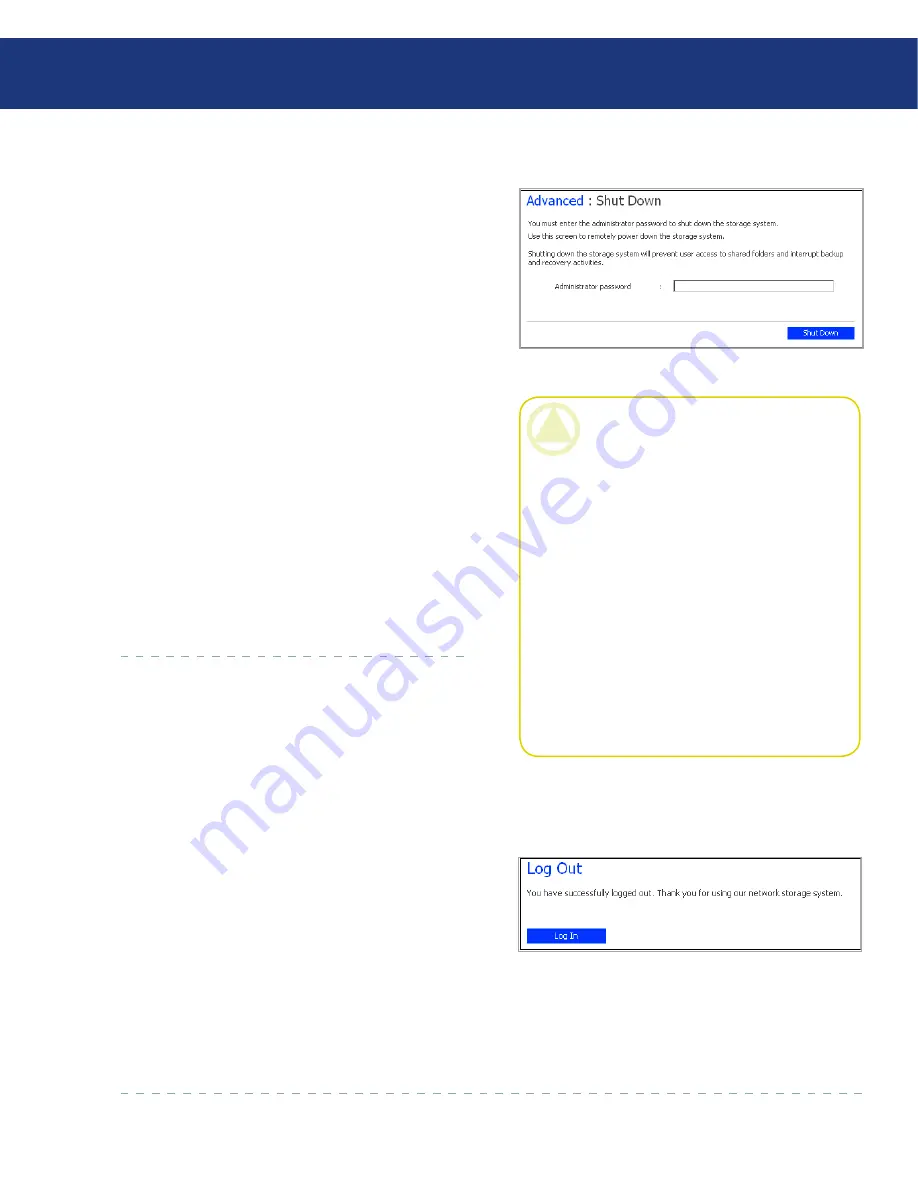
LaCie Ethernet Disk RAID
(Firmware version 1.4)
User Manual
page 0
Managing Your Ethernet Disk RAID
5.8. Logging Out of the Manager
It is recommended that you log out when not using
the manager to ensure that unauthorized individuals do
not make changes to the Ethernet Disk RAID.
To log out:
In the navigation bar, click
Log Out
.
When the confirmation message appears, click
OK
.
The
Log Out
page appears (see Fig. 5.8.).
To log back in to the Manager later, click
Log In
.
1.
2.
3.
Fig. 5.8.
To shut down the Ethernet Disk RAID, you can
press the power button on the unit itself, or you can shut
the system down remotely using the Manager.
To shut down the Ethernet Disk RAID using the
Manager:
In the navigation bar, click
Advanced
.
In the left pane, click
Shut Down
.
In the Administrator password text box, enter the
password “Manager.”
Click
Shut Down
.
A message appears, indicating that the system is
shutting down.
Once the Ethernet Disk RAID shuts down, if you
refresh the browser window, it will be blank. If you sub-
sequently try to access the Manager, an error message
will appear, since the Ethernet Disk RAID will no lon-
ger be running.
1.
2.
3.
4.
CAUTION:
If you shut down the Eth-
ernet Disk RAID, users will no longer be
able to access the shared folders. If users
have shared files open, data might be lost. Be
sure to have all users save their changes and
close any open files before you shut down.
Shutting down the Ethernet Disk RAID when a
backup is occurring will not have any adverse ef-
fect; the backup will resume automatically when
the storage server is powered on again. However,
shutting down when a disk is being recovered can
potentially corrupt the user’s operating system,
and the user will have to recover the system disk
using the recovery CD (or, if the system disk was
not protected, re-install the operating system).
Fig. 5.7.9.
5.7.9. Shut Down
■






























