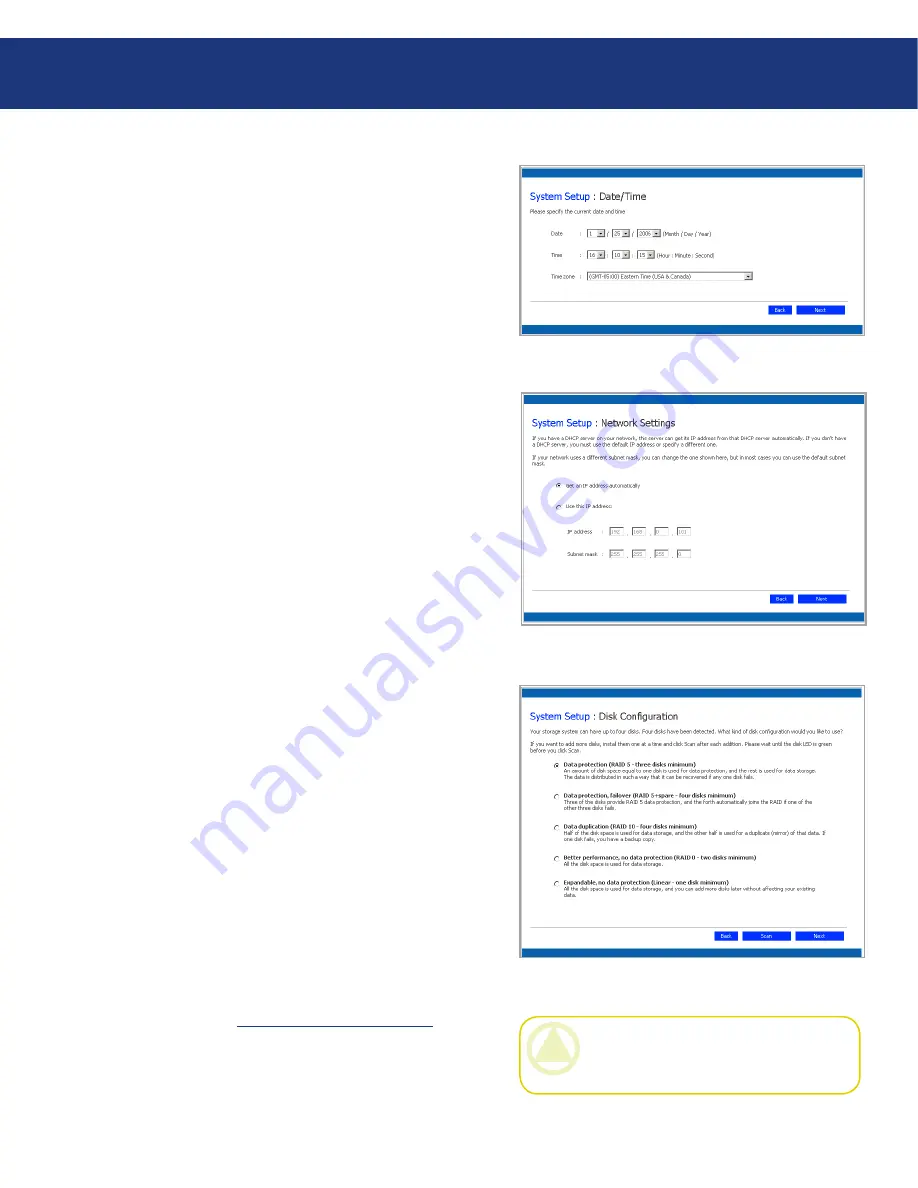
LaCie Ethernet Disk RAID
(Firmware version 1.4)
User Manual
page 0
Configuring Your Ethernet Disk RAID
Click
Next
to accept the default name (Storage), or
enter a name you prefer and then click
Next
. The
name can be up to 15 characters long and can include
letters, numbers, and hyphens. When you click
Next
,
the
Date/Time
page appears (Fig. 4.4.C.).
Specify the current date, time, and time zone, and
then click
Next
. The time should be expressed in
24-hour format. For example, 2:00 P.M. would be
entered as 14:00:00. When you click
Next
, the
Net-
work Settings
page appears (Fig. 4.4.D.).
By default, if your network has a DHCP server, the
Ethernet Disk RAID obtains its IP address from
that server.
If your network does not have a DHCP server, the
default IP address and subnet mask are used. (The
default IP address is 192.168.0.101, and the default
subnet mask is 255.255.255.0.).
To accept the default settings, click
Next
. Otherwise,
specify the desired settings and then click
Next
.
When you click
Next
, the
Disk Configuration
page
appears (see Fig. 4.4.E.). (The options that appear
on this page vary, depending on the number of hard
disks that are currently installed in the system.)
If you want to add or remove hard disks, do so one at
a time and click
Scan
after each action.
To accept the default disk configuration, RAID 5,
click
Next
.
RAID 5 provides the highest level of data protec-
tion, while RAID 5+ Spare provides the same pro-
tection and automatic data rebuilding in the event of
a disk failure.
If you want to change the disk configuration, select
the desired RAID level and then click
Next
. (For de-
tailed information about the different RAID levels,
refer to section
10. RAID and Storage Policies.
)
4.
5.
6.
7.
Fig. 4.4.C.
Fig. 4.4.D.
Fig. 4.4.E.
CAUTION:
RAID 0 and linear disk configu-
rations do not offer any data protection. If you
lose a hard disk, data loss will occur.






























