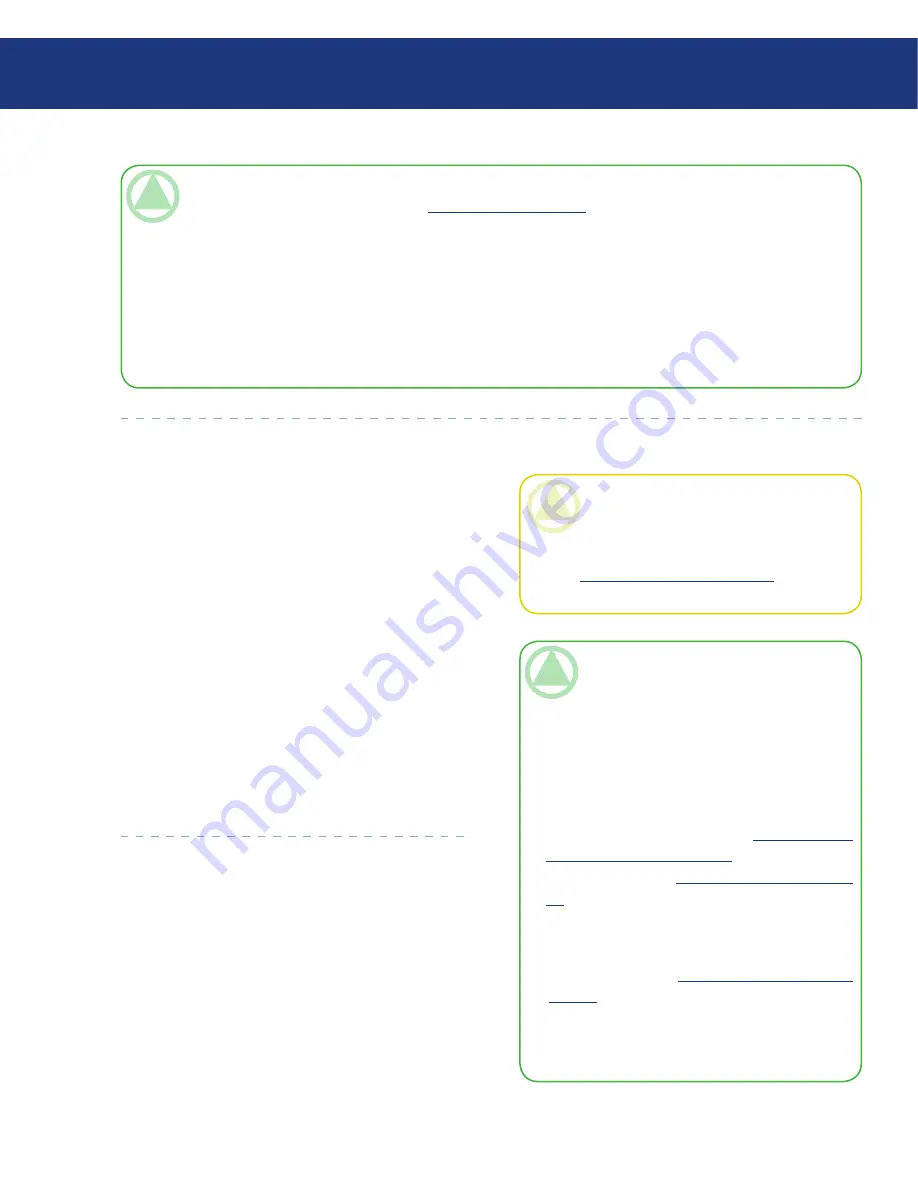
LaCie Ethernet Disk RAID
(Firmware version 1.4)
User Manual
page
Managing Your Ethernet Disk RAID
TeChNICAl NOTe:
If you created groups (as described in section
5.4.4.1. Adding a Group
), you can perform this step with groups as
well.
This page shows all groups and all users. For example, if you created a group named Group1, and added User2 and
User3 to that group, the
Unauthorized groups
list includes Group1, and the
Unauthorized users
list includes
User2 and User3. If you select Group1 and click
Add (Read-Only)
, Group1 moves to the
Authorized groups
list,
but User2 and User3 do not move to the
Authorized users
list. This allows you to specify unique access rights for
those users. For example, you could select User3 and click
Add (Read/Write)
. This would mean that everyone in
Group1 would have read-only access to the shared folder except User3, who would have read/write access to it.
❖
5.5.3. Deleting a Shared Folder
■
Once you have created a shared folder, you can de-
lete it at any time. When you delete a shared folder, any
users who are currently accessing it are immediately dis-
connected from it.
To delete a shared folder:
In the navigation bar, click
Shared Folders
.
In the
Shared folders
list, select the shared folder
that you want to delete.
Click
Delete
.
When prompted to confirm the deletion, click
OK
.
The shared folder no longer appears in the
Shared
Folders
list, and all associated subfolders and files
are deleted.
1.
2.
3.
4.
CAUTION:
Deleting a shared folder deletes
all the subfolders and files in that shared folder.
If you want to delete only selected subfolders or
files, access the shared folder (as described in sec-
tion
6.1. Accessing Shared Folders
) and delete
the desired items.
TeChNICAl NOTes:
You cannot delete the public folder or any folders
created automatically as a result of adding Win-
dows/Mac OS X users (which do not appear on
the Shared Folders page).
You cannot delete the contents of a USB disk
using the Shared Folders page. To delete its con-
tents, you must give yourself read/write access to
that disk (as described in section
5.5.2. Changing
User Access to Shared Folders
), access the disk (as
described in section
6.1. Accessing Shared Fold-
ers
), and then delete the desired folders and files.
To remove the USB disk from the Ethernet Disk
RAID, use the Manager to disconnect it (as de-
scribed in section
4.5.2. Disconnecting USB
Devices
). Then physically unplug the USB disk
from the Ethernet Disk RAID. Even after you
physically unplug the USB disk, it remains in the
Shared folders list.
❖
❖






























