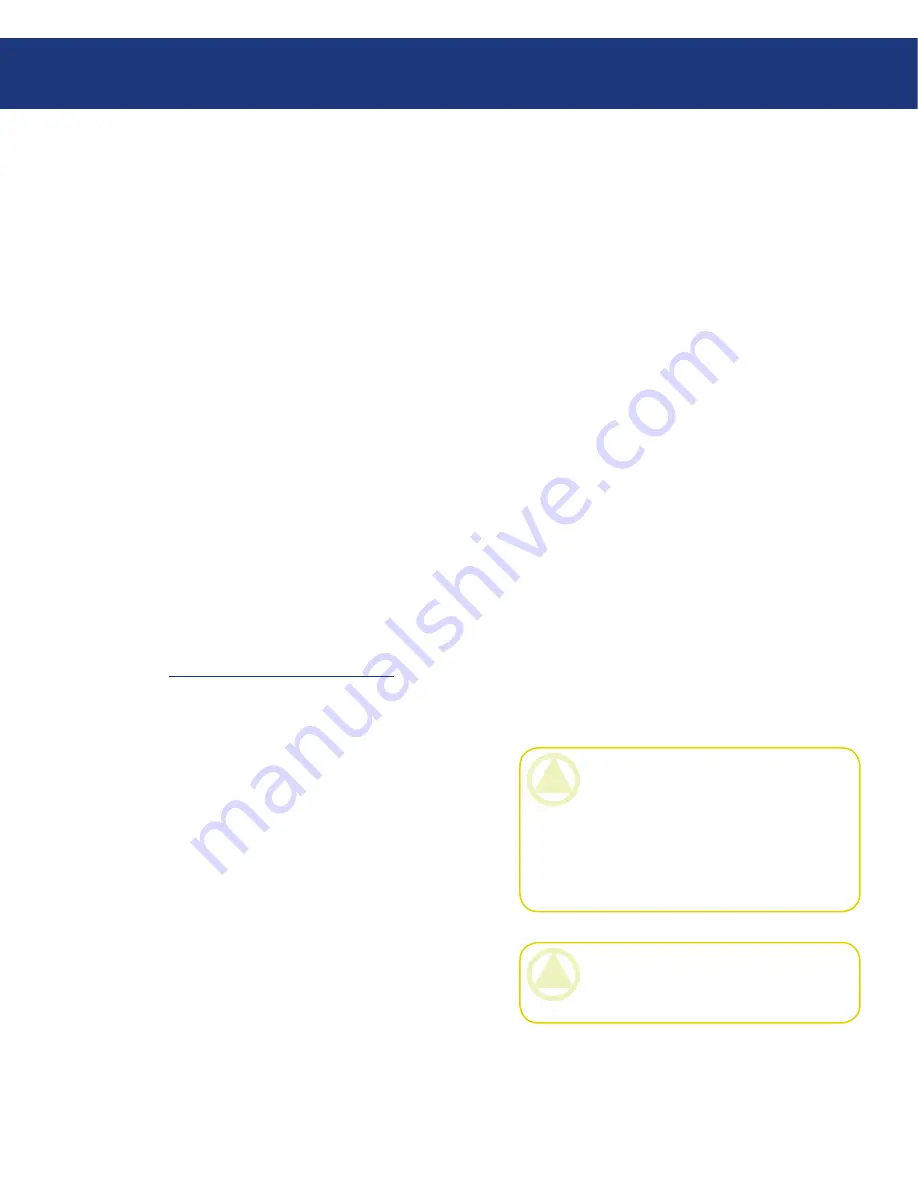
LaCie Ethernet Disk RAID
(Firmware version 1.4)
User Manual
page
Protecting Local Disks
Recovering the Disk
■
CAUTION:
You can open and change files
while remotely booting, and even create new files
or folders. However, only the data that existed at
the time and date of the selected backup will be
recovered. If you want to save any new data, you
must copy the files or folders to a different loca-
tion, such as a network server.
Start your computer.
Use the appropriate procedure for your system to
configure it to boot from the NIC.
For example, you might press F12 when the boot
menu appears. For more information, refer to the
documentation for your computer.
When the computer restarts, allow it to boot from
the NIC. (You might be prompted to press F1 to
continue.)
When prompted, press F8. You have a limited amount
of time to do this.
Using the arrow keys, select
Remote Boot
(Win-
dows) and then press
Enter
.
When prompted, enter the password that you
specified when you protected the system disk or
when you last changed the password for that disk.
If you don’t remember your password, you can change
it on the Ethernet Disk RAID (as described in sec-
tion
4.4.1. Changing Recovery Password
) and enter
the new password.
If any error messages appear, click
OK
.
Log in as you normally would. The message Network
Boot Mode appears on the screen to confirm that
you are working from the Ethernet Disk RAID.
1.
2.
3.
4.
5.
6.
7.
Start Windows Backup Software.
When a warning message appears, advising you that
the computer name has changed, click
OK
.
8.
9.
CAUTION:
While booting remotely, do not
try to use Windows Backup Software for any op-
eration other than recovering the system disk.






























