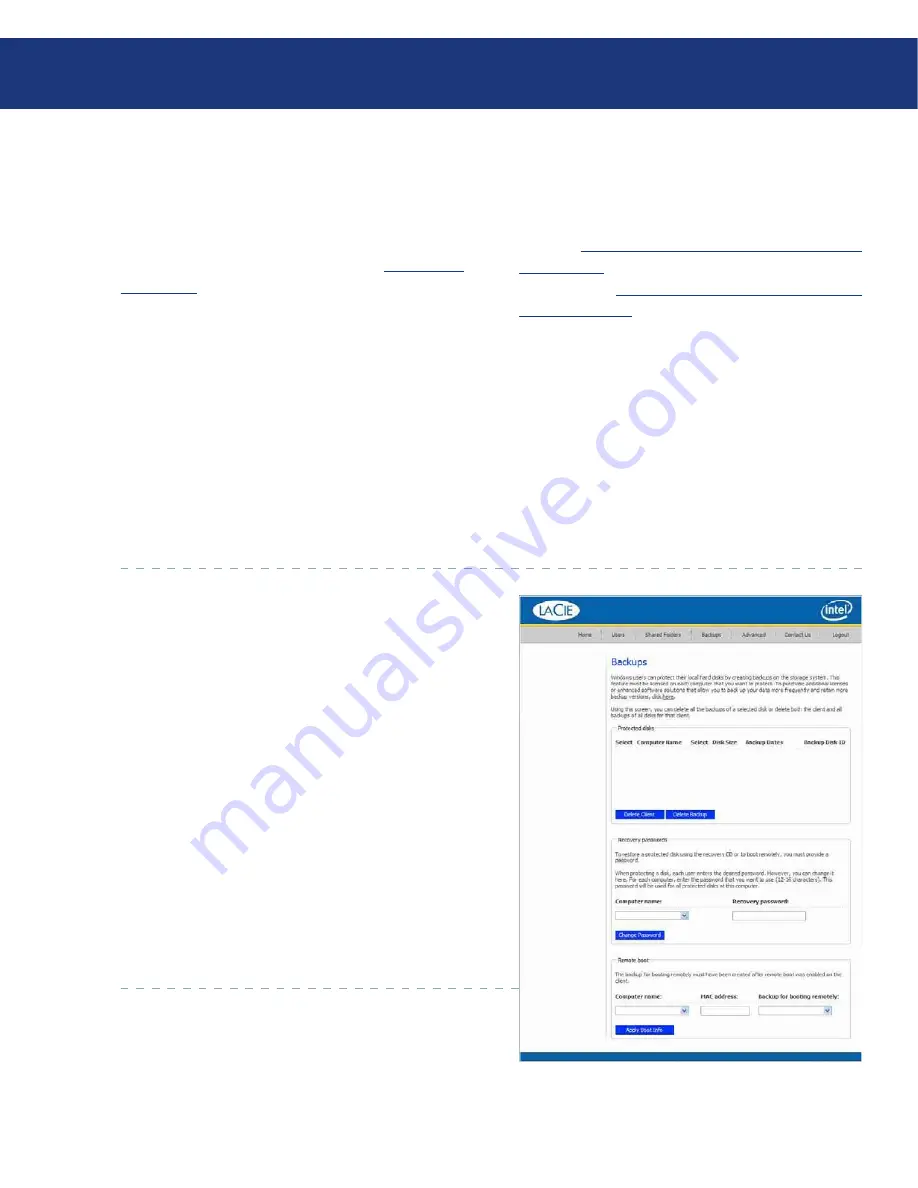
LaCie Ethernet Disk RAID
(Firmware version 1.4)
User Manual
page 0
Managing Your Ethernet Disk RAID
5.6. Managing Backups
Once the users have used Windows Backup Soft-
ware to back up their computer hard disks to the Eth-
ernet Disk RAID (as described in section
7. Protecting
Local Disks
), the Backups page displays a list of each
computer that has done this, the size of each protected
disk, the date and time of all available backups, and the
backup disk ID (the number used to identify the backup
on both the storage server and on the Status page in the
Windows Backup Software software).
If a user ever has to recover a disk using the recovery
CD or remotely boot from a backup on the Ethernet
Disk RAID, the user will be prompted for a password to
do so. The user had to provide this password when pro-
tecting the disk. However, if the user forgets it, you can
reset the password using the Manager. (For information
about recovering a disk using the recovery CD, refer
to section
7.9.3. Recovering a System Disk Using the
Recovery CD
. For information about booting remotely,
refer to section
7.9.4. Recovering a System Disk While
Booting Remotely
.)
For booting remotely, you can also specify the MAC
address to use (if you want to remotely boot a computer
using a different computer’s backup) and the backup to
boot from.
In addition, when a user removes protection for a
disk, the existing backups are not deleted. The user can
re-use the allocated space for new backups, or you can
delete those backups manually using the Manager.
5.6.1. Changing the Recovery Password
■
In the navigation bar, click
Backups
.
In the
Computer name
list in the
Recovery pass-
words
group box, select the name of the computer
whose recovery password you want to change.
In the
Recovery password
text box, type the pass-
word to use. This password must be 12-16 characters
long.
Click
Change Password
.
When the confirmation message appears, click
OK
.
The user must provide this password when recov-
ering a disk from this Ethernet Disk RAID using the
Recovery CD or when remotely booting from a backup
on the Ethernet Disk RAID.
1.
2.
3.
4.
5.
Fig. 5.6.1.






























