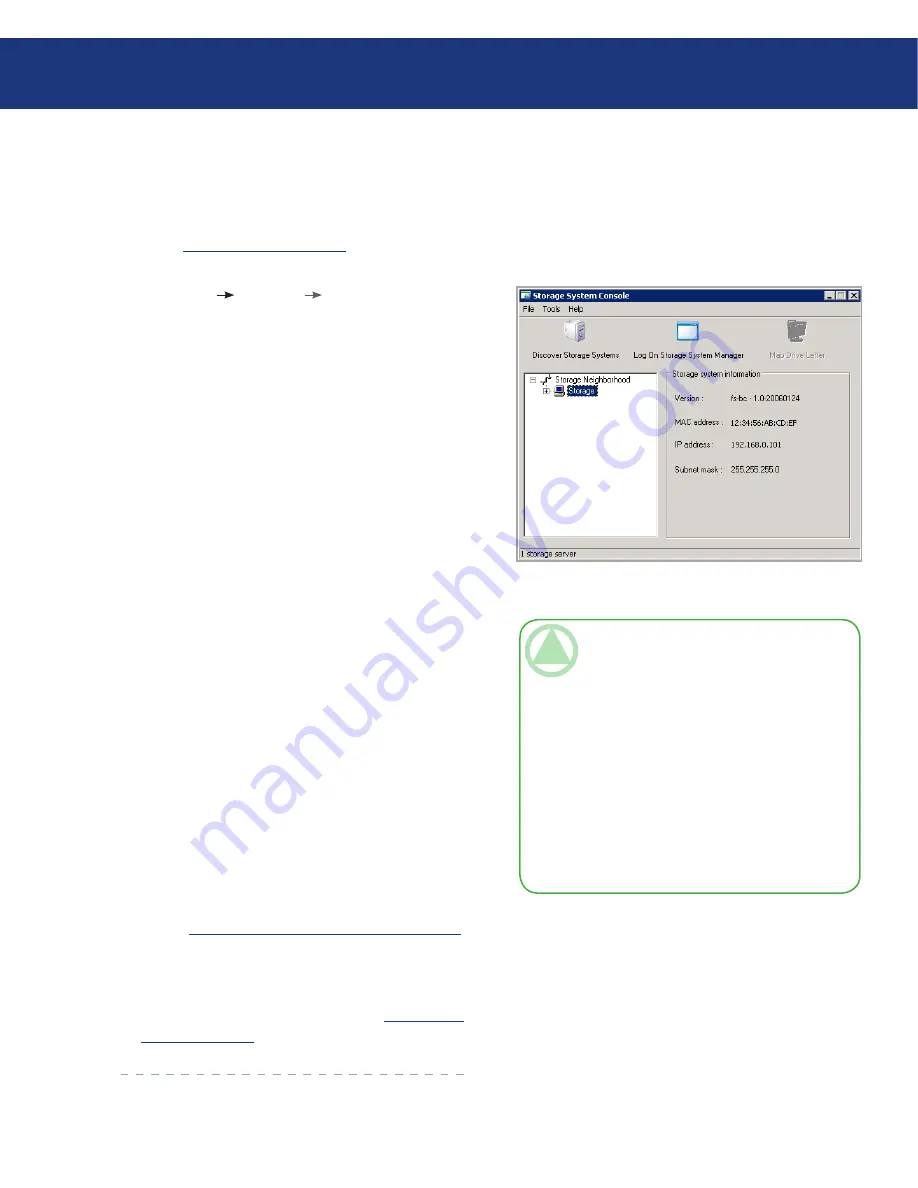
LaCie Ethernet Disk RAID
(Firmware version 1.4)
User Manual
page
Configuring Your Ethernet Disk RAID
4.2. Starting the Console
Once you have installed the Console (as described
in section
4.1. Installing the Console
), use the following
procedure to start it:
Click
Start
Programs
Storage System Con-
sole
.
As soon as you start the Console, it automatically
scans the network for storage devices. This might
take a few minutes. As soon as the scan is complete,
the left panel displays a tree view of all the storage
devices it found.
Each Ethernet Disk RAID has two ports for con-
necting to the network. If your Ethernet Disk RAID
uses both ports, two items appear in the tree in the
left pane, each using the same name. You can identify
the IP address used by each port by clicking each
item in the tree and observing the IP address area in
the right pane.
2. In the left panel, select the name of the Ethernet
Disk RAID that you want to access (for example,
Storage), and then click
Log On Storage System
Manager
. If your Ethernet Disk RAID uses both
available ports to connect to the network, you can
select either item.
If your Ethernet Disk RAID has not yet been
initialized, the
System Initialization
page ap-
pears. For more information, refer to section 3.2.3.
If your Ethernet Disk RAID been initialized but not
yet configured, the welcome page for the
System Set-
up Wizard
appears. For more information, refer to
section
4.4. Configuring with the First Use Wizard
.
If your Ethernet Disk RAID has been initialized and
configured, the login page for the Manager appears.
For more information, refer to section
5.2. Logging
In to the Manager
.
1.
Fig. 4.2.
TeChNICAl NOTe:
If you connect an
Ethernet Disk RAID to the network after the
Console has already scanned it, or if you subse-
quently change the IP address of the Ethernet
Disk RAID, you must click
Discover Storage
Systems
to scan the network again and update
the tree in the left pane.
If no Ethernet Disk RAID appears in the left
pane, your computer might not be in the same
subnet as the Ethernet Disk RAID. Be sure to in-
stall the Console on a computer in the same sub-
net as the Ethernet Disk RAID and try again.






























