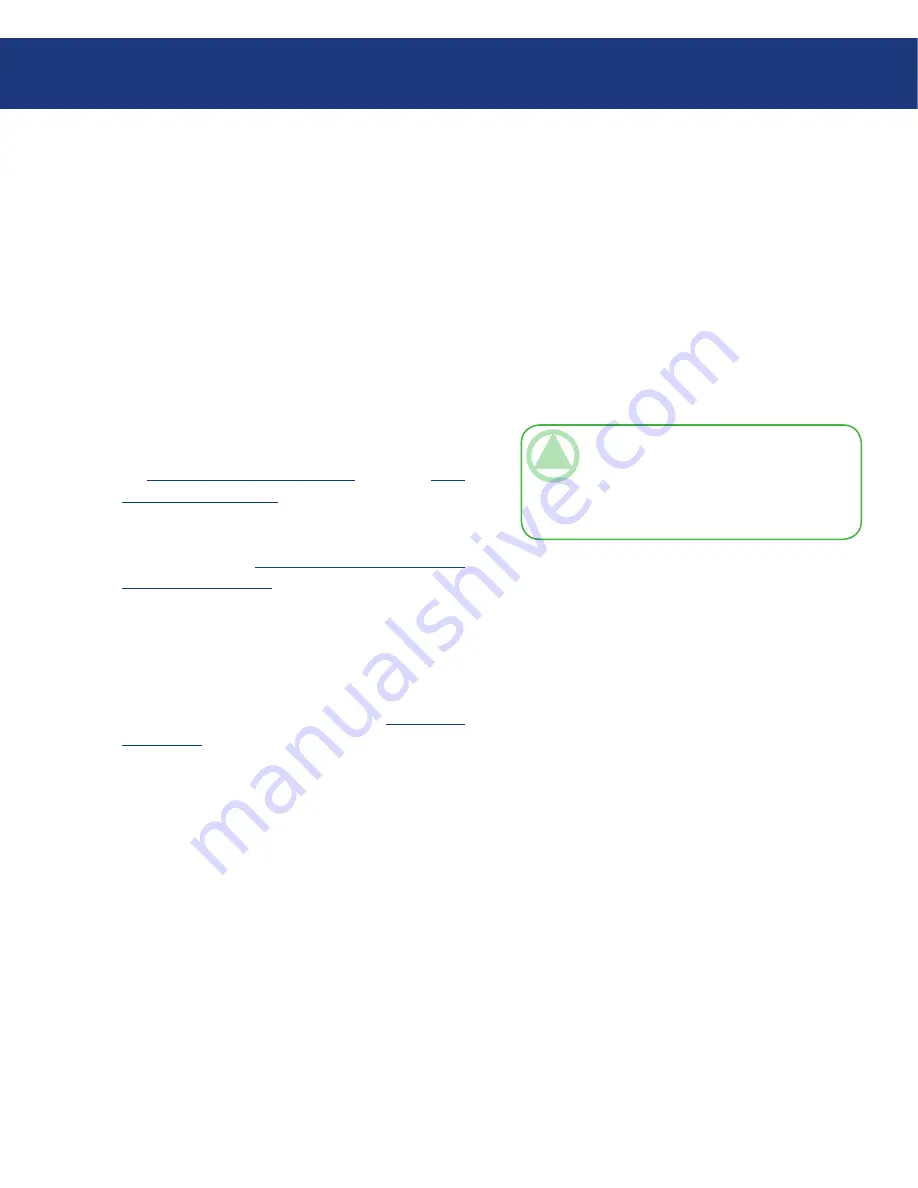
LaCie Ethernet Disk RAID
(Firmware version 1.4)
User Manual
page 0
Protecting Local Disks
7.9.5. Removing Protection
■
If you no longer want to back up a particular disk or
partition, you can remove protection as long as a recov-
ery is not currently in progress for that disk or partition.
(If a recovery is in progress, you must cancel it or wait
until it completes before you can remove protection.)
When you remove protection for a disk for which
remote boot is enabled, remote boot will be disabled and
your computer will restart.
When you remove protection, you will no longer
be able to back up the selected disk or partition either
automatically or manually, and you cannot recover data
using Client Backup and Recovery (as described in sec-
tion
7.9.1. Recovering Files or Folders
and section
7.9.2.
Recovering a Data Disk
). However, the backups that
currently exist on the Ethernet Disk RAID are retained,
and you can recover them using the recovery CD (as
described in section
7.9.3. Recovering a System Disk
Using the Recovery CD
).
If you subsequently want to protect the same disk
or partition again, you can re-use the existing backups.
You can also delete the existing backups on the Ethernet
Disk RAID to free up space for backups of other disks
or partitions, either for this computer or other comput-
ers. For more information, refer to section
5.6.3. Delet-
ing a Backup
.
TeChNICAl NOTe:
If you plan to delete a
protected partition, be sure to remove protection
before you delete that partition. Otherwise, you
might not be able to protect other partitions on
that disk.
To remove protection:
In the
Protected disk
list on any page, select the disk
for which you want to remove protection.
From the
Action
menu, click
Remove Protection
.
When the confirmation message appears, click
Yes
.
The disk disappears from the
Protected disk
list. If
another disk is protected, that disk appears in the
Pro-
tected disk
list, and information about that disk now
appears in the application window. If no other disk is
protected, click
OK
on the informational message; the
Protected disk
list and application window are blank.
If remote boot was enabled, it is disabled. When
prompted, click
OK
to restart your computer.
1.
2.
3.
4.






























