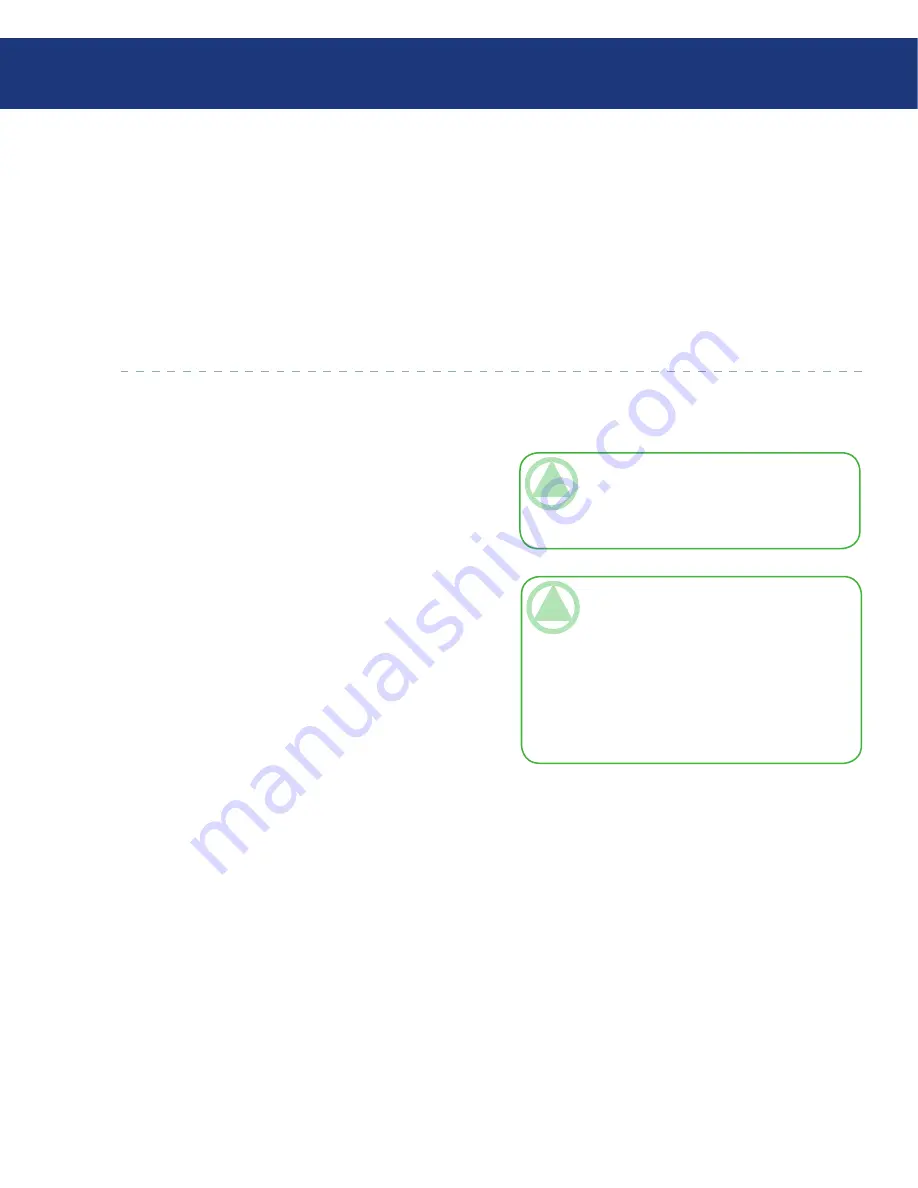
LaCie Ethernet Disk RAID
(Firmware version 1.4)
User Manual
page
Managing Your Ethernet Disk RAID
5.5.2. Changing User Access to Shared Folders
■
You can change which users can access any folder or
USB disk and what level of access they have. (Shared
folders that are created as a result of creating Windows/
Mac OS X users do not appear in the Shared folders
list and cannot be modified. These folders automatically
provide only the associated user with read/write access
to that folder.)
TeChNICAl NOTe:
By default, all users
have read/write access to the public folder. You
can change the user assignments or access rights
for the public folder.
When you add a user to the list of authorized users
for a shared folder or USB disk, that change takes ef-
fect immediately. However, if you remove a user from
the list of authorized users, or if you change the user’s
access rights, the change does not take effect until that
user disconnects from the shared folder or USB disk, or
shuts down the computer.
To change user access to shared folders and USB
disks:
In the navigation bar, click
Shared Folders
.
In the
Shared folders
list, select the shared folder or
USB disk whose user access you want to change.
Click
Assign Access
.
If you selected a shared folder or a USB disk to which
you previously assigned users, go to step 5.
If you selected a USB disk to which you did not
previously assign users, select the type of user that
you want to assign to this USB disk, and then click
Next
.
1.
2.
3.
4.
TeChNICAl NOTe:
Linux user and Mac us-
ers who are not using OS X access shared fold-
ers using NFS. In this environment, access to
shared folders is given to entire computers, not
to individual users of those computers. However,
in Windows and Mac OS X environments, each
computer user can have individual access to a
shared folder.






























